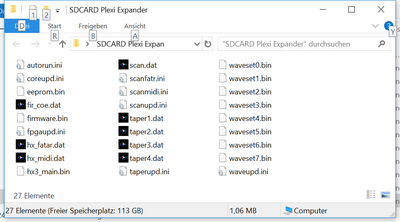HX3.5 SD Card Usage
Preface
A new controller firmware and FPGA image (Sound Engine) may be installed via MIDI SysEx or FTDI USB to serial adapter using the HX3.5 Editor application (Windows operating system only). You may as well use a standard SD or SDHC card. For this purpose, an SD card adapter is available in our shop. It will allow updates from non-Windows operating systems.
Attach SD card adaptor cable to PL17.
Firmware images are made available through our HX3.5 repository. Unzip and copy all files from appropriate ZIP file "UPDATE" to a local folder or an empty SD or SDHC card, respectively. The folder contains:
- Controller Firmware including EEPROM content (firmware.bin and eeprom.bin), handles user interface behaviour and MIDI CC
- FPGA Sound Engine (hx3_main.bin), all organ sound generation
- Wavesets (wavesetX.bin), waveform definitions for Sound Engine, different organ models
- Scan Driver (scanXXX.dat), handles keybed scanning or MIDI receive
- Taperings (taperX.dat), B3/H100 tone generator filters and manual tapering definitions
- FIR coefficients (fir_coe.dat), coefficient file for rotary horn simulation
Full Update
An update by SD card AUTORUN.INI script will always update all files, except DSP updates, which are possible only through HX3.5 Editor and USB connection.
For updates via SD card any computer with SD card reader may be used (Windows, Mac OS, Linux, Android). Please make sure that all files are located in the card's root (base) directory, HX3.5 will ignore files located in folders or ZIP files! Insert SD card in HX3.5 card adaptor and power up HX3.5 (Reset/Restart). An update will start automatically on power-up when a file called "autorun.ini" is present on SD card.
Once the update is completed, this file will be renamed to "_autorun.ini" to prevent further obsolete updates. With new firmware installed, the script "config.ini" is executed (if present), which sets important System Init parameters for a specific HX3.5 designation.
Custom installations of HX3.5 (StdOrgan Firmware) may require additional parameter settings with HX3.5 Editor after SD card update as all settings are overwritten by default values. Advanced customers or OEMs may add additional settings to their own INI file to automate this process. Own INI file names must follow the 8.3 DOS naming scheme.
INI Scripts
Any SD card update or setting may be started manually by menu as well as by running an INI Script. Navigate to File Menu using Up/Down buttons on MenuPanel. A list of available update options (INI Scripts) is displayed on the LCD; select by MenuPanel encoder knob. A script is started by pressing the encoder knob for about 2 seconds; a "running" message should appear.
Important: After updating to different firmware type (eg. from expander to drawbar organ), check System Init parameters with HX35 Editor. These values are persistent even when firmware is updated. Factory programming is ADC Configuration "Swell only" for expander use, so set the configuration according to your needs. Also, the MIDI only scan driver is installed. If FatarScan2 or Scan16/Scan61 boards are to be used, replace scan driver with appropriate type (running INI script scanfatr.ini or scan61.ini). On custom installations, also check Analog Remaps and Button Remaps with HX3.5 Editor as the update will install default values here.
The effects/GM DSP (firmware, GM sound banks) may be updated through USB only (common for all HX3.5 devices). See page HX3.5 DSP Updates for details.
INI Script List for SD Card
- autorun.ini - Invoke complete update process (FPGA Sound Engine, WaveSets, Taperings, Scan Driver and Firmware)
- _autorun.ini - Renamed file after complete update
- upd_scan.ini - Install Scan Driver named "scan.dat" (may be either MIDI, Fatar or Scan16/61)
- upd_midi.ini - Install Scan Driver for MIDI only input
- upd_fatr.ini - Install Scan Driver for FatarScan2 scan board
- upd_sc61.ini - Install Scan Driver for Scan16 and Scan61 scan board
- upd_tapr.ini - Install Tapering (key loudness) files for Hammond emulation
- upd_wave.ini - Install WaveSet (generator waveforms) files
These scripts need a SD card inserted as they depend on various .DAT and .BIN files contained in SD card ZIP. These INI Scripts may be started by menu or by HX3.5 Editor.
INI Script List for Editor and SD Card
- config.ini - Sets parameters according to HX3.5 designation and sets up brief HX3 menu. Will be executed automatically after firmware update.
- _config.ini - Renamed file after complete update
- config_a.ini - Sets parameters according to HX3.5 designation and sets up elaborate HX3 menu.
- start_dfu.ini - Invokes DSP Bootloader for DSP firmware updates (reverb, GM voices) without using the HX3.5 Editor. Start "DreamDFU.exe" application and select DSP firmware file "HX35_5504-FW_xxxx.dfu".
- factory.ini - resets all board parameters to fatory defaults. Presets are not affected.
Creating Your Own INI Scripts
INI scripts contain valid HX3.5 commands as plain text and may be edited with any text editor. HX3.5 command form:
<parameter1>=<newvalue1> <parameter2>=<newvalue2> ...
e.g. "1504=1". For valid parameter numbers and values, see main table in HX3.5 Editor application. The number of parameters to be changed by an INI file is not limited. All changes are temporary if not preceeded by a "WEN=1" (Write EEPROM enable/disable) command:
/ Unlock EEPROM: WEN=1 <parameter1>=<newvalue1> <parameter2>=<newvalue2> ... / lock EEPROM: WEN=0
/ Example / Unlock EEPROM: WEN=1 / Enable analog Inputs: 1503=2 / Set Panel 16 to Common Preset buttons: 1504=2 / lock EEPROM: WEN=0
In this case, parameters are saved as start-up defaults. You may even setup special organ adjustments or parameter settings by using your own INI Scripts. Any parameter (excluding those marked "not used", "do not use" or description in brackets) may be changed by an INI Script. Additionally, there are special commands for updating binary images in flash memory ("Cores", COR X=<filename>) as well as the FPGA configuration (CFG = <filename>) itself. Comment lines begin with "/" character.
/ Sample Script for SD card / FPGA Update CFG=hx3_main.bin /Various Cores, replace scan driver with Fatar type COR 0=scanfatr.dat COR 11=taper1.dat COR 15=fir_coe.dat / Wave-Update / Wavesets are 16 KByte = 4x Core size of 4 kWords COR 16=waveset0.bin COR 20=waveset1.bin COR 24=waveset2.bin COR 28=waveset3.bin / Reload all RLD / Done!
File List
Data Files (required for update scripts)
firmware.bin - AVR controller firmware (flash contents)
eeprom.bin - AVR controller data (eeprom contents)
hx3_main.bin - FPGA configuration (Sound Engine)
scan.dat - Scan Driver (may be either MIDI, Fatar or Scan16/61 type)
scanmidi.dat - Scan Driver for MIDI Input (MIDI Expander, Drawbar Expander)
scansr61.dat - Scan Driver for Scan16-Strip and Scan61-Inline boards (StdOrgan)
scanfatr.dat - Scan Driver for Fatar keybed and FatarScan2 board (StdOrgan)
fir_coe.dat - Finite Impulse Response filter parameters for rotary horn simulation
taperX.dat - 4 Tapering (key loudness) files for Hammond emulation
wavesetX.dat - 8 WaveSet (generator waveforms) files