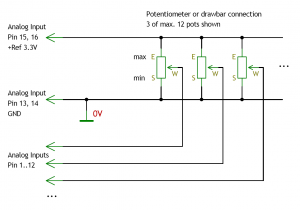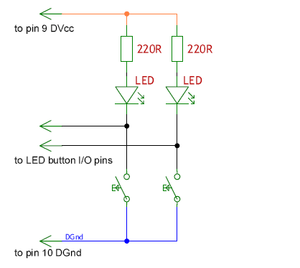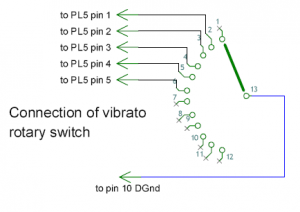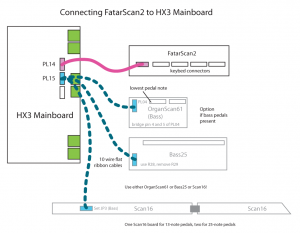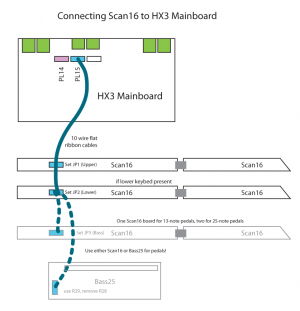HX3.6 Installation Manual
>>HX3.6_Installationsanleitung (deutsch)
Version of August 28th 2024, as of firmware version 6.036 and up
HX3.6 single-board sound engine for connecting any keyboard, for installation into existing organs or MIDI control
Preface
HX3.6 should be installed by a qualified technician only. You should be familiar with ribbon cable mounting, crimp contact installation and soldering of delicate parts. Important: Boards contains static sensitive components. Be sure to use anti-static tools and grounded soldering toolset. HX3.6 firmware versions are available for MIDI control as well as direct keyboard control by means of our FatarScan2, Scan61-Inline, Scan16-Strip and (obsolete) OrganScan61 boards. For upgrade from HX3.5 to HX3.6, also see the HX3.6 Migration Guide (english).
- HX3.6 mainboard is factory programmed as MIDI expander. It will work after power-up without any additional boards attached (i.e. open pin headers).
- For updates and HX3.6 Manager download, visit the HX3.6 Files Page for most recent and beta firmware, manuals, schematics and tools. Updates in ZIP file (named HX36_Update_6xxx.zip) contain HX3.6 Manager application as well as DSP firmware, sound bank(s), FPGA configuration images and scan drivers.
- A complete set of PDF schematics including peripherals is available for download on our Schematics Page and Drawings Page.
- See HX3.6 Mainboard User Manual, printable PDF file for usage instructions after installation.
- HX3.6 Editor (required for installation) now is part of the HX3.6 Manager package. A complete user manual is available as PDF for download on our Update Server.
Connectors and Jumpers
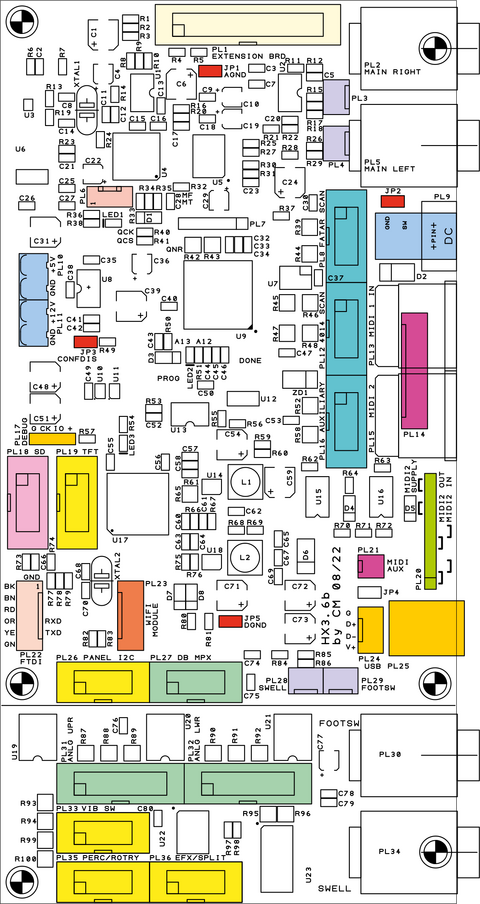
| HX3.6 Mainboard connectors | |
|---|---|
| PL1 | HX3 Extension Board (optional) |
| PL2 | 6,3mm jack audio output right |
| PL3 | Stereo audio output; mid = GND |
| PL4 | Stereo audio mixer input; mid = GND |
| PL5 | 6,3mm jack audio output left |
| PL6 | DSP Debug (do not use) |
| PL7 | FPGA Debug (do not use) |
| PL8 | Scan Board (FatarScan2) |
| PL9 | DC input, 5V or 9..12V/500mA, Plus on center contact |
| PL10 | DC input/ouput, 5V/500mA |
| PL11 | DC input, 9..12V/500mA |
| PL12 | Scan Board (Scan16-Strip, Scan61-Inline, OrganScan61 or Bass25) |
| PL13 | MIDI IN1 |
| PL14 | MIDI IN1/IN2/OUT (if external jacks see schematics) |
| PL15 | MIDI IN2/OUT (as configered by jumpers on PL20) |
| PL16 | Aux digital I/O, for some scan drivers sustain and cancel inputs (active low) |
| PL17 | ARM Cortex M3 Debug (do not use) |
| PL18 | SD card adapter (or ISP AVR) |
| PL19 | Connector for FT800 grafical display |
| PL20 | MIDI IN/OUT configuration jumpers |
| PL21 | MIDI control for MAG Vent, TTL level |
| PL22 | Serial interface for FTDI cable |
| PL23 | Bluetooth or WiFi module (BLE) |
| PL24 | 4-pin connector USB to HX3.5 Extension Board |
| PL25 | USB jack (MIDI over USB, updates) |
| PL26 | I2C bus (menu panel/preset boards) |
| PL27 | MPX bus (DBX drawbar, PTX pot and ANX boards) |
| PL28 | 3-pin connector rotary control foot switch (note wrong label "SWELL" on older PCB!) |
| PL29 | 3-pin connector FC-7 compatible swell pedal (note wrong label "FOOTSW" on older PCB!) |
| PL30 | 6,3mm jack rotary control |
| PL31 | Analog inputs 0 to 11 (default drawbars upper manual) |
| PL32 | Analog inputs 12 to 23, (default drawbars lower manual) |
| PL33 | Vibrato rotary switch (optional) |
| PL34 | 6,3mm jack swell pedal (FC-7 compatible) |
| PL35 | Buttons/switches 0 to 7 (default percussion, vib on, rotary control) |
| PL36 | Buttons/switches 8 to 15 (default presets or vibrato buttons, reverb, bypass, split |
| HX3.6 Mainboard Jumper | |
|---|---|
| JP1 | Analog Gnd (Probe Connection), both pins |
| JP2 | 5V DC input on PL10/PL12 (wall wart connector) if jumpered |
| JP3 | Config Disable (do not use) |
| JP4 | Power supply over USB (can cause noise) |
| JP5 | Digital Gnd (Probe Connection), both pins |
| Default jumper setting: 2 jumpers on PL20 pin 2-3 and 5-6 (leftmost pin is 1) for second MIDI IN | |
HX3.6 board revision b2 has two additional jumpers to reverse tip/ring connection of swell pedal, located behind SWELL jack. Select the HAMD position if your swell pedal has a different pin assignment than the Yamaha FC7 (for FC7: Plug tip = reference voltage, potentiometer end position, plug ring = analog input, potentiometer wiper).
| HX3.6b2 Additional Jumpers | |
|---|---|
| JP6, JP7 | Select Hammond or Yamaha FC7 pinout of swell pedal jack |
| Default jumper setting: 2 jumpers in position FC7 | |
Power Supply
The HX3.6 board may be powered either from coaxial DC input PL9 (5.5/2.1 mm plug, plus on center pin, DC 9V 500mA wall wart) or from green DC connectors PL11 (9 to 12V input) or PL10 (5V input; 5V output when 9 to 12V power provided to DC jack PL10 or PL9). Voltages exceeding 5.2V on PL10 will destroy the board!
If you have to use an external 5V DC supply on DC input PL10, insert JP2 (near DC jack). We do not recommend this configuration since inadvertently connecting a DC supply with more than 5V output will destroy the board!
After powering on, a red LED near PL17 will flicker briefly; it will also flicker when the HX3.6 controller is busy. When the RealOrgan Sound Engine is ready, a yellow LED will dim; it will "breathe" with rotary simulation speed. When the Effects/GM DSP is ready, a blue LED will flash every second. The blue LED will blink on/3x briefly off when the DSP is in Bootload mode, ready to accept a DFU firmware update by USB.
Preparing HX3.6 for First Use
From factory HX3.6 boards are programmed with MIDI Expander firmware (no analog inputs). It should deliver a basic organ sound on audio outputs with MIDI input even with no other peripherals connected. Basic functions are available if a MenuPanel is connected. You have to set at least some System Init parameters after installing a different firmware. See Installation by HX3.6 Manager section below.
MenuPanel
Our MenuPanel allows convenient adjustments of various HX3 parameters to tweak your setup. Two versions available, short one without indicator LEDs intended for organ installation.
Connect HX3 MenuPanel to PL26 PANEL using a 10-wire flat ribbon cable. If you use the HX3 MenuPanel in parallel/simultaneously with Preset12-2 and Preset16 boards, it should be the last module on the chain connected to PL26, since it has only one bus connector.
Newer long version menu panels have a separate connector for the 7 LEDs that goes to PL35 on the mainboard.
Serial USB cable
For fast board configuration you may use a serial connection through FTDI USB adaptor cable or USB interface connected to PL22 (cable colors imprinted). Alternatively, you may use the USB port or even the MIDI IN/OUT jacks through a third-party USB to MIDI interface. See HX3 Manager User Manual, printable PDF file for details.
Configuration by SD Card
If an SD card adapter with an FAT 32 formatted SD card is detected, HX3.6 starts up in bootloader mode. To perform an update from the SD card press the menu panel encoder button. Only those parts are updated for which a corresponding file (.BIN, .DAT) is found on the card.
Alternatively to single files a single packed DFU file can be created with the HX3.6 Manager BootLoad and stored on the card. It is treated by HX3.6 exactly like a DFU update via USB cable. Updates are usually delivered by us as such a DFU file.
Please note: If new firmware has been installed, some System Inits settings are persistent and may need to be changed for your configuration to work.
Advanced users may create their own INI scripts containig all neccessary commands which do basically the same as HX3.6 Editor. See page HX3.6 SD Card Usage for details.
Configuration by HX3 Manager
Alternatively, connect HX3.6 to your PC via USB. Start HX3.6 Manager, connect to HX3.6 and open Updater window. Complete or partly updates may be triggered by menus. "Get Board Info" should show current configuration. See HX3 Manager User Manual, printable PDF file for details.
Checklist:
- Is MIDI IN working? Brand new boards should deliver a basic organ sound on audio outputs with MIDI input on MIDI channel 1. Right 5-pin DIN connector (seen from back) is always a MIDI IN.
- Is an appropiate Scan Driver installed? You may replace the Scan Driver by using the Updater in HX3.6 Manager. Use Update menu and select "Scan Driver file". HX3.6 Updater will prompt for a DAT file, open either scanmidi.dat, scansr61.dat, or scanfatr.dat, depending on your needs.
- Are HX3.6 System Inits correct? HX3.6 will not scan buttons or analog inputs if not set correctly. Use the Editor in HX3.6 Manager and click on pink System Inits button. Click Get Group in the Action menu to refresh table entries.
- Are analog drawbar inputs working? With all analog inputs enabled (parameter 1503>1), check if changes on drawbars are to be seen on Upper DB rsp. all other analog input groups when clicking Get Group button.
- Are analog volume inputs working? Non-working analog inputs may have been remapped to "not assigned". See Analog Remap group.
Updates
See page HX3 Manager User Manual, printable PDF file or page HX3.6 SD Card Usage for details.
Updating DSP Soundbanks
See page HX3 Manager User Manual, printable PDF file for details.
Parameter Tweaking
Adding hardware to your HX3.6 board may require some parameter tweaking to get it running. By factory, HX3.6 is configured as a MIDI expander; it will not poll or drive any peripherals attached except the MenuPanel. For example, if you attach the FatarScan2 board, you need to update the scan driver as well. If you attach drawbars, buttons or switches, you need to enable these.
As of today, tweaking parameters that are not present in the menu system is only possible by HX3.6 Editor.
MIDI Configuration
The HX3.6 board is configured by factory as MIDI Expander with two MIDI inputs. Left MIDI DIN connector (seen from back) is MIDI IN2 by default. It may be configured as MIDI OUT by changing jumper setting on pin header PL18 according to following table (pin 1 is near USB connector, pin 10 is near DIN socket). For +5V phantom supply on MIDI IN set jumpers on pins 7-8 and 9-10. When phantom supply jumpers are installed, DIN jack carries ground on middle pin 2 and +5V on two otherwise unused outer pins 1 and 3. Phantom supply may be used to power BASS25 MIDI scan board connected to left DIN socket.
| PL20 - function of left MIDI jack | ||||||
|---|---|---|---|---|---|---|
| Funktion | JP on pin | JP on pin | Gnd (blue) JP on pin |
Vcc (red) JP on pin | ||
| MIDI OUT | 1-2 | 4-5 | 7-8 | open | ||
| MIDI IN | 2-3 | 5-6 | open | open | ||
| MIDI IN w/ phantom +5V |
2-3 | 5-6 | 7-8 | 9-10 | ||
| Pin 1 is left, seen from back | ||||||
MIDI over USB is available if USB socket PL25 is installed, Mini USB socket adaptor (optional) or HX3 Extension Board is connected by cable to PL32. Please note: Due to hardware restrictions, MIDI IN2 and USB MIDI IN must not be used simultaneously. Transmission errors will occur!
USB Port
An USB type B connector may be soldered to position PL25 if needed. It is not populated by factory to ensure mechanical compatibility with existing rear panels. In addition, the USB signal is available on header PL24 (near USB jack) to route USB to our HX3.5 extension board. The USB port is configured as a "MIDI over USB" device by default. In DFU update mode it becomes the port for the HX3.6 DSP update application.
Important: When using a "MIDI over USB" connection (as the HX3 Manager does), disconnect any MIDI device from secondary (left) MIDI input DIN jack as they share the same MIDI input line.
USB port is also used for DSP firmware or soundbank updates.
Mini USB Adaptor installation
For use with the HX3.4 back panel with mini-USB cutout, connect the mini-USB adapter as follows:
| HX3.6 PL24 | USB adapter | USB cable color |
|---|---|---|
| G | GND | black |
| D + | D + | green |
| D - | D - | white |
| V + | VCC | red |
Audio Outputs
In addition to left/right 1/4" audio jacks, the stereo audio signal is present on PL3 (center = analog ground).
Connecting Analog Inputs
HX3.6 provides 24 internal analog inputs, all located on pin headers PL31 and PL32, as well as up to 64 external analog inputs via DBX6, DBX9, DBX12 drawbars and PTX4-25/35 potentiometer assemblies connected to PL27 MPX bus input. All analog inputs are DC controlled. Input voltage range is from 0V (off or minimal volume) to +3.3V (max. volume). With factory configuration all analog inputs are disabled, so that HX3.6 may be used without any switches/drawbars/pots connected. You may leave internal connectors PL31 and PL32 open if you plan to control by MIDI only.
Assigning Analog Inputs
To enable analog control inputs, use the HX3.6 Editor application to set parameter #1503 to value 2 (when old DB9-MPX drawbars are to be used on PL31/PL32) or 3 (otherwise). Individual analog inputs may be disabled or re-routed in the HX3.6 Editor's Analog Remap section, parameters #5000 to #5023 (for internal inputs PL22/PL23) and #5024 to #5088 (external inputs on PL20). See section HX3.6_Installation_Manual#Mixing_DB9.2FDB12_and_DBX_Drawbar_Sets for details.
When individual internal input pins on PL31/PL32 are not used (i.e. remain open, no drawbar or pot installed), set corresponding parameter #5000..#5023 to "254 - Not assigned". To disable all internal inputs on PL31/PL32, set parameter #5000 to "255 - End of table". Same applies to PL27 MPX bus inputs: If no additional DBX or PTX boards are connected, set parameter #5024 to "255 - End of table".
Note: Do not assign an organ function to more than one analog input.
Input Check & Monitoring
All assigned inputs should be connected to a physical control. Otherwise, inputs will "float" and HX3.6 will send random MIDI control values at a high rate; this can make an update impossible.
HX3.6 Editor provides a monitoring function to check physical button states and raw analog input voltages. Click "Input Monitor" button and tick checkboxes of input types you want to monitor. Input voltage changes should appear immediately in the table(s). When you click on a table entry, the main table jumps to the associated assignment group.
Internal Analog Inputs
To use internal analog inputs on PL31 and PL32, set System Inits parameter #1503 to 2 or 3. Set Analog Remap parameters #5000 to #5023 according to your pin assignment. By default, pin assignment is set to HX3.4 DB9/DB12 compatibility.
Connecting Drawbar Boards DB9/DB11/DB12
Classic drawbar sets DB9/DB11/DB12 may be used for single drawbar set configurations. Connection to our old drawbar boards DB9 and DB12 is simple: DB9 (upper) connects to PL31 ANLG UPR, DB12 (lower) connects to PL32 ANLG LWR via 16-wire flat ribbon cable (length up to 1m, plugs wired 1:1). DB9 provides 3-pin headers for connection of Tone and Amp122 Volume pots.
Additional DB9-MPX boards (obsolete - use DBX drawbar modules instead) may be inserted for configurations with dual drawbar sets per manual. Secondary DB9-MPX drawbar sets should be located right to corresponding primary DB9 or DB12 drawbars as on Hammond Consoles. A short flat ribbon cable connects both (see picture).
DB9 and DB11/12 are compatible and interchangeable, despite additional drawbars for bass pedals resp. tone/amp volume.
Connecting other Drawbar Pots
You may also use your own or existing drawbars as follows: At least connect 9 drawbars or slider pots and Leslie volume control pot to PL31 ANLG UPR. R value should be in the 10 kOhm to 47 kOhm range, linear taper (for example type B10K). Note that using audio taper (log.) drawbar pots as found in various older LSI and transistor organs will not yield correct loudness and drawbar position on MenuPanel display.
Any analog input may be "soft wired" to any analog function with HX3.6 Editor's Analog Remap section. By default, analog functions are mapped to keep HX3.4 compatibility as shown below.
| PL31 ANLG UPR - Control Voltages Upper Manual | |
|---|---|
| Pin 1 | Drawbar 16 |
| Pin 2 | Drawbar 5 1/3 |
| Pin 3 | Drawbar 8 |
| Pin 4 | Drawbar 4 |
| Pin 5 | Drawbar 2 2/3 |
| Pin 6 | Drawbar 2 |
| Pin 7 | Drawbar 1 5/9 |
| Pin 8 | Drawbar 1 1/3 |
| Pin 9 | Drawbar 1 |
| Pin 10 | Master Volume Pot |
| Pin 11 | Amp Pot, simulated tube amp volume |
| Pin 12 | Assigned pot (assignable with HX3.6 Editor) |
| Pin 13, 14 | Drawbar/Pot common ground GND |
| Pin 15 | Drawbar set A/B switching signal (may be tied to pin 16) |
| Pin 16 | Drawbar/Pot end 3.3V+ (reference) |
| PL32 ANLG LWR - Control Voltages Lower Manual | |
|---|---|
| Pin 1 | Drawbar 16 |
| Pin 2 | Drawbar 5 1/3 |
| Pin 3 | Drawbar 8 |
| Pin 4 | Drawbar 4 |
| Pin 5 | Drawbar 2 2/3 |
| Pin 6 | Drawbar 2 |
| Pin 7 | Drawbar 1 5/9 |
| Pin 8 | Drawbar 1 1/3 |
| Pin 9 | Drawbar 1 |
| Pin 10 | Drawbar Bass 16 |
| Pin 11 | Drawbar Bass 8 |
| Pin 12 | Drawbar/Pot Pedal Sustain |
| Pin 13, 14 | Drawbar/Pot common ground GND |
| Pin 15 | Drawbar set A/B switching signal (may be tied to pin 16) |
| Pin 16 | Drawbar/Pot end 3.3V+ (reference) |
Even with MIDI control, a swell pedal should be connected to SWELL jack for faster response. This overrides MIDI volume control. You may connect a swell pedal like Yamaha FC-7 or a simple volume pot to the SWELL jack.
HX3 mainboard is set to tone/treble and amp volume control inputs active by factory (may be altered also with HX3.6 Editor). Tone pot center is connected to pin 10 of PL31. Pin 11 becomes the Leslie amp volume/drive control (mandatory). Amp volume pot center is connected to pin 11 of PL31. Both pots begin with GND and end with Ref 3.3V+.
Please note: Open analog inputs (unconnected) will "float" and change randomly, even with presets active. Disable unused inputs with HX3.6 Editor's Analog Remap section (set to "254 - Not assigned").
External Analog Inputs (MPX bus)
See page MPX Bus for details on external analog inputs.
Connecting Digital Inputs
The HX3.6 system offers a total of 64 internal (logical) switch functions or "tabs" (e.g. "Tube Amp Bypass" or "H100 Keying Mode") as well as some special functions (from firmware 5.7, e.g. Transpose Up/Down). The HX3.6 mainboard provides 16 internal digital inputs onboard on PL35/36 (extendable by 5 external boards Preset16 or Extend16 up to 96 tab and preset functions) plus one rotary swich input. Switches are defined as tab stops, rocker or toggle switches, buttons are momentary switch contacts, normally open. All inputs are active low, i.e. tie to ground when switch/button is operated. You may leave the switch connectors open if you plan to control by MIDI only.
Input Monitor
A very helpful function of HX3.6 Editor versions is the Input Monitor. You can use it to check the function of all buttons and switches. Active (pressed) buttons are marked with "ON".
By clicking into the input table you will also find out to which HX3.6 tab the input or button is assigned. Conversely, when you click on an assignment in Switch Remap, the active field in the input monitor tables jumps to the assigned input.
Onboard Inputs PL35/PL36
The PL35 and PL36 connectors carry the 16 internal digital inputs; you can connect your own pushbuttons/switches or a Panel16 board here (see #Panel16). Many installations will get by with these 16 tabs.
| Pinout PL35 PERC/VIBON/LESL | ||||||||||
|---|---|---|---|---|---|---|---|---|---|---|
| Pins | Pin 1 | Pin 2 | Pin 3 | Pin 4 | Pin 5 | Pin 6 | Pin 7 | Pin 8 | Pin 9 | Pin 10 |
| Input # | #32 | #33 | #34 | #35 | #36 | #37 | #38 | #39 | +5V | Gnd |
| Default function | Perc ON | Perc SOFT | Perc FAST | Perc THIRD | Vib ON Upper |
Vib ON Lower |
Leslie RUN |
Leslie FAST |
+5V | Gnd |
| Pinout PL36 PRESET/EFX/SPLIT | ||||||||||
|---|---|---|---|---|---|---|---|---|---|---|
| Pins | Pin 1 | Pin 2 | Pin 3 | Pin 4 | Pin 5 | Pin 6 | Pin 7 | Pin 8 | Pin 9 | Pin 10 |
| Input # | #40 | #41 | #42 | #43 | #44 | #45 | #46 | #47 | +5V | Gnd |
| Default function | Preset 1 oder V1 |
Preset 2 oder V2 |
Preset 3 oder V3 |
Preset 4 oder V/C |
Reverb I | Reverb II | Bass On Leslie |
Split ON | +5V | Gnd |
Board Adresses for Digital Inputs
Input group 2 ($62) is already assigned for the 16 inputs on the HX3.6 mainboard (see below, section Panel16) and must not be used for external Preset16/Extend16.
| Board Addresses for Digital Inputs | ||||||
|---|---|---|---|---|---|---|
| Input group | 0 | 1 | 2 (onboard) | 3 | 4 | 5 |
| Bus address | $60 | $61 | $62 | $63 | $64 | $65 |
| Jumper on Preset16, Extend16 | JP1, JP2, JP3 closed |
JP2, JP3 closed | JP1, JP3 closed | JP3 closed | JP1, JP2 closed | JP2 closed |
| Note | Fixed addresses for Preset16 (old, Upper 0, Lower 1) and Preset12-2 (both) | HX3.6 board onboard, fixed address Do not use for Preset16, Extend16! |
Extend16 und Preset16 with solder pads |
Extend16 und Preset16 with solder pads |
Extend16 und Preset16 with solder pads | |
| Button-Funktion | Button #0..#15 | Button #16..#31 | Button #32..#47 (onboard, Panel16) |
Button #48..#63 | Button #64..#79 | Button #80..#95 |
| Button top left or first input |
#0 | #16 | #32 (PL25 Pin 1) | #48 | #64 | #80 |
The number of a specific pushbutton/switch results from the group base number (16 * group/board number) plus the specified offset. So for the board with address $63 the first input would be 16 * 3 = 48. See page I2C Bus for details on external digital inputs.
Separate Buttons or Switches
Instead of Panel16 you can also connect your own buttons or tab switches (up to 16) directly to the HX3.6 main board. Each function is activated either by a button or a switch (depending on the parameter Button Mask in the system settings of the HX3.6 editor) at the digital inputs PL35/PL36. For buttons, a momentary contact with ground on each PL35/PL36 pin toggles the status and drives indicator LEDs (see schematic). For switches, the indicator LED can be omitted since the mechanical switch indicates the current state. Leave unused digital inputs open.
Panel16
Easiest solution for a register/stop panel is using our Panel16 board connected to PL35 PERC/VIBON/LESL and PL36 PRESET/EFX/SPLIT by two 10-wire flat ribbon cables. Panel16 provides 16 buttons for complete HX3 control; just add the rotary switch for vibrato depth.
Panel16 has 4 "Common Preset" keys in the layout for standard organ installations. The "Common Preset" keys are binary coded so that more than one preset key can be active (pressed simultaneously). This allows 16 key combinations (all off to all on) corresponding to Common Presets 0 (live) to 15. Alternatively, these keys can be used to select V1-V3 vibrato or C1-C3 chorus depth. In this case, the Vibrato rotary switch on PL24 is omitted; then set System Inits parameter #1497 to 2.
| Default Button Assigment Panel16 on PL35/36 | ||||||||||
|---|---|---|---|---|---|---|---|---|---|---|
| Buttons upper row |
Perc ON | Perc SOFT | Perc FAST | Perc THIRD | Vib ON upper | Vib ON lower | Leslie RUN | Leslie FAST | ||
| Buttons lower row with vibrato buttons |
V1 | V2 | V3 | Vib/Chorus | Reverb I | Reverb II | Bass On Leslie | Split ON | ||
| Buttons lower row with preset buttons |
Preset 1 | Preset 2 | Preset 3 | Preset 4 | Reverb I | Reverb II | Bass On Leslie | Split ON | ||
Buttons used for Common Presets, Drawbar Voices or V1..V3 V/C may be remapped deliberately to any digital input using the Switch Remap table in the HX3 Editor application.
Vibrato Knob (Rotary Switch)
Vibrato/chorus V1 to C3 is selected by a rotary switch connected to PL33. The switch position is always polled unless Panel16 is configured with V1..3/Chorus buttons (System Inits parameter #1504, also see note below). PL33 also carries switching signals, indicating rotary operation. You may connect a LED with serial resistor (330R and up) here, cathode (-) connected to Common Gnd.
Pinout PL33 VIBSW Vibrato rotary switch (active low – switch to Gnd):
| PL33 Vibrato Switch | |||||||||
|---|---|---|---|---|---|---|---|---|---|
| Pin | Funktion | ||||||||
| 1 | Chorus 1 | ||||||||
| 2 | Vibrato 2 | ||||||||
| 3 | Chorus 2 | ||||||||
| 4 | Vibrato 3 | ||||||||
| 5 | Chorus 3 | ||||||||
| 6 | not used | ||||||||
| 7 | Rotary Slow Indicator (active high) | ||||||||
| 8 | Rotary Fast Indicator (active high) | ||||||||
| 9 | not used | ||||||||
| 10 | Gnd | ||||||||
To assign vibrato keys, set the corresponding inputs in the Switch Remap section to 84, 85, 87 (three-key mode) or 84..87 (four-key mode). The System Inits parameter #1504 = 1 is ignored.
External Buttons or Switches (I2C Bus)
See page I2C Bus for details on external digital inputs.
Connecting Keyboard Scan Board(s)
For lowest key-to-audio latency we recommend direct keyboard connection via scan board (different versions available). Scan boards are activated by update from SD card (appropriate for your application) or HX3.6 Manager. Upload driver scanmidi.dat, scanfatr.dat resp. scansr61.dat to HX3.6 using Updater window. All Scan drivers will support MIDI input/output too, but for pure MIDI remote we recommend MIDI input driver scanmidi.dat. New HX3.6 boards come with scanmidi.dat installed.
FatarScan2
A single FatarScan2 board is connected to HX3.6 PL8 FATAR SCAN. One or two Fatar 61 key manuals (type TP/8O or similar) may be connected to one FatarScan2 board using a special cable set (MicroMatch connectors to keyboard scanning strips). See page Anschluss der Scan-Platine FatarScan2 (German language) for more pictures. We recommend buying the FatarScan2 cable set for connection to MicroMatch headers on Fatar keybeds (one set for each manual).
A FatarScan2 board must be connected to PL8 if using the FatarScan driver.
Bass pedals may be connected to an additional Scan16-Strip, Scan61-Inline or Bass25 board wired to PL12 4014 SCAN (!).
FatarScan2 boards are activated by update from SD card or HX3.6 Manager application. Upload driver scanfatr.dat to HX3.6 using Updater window.
Please note: The FatarScan2 board must be connected when using the scanfatr.dat driver, otherwise communication with the HX3.6 manager will be blocked.
Scan16-Strip Set
For most "one contact per key" organs one or two sets of tall Scan16-Strip boards (one set for each manual) may be used which yield easier installation on these keybeds. For each manual you need 3 (44 or 49 keys) or 4 (61 keys) Scan16 boards. Please refer to schematics and part placement in out Git repo. All Scan16 equipped manuals are wired in parallel with one 10-wire flat ribbon cable (multiple connectors attached) to HX3.6 PL12 4014 SCAN. Bass25 may be used as pedal scan board. A jumper on "lowest" Scan16 board determines if keybed is upper, lower or bass pedal:
JP1 = Upper manual
JP2 = Lower manual
JP3 = Pedal notes
Please note: lowest key contact pad on Scan16 is always "C" key on 4- and 5-octave keybeds. On 61-key manuals, upper part of rightmost Scan16 board may be cut off as marked on PCB silk screen printing (or pads are left open). On 44-key manuals, lowest 5 pads are left open, manual(s) start with "F" key. On 49-key manuals, connect pad PL20 to highest "C" note. All contacts must switch to ground. Boards provide ground lugs for connection to busbar.
Scan16 boards for one or two 49/61-key manuals is are activated by update from SD card or HX3 Manager application. Upload driver scansr61.dat to HX3.6 using Updater window. See page Anschluss_der_Scan-Platine_Scan4014-16_(je_16_Tasten) (german only) for pictures.
Scan61-Inline
Scan61-Inline works exactly like a Scan16-Strip set of 4 PCB, but has all parts mounted on one compact PCB (one Scan61-Inline needed for each manual). So each key must be wired separately. Please refer to schematics and part placement in out Git repo. All Scan61 equipped manuals are wired in parallel with one 10-wire flat ribbon cable (multiple connectors attached) to HX3.6 PL12. Bass25 may be used as a third pedal scan board. A jumper on Scan61-inline board determines if keybed is upper, lower or bass pedal:
JP1 = Upper manual
JP2 = Lower manual
JP3 = Pedal notes
Please note: lowest key contact pad on Strip61-Inline is always "C" key. On shorter manuals, leave unused key inputs open. As on OrganScan61 or Scan16-Strip, all contacts must switch to ground. Boards provide ground lugs for connection to busbar.
Scan61-Inline boards are activated by update from SD card or HX3 Manager application. Upload driver scansr61.dat to HX3.6 using Updater window.
Bass25
The Bass25 scan board (refer to PDFs in our Github repo folder PLATINEN/BASS25) may be used as an addition to FatarScan2, Scan61-Inline and Scan16-Strip boards for convenient connection of bass pedal contacts as pictured above (note different HX3 headers). The board may be placed in bottom of organ if 10-wire flat ribbon cable to HX3 or last OrganScan61 board does not exceed 1m. Please note jumper setting on Bass25:
- JP1 solder bridge, always open
- JP2 solder bridge if used with HX3.4 OrganScan61 (not supported on HX3.6)
- JP3 solder bridge if used with FatarScan2 on HX3.6 PL8 or Scan16 Strip on HX3.6 PL12
Bass25 provides in-line headers and a 26-pin flat ribbon cable connector for alternative connection of bass pedal contacts:
| PL1 Bass25 key connection | |||||||||
|---|---|---|---|---|---|---|---|---|---|
| Pin | Function | ||||||||
| 1 | Lowest Note C | ||||||||
| 2 | C# | ||||||||
| ... | further keys | ||||||||
| 25 | Highest Note C | ||||||||
| 26 | Common ground (busbar) | ||||||||
Instead of PL1, the keyboard contacts can also be connected to the inline pin headers PL2 to PL7 or to the solder pads in front of the pin headers (left pin PL2: lowest C). The 2-pin inline header PL9 also serves as common ground for the busbar.
JP3 and JP4 solder bridges must be closed.
Note: A third Scan16-Strip or Scan61-Inline board may alternatively be used for bass pedal instead of Bass25, using only the first 13 or 25 contact inputs. Set jumper JP3 on scan boards to enable them for bass pedal use.
Bass25 MIDI
Bass25 MIDI is equipped with an own MIDI controller and MIDI output jack. It is connected to the HX3.6 mainboard by 5-wire MIDI cable. Bass25 MIDI provides in-line headers and a 26-pin flat ribbon cable connector for alternative connection of bass pedal contacts. 2-pin inline header PL9 also provides common ground for the busbar.
| PL1 Bass25 MIDI key connection | |||||||||
|---|---|---|---|---|---|---|---|---|---|
| Pin | Function | ||||||||
| 1 | Lowest Note C | ||||||||
| 2 | C# | ||||||||
| ... | further keys | ||||||||
| 25 | Highest Note C | ||||||||
| 26 | Common ground (busbar) | ||||||||
Instead of PL1, the keyboard contacts can also be connected to the inline pin headers PL2 to PL7 on the solder pads in front of the pin headers (left pin PL2: lowest C). The 2-pin inline header PL9 also serves as common ground for the busbar.
JP3 solder bridge must be closed.
JP4 solder bridge must be closed if Bass25 MIDI is powered by phantom supply from HX3 board, left MIDI input jack (seen from back). MIDI phantom power jumpers on HX3 board must be inserted.
For separate power supply (internal +5V or external 9V DC wall wart), open JP4 solder bridge. Use 2-pin header PL12 next to MIDI OUT jack to supply internal +5V: Pin 1 (left, facing towards diode) is VCC +5V, pin 2 (right) is ground (refer to PDF schematics in our Github repo folder PLATINEN/BASS25).
A +5V MIDI phantom supply on outer pins of MIDI input may be obtained from HX3 mainboard by inserting two additional jumpers on HX3.6 PL20 pins 7-8 and 9-10. Do not install these jumpers if connecting other MIDI gear not using a phantom supply.
Extension Board
The HX3 Extension Board mk5 is available for Leslie and headphones connection. It is compatible with HX3.6.
The old Extension Board for HX3.4 (mk3/mk4) may be used after removing two resistors from the Extension Board and soldering two wires on the rear side of the HX3.6 mainboard from Extension Board connector to serial port.
See page HX3.5 Extension Board for details.