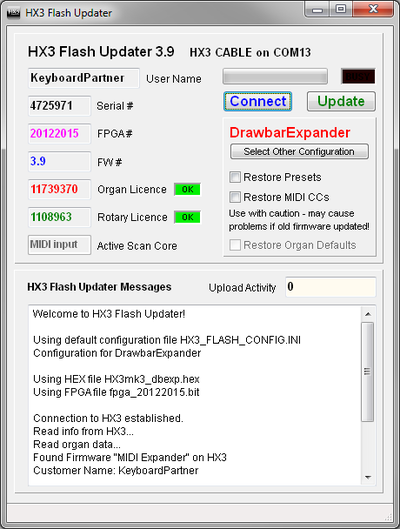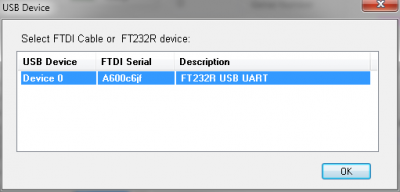HX3 Flash Application
HX3 Flash
HX3 Flash for Windows application (named HX3_flash.exe in Github LATEST ZIPs) is a "one click solution" to update your HX3 mk2/mk3/mk4 board or expander. You will need an HX3 device equipped with USB port, or an USB adaptor cable FTDI TTL232R 5V, or any USB to serial converter based on FTDI FT232R chipset. We recommend using Windows 7 and newer as it automatically installs FTDI drivers on your computer as needed.
Download one of the following ZIPs appropriate for your instrument:
- Flash_DrawbarExpander.zip - for new HX3 DrawbarExpander
- Flash_ExpanderPlexi_mk2.zip - for HX3 MIDI Expander Plexi, older mk2 version up to 1/2014
- Flash_ExpanderPlexi_mk3_4.zip - for HX3 MIDI Expander Plexi USB, current mk3/mk4 versions
- Flash_OrganMag.zip - for MAG custom organs. Has different drawbar tapering
- Flash_OrganStandard_mk2.zip - for HX3 standard organ installations with Panel16 or pushbuttons, older mk2 board
- Flash_OrganStandard_mk3_4.zip - for HX3 standard organ installations with Panel16 or pushbuttons, current mk3/mk4 versions
- Flash_OrganUhl.zip - for Uhl Instruments X-2 and X-3 organs
- Flash_XB2_mk3.zip - for newer XB2 kits (stereo rotary sim) with mk3/mk4 boards
Unzip archive contents to a local folder on your hard disk. It will contain all files needed to update your HX3. Do only use files contained. Older files or applications may not work.
Note: USB-serial adaptors of other makes will not work with HX3 Flash. Automatic update functions require installed HX3 firmware #3.51 and up. HX3 Flash will update HX3 boards and expanders with responding firmware, even with corrupted FPGA images or faulty behaviour. In this case, uncheck all Restore checkboxes prior to Update click.
Installation
This manual assumes you have downloaded and installed the FTDI serial driver package from our Github or FTDI website. Windows 7 and up will do that automatically for you when you attach the FTDI cable or your USB-equipped HX3 the first time to your PC.
- Unzip ZIP file to your local harddisk. Use only files and executables in this folder!
- Plug in USB or FTDI adaptor cable to your PC.
- Switch on your instrument.
- Double-click HX3 Flash icon to start.
Connect to HX3 Expander with USB
- Insert a standard mini USB cable to HX3 Expander and plug in to your PC. Wait until Windows has finished driver installation if plugged in the first time.
- Power up your HX3 Expander.
- Start HX3 Flash and click on Connect button. A dialog window appears whichs asks to select the FTDI USB cable from the FTDI devices it has found; normally, it should be named "TTL232R", "FT232R USB UART" or similar, and only one is shown. Select it and click OK.
- HX3 should respond to the Console window at bottom and show startup and licence info. Update button will be enabled if everything is OK.
- Move mouse over some items; the bottom hint line will show help info. Proceed to Update Procedure section below.
Connect to HX3 organ with USB on Extension board
- Insert a standard USB A/B cable to HX3 Extension board USB and plug in to your PC. Wait until Windows has finished driver installation if plugged in the first time.
- Power up your HX3 organ.
- Start HX3 Flash and click on Connect button. A dialog window appears whichs asks to select one of the FTDI devices it has found; normally, it should be named "TTL232R", "FT232R USB UART" or similar, and only one is shown. Select it and click OK.
- HX3 should respond to the Console window at bottom and show startup and licence info. Update button will be enabled if everything is OK.
- Move mouse over some items; the bottom hint line will show help info. Proceed to Update Procedure section below.
Connect to HX3 Mainboard
For updating a bare HX3 board, you will need the FTDI USB adaptor cable or our small red USB interface board which basically does the same as the FTDI cable. It is advisable to plug in FTDI cable to HX3 pin header first, then USB plug of cable to computer, then start HX3 Flash.
- Make sure jumpers JP7 and JP8 are removed.
- Connect header of FTDI USB adaptor cable to your HX3 board as shown in picture.
- Power up HX3 board. Plug in FTDI cable to your Windows PC.
- Start hx3_flash.exe by double click. The application is completely self-contained and does not need any installation.
- Click on Connect button. A dialog window appears whichs asks to select the FTDI USB cable from the FTDI devices it has found; normally, it should be named "TTL232R", "FT232R USB UART" or similar, and only one is shown. Select it and click OK.
- HX3 should respond to the Console window at bottom and show startup info. Update button will be enabled if everything is OK.
- Move mouse over some items; the bottom hint line will show help info. Proceed to Update Procedure section below.
Update Procedure
- Click Update. HX3 Flash will read previous settings from board.
- Firmware update procedure takes about two minutes. If HX3 does not recover from flash process and HX3 Flash waits for reboot, switch HX3 board off and on again. Leave USB cable connected.
- After firmware update, HX3 Flash will restore licence numbers. It will also restore Presets and MIDI CCs.
- HX3 Flash checks if FPGA sound engine is up-to-date. If not, it will update all necessary files in HX3. This may take a few minutes.
- Check your serials/licences, user and FW information and indicators near licence fields are both light green, showing "OK". Done.
HX3 Flash creates a licence backup and a log file (both text format) in its application directory. Note for OEMs: HX3 Flash might be customized to your specific needs. See wiki page HX3 Flash for OEMs.