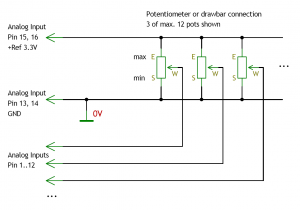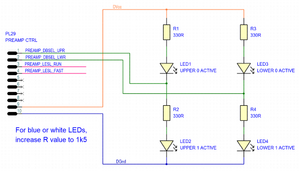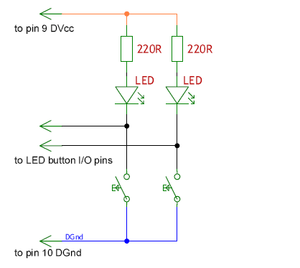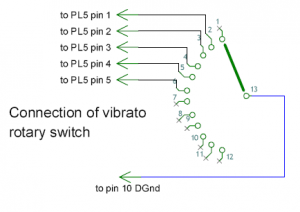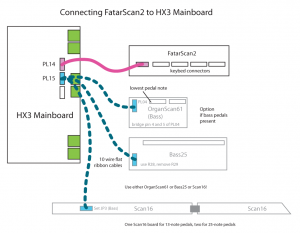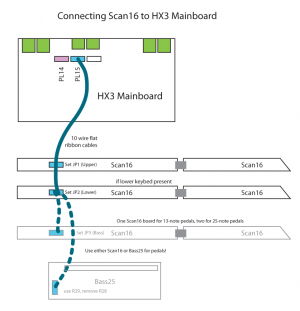HX3.5 Installation Manual: Unterschied zwischen den Versionen
Bovist (Diskussion | Beiträge) K (→Panel16) |
Bovist (Diskussion | Beiträge) |
||
| (401 dazwischenliegende Versionen von 2 Benutzern werden nicht angezeigt) | |||
| Zeile 1: | Zeile 1: | ||
''' | '''>>[[HX3.5_Installationsanleitung]] (deutsch)''' | ||
'''February 12th, 2021''' (updated info for PL16 AUXILIARY on June 12th, 2024) | |||
'''HX3.5 single-board sound engine for connecting any keyboard, for installation into existing organs or MIDI control''' | '''HX3.5 single-board sound engine for connecting any keyboard, for installation into existing organs or MIDI control''' | ||
[[Datei:HX35_1.JPG|400px|thumb|right|'''HX3 mk5 board ready for installation | [[Datei:HX35_1.JPG|400px|thumb|right|'''HX3 mk5 board ready for installation''']] | ||
== Preface == | == Preface == | ||
HX3.5 should be installed by a qualified technician only. You should be familiar with ribbon cable mounting, crimp contact installation and soldering of delicate parts. Important: Boards contains static sensitive components. Be sure to use anti-static tools and grounded soldering toolset. | HX3.5 should be installed by a qualified technician only. You should be familiar with ribbon cable mounting, crimp contact installation and soldering of delicate parts. Important: Boards contains static sensitive components. Be sure to use anti-static tools and grounded soldering toolset. HX3.5 firmware versions are available for MIDI control as well as direct keyboard control by means of our FatarScan2, Scan61-Inline, Scan16-Strip and (obsolete) OrganScan61 boards. | ||
* For updates and HX3.5 Manager download, visit the '''[http://updates.keyboardpartner.de/Files HX3.5 Files Page]''' for most recent and beta firmware, manuals, schematics and tools. Updates in ZIP file (named HX35_Update_5xxx.zip) contain ''HX3.5 Manager'' application as well as DSP firmware, sound bank(s), FPGA configuration images and scan drivers. | |||
* A complete set of PDF schematics including peripherals is available for download on our '''[http://updates.keyboardpartner.de/Files/?dir=Schematics%20%28Schaltbilder%29 Update/Schematics Page]''' and '''[http://updates.keyboardpartner.de/Files/index.php?dir=Drawings Drawings Page]'''. | |||
HX3.5 | * See '''[http://updates.keyboardpartner.de/Files/Manuals%20%28Anleitungen%29/UserManual_mainboard.pdf HX3.5 Mainboard User Manual, printable PDF file]''' for usage instructions after installation. | ||
A complete | * ''HX3.5 Editor'' (required for installation) now is part of the ''HX3.5 Manager'' package. A complete user manual is available as PDF for download '''[http://updates.keyboardpartner.de/Files/Manuals%20%28Anleitungen%29/UserManual_HX35_Manager.pdf on our Update Server]'''. | ||
== Connectors and Jumpers == | == Connectors and Jumpers == | ||
[[Datei:HX35_silk.png|400px|thumb|right|HX3.5 Part/Connector designators (available as PDF also, see [ | [[Datei:HX35_silk.png|400px|thumb|right|HX3.5 Part/Connector designators (available as PDF also, see [http://keyboardpartner.remotewebaccess.com/Files/index.php our '''Documentation and Update Server'''])]] | ||
PL1: HX3 Extension Board (optional)<br> | PL1: HX3 Extension Board (optional)<br> | ||
| Zeile 30: | Zeile 36: | ||
PL11: DC input/output, 5V/500mA<br> | PL11: DC input/output, 5V/500mA<br> | ||
PL12: DC input, 9..12V/500mA<br> | PL12: DC input, 9..12V/500mA<br> | ||
PL13: Scan Board (Scan16-Strip, Scan61-Inline or Bass25)<br> | PL13: Scan Board (Scan16-Strip, Scan61-Inline, OrganScan61 or Bass25)<br> | ||
PL14: MIDI IN1<br> | PL14: MIDI IN1<br> | ||
PL15: MIDI IN2/OUT<br> | PL15: MIDI IN2/OUT<br> | ||
PL16: Aux digital | PL16: Aux digital I/O (not used)<br> | ||
PL17: SD Card Adaptor (or ISP AVR)<br> | PL17: SD Card Adaptor (or ISP AVR)<br> | ||
PL18: MIDI IN/OUT Configuration Jumpers<br> | PL18: MIDI IN/OUT Configuration Jumpers<br> | ||
| Zeile 39: | Zeile 45: | ||
PL20: Drawbar MPX (HX3 mk5 new drawbars)<br> | PL20: Drawbar MPX (HX3 mk5 new drawbars)<br> | ||
PL21: MenuPanel/Preset-Boards, I2C<br> | PL21: MenuPanel/Preset-Boards, I2C<br> | ||
PL22: Analog | PL22: Analog inputs 0 to 11 (default upper drawbars)<br> | ||
PL23: Analog | PL23: Analog inputs 12 to 23, (default lower drawbars)<br> | ||
PL24: Vibrato Rotary Switch<br> | PL24: Vibrato Rotary Switch (optional)<br> | ||
PL25: Buttons/Switches Percussion, Vib On, Rotary control<br> | PL25: Buttons/Switches 0 to 7 (default Percussion, Vib On, Rotary control)<br> | ||
PL26: Buttons/Switches Common Presets or Vibrato Buttons, Reverb, Bass On Amp, Split<br> | PL26: Buttons/Switches 8 to 15 (default Common Presets or Vibrato Buttons, Reverb, Bass On Amp, Split)<br> | ||
PL27: 1/4" jack Footswitch Rotary control<br> | PL27: 1/4" jack Footswitch Rotary control<br> | ||
PL28: 1/4" jack Swell Pedal (FC-7 compatible)<br> | PL28: 1/4" jack Swell Pedal (FC-7 compatible)<br> | ||
| Zeile 53: | Zeile 59: | ||
<br> | <br> | ||
JP1: Analog Ground (Probe Connection), both pins<br> | JP1: Analog Ground (Probe Connection), both pins<br> | ||
JP2: 5V DC input on | JP2: 5V DC input on PL10/PL12 (wall wart plug) if inserted<br> | ||
JP3: Digital Ground (Probe Connection), both pins<br> | JP3: Digital Ground (Probe Connection), both pins<br> | ||
JP4: Config Disable (do not use)<br> | JP4: Config Disable (do not use)<br> | ||
| Zeile 59: | Zeile 65: | ||
JP6: Swell on AVR analog input PA2 '''(default)'''<br> | JP6: Swell on AVR analog input PA2 '''(default)'''<br> | ||
JP7: Swell on AVR analog input PA7 (do not use)<br> | JP7: Swell on AVR analog input PA7 (do not use)<br> | ||
JP8: Use USB for power supply ( | JP8: Use USB for power supply (may result in noise)<br> | ||
Default jumper setting: Insert JP6. Insert 2 jumpers on PL10 pin 2-3 and 5-6 (leftmost pin is 1) for secondary MIDI IN. | Default jumper setting: Insert JP6. Insert 2 jumpers on PL10 pin 2-3 and 5-6 (leftmost pin is 1) for secondary MIDI IN. | ||
| Zeile 73: | Zeile 79: | ||
== Preparing HX3.5 for first Use == | == Preparing HX3.5 for first Use == | ||
From | From factory HX3.5 boards are programmed with HX3 MIDI Expander firmware (no analog inputs). It should deliver a basic organ sound on audio outputs with MIDI input even with no other peripherals connected. Basic functions are available if a MenuPanel is connected. You have to set at least some '''System Init''' parameters after installing a different firmware. See '''Installation by HX3.5 Manager''' section below. | ||
===MenuPanel=== | ===MenuPanel=== | ||
| Zeile 84: | Zeile 90: | ||
Extend a flat ribbon with additional connector to your cable on '''PL21 PANEL''' or use unoccupied 10-pin header on (last) Preset16 board which also carries the PL21 signal. PL21 carries an I2C bus system where all devices are wired in parallel. | Extend a flat ribbon with additional connector to your cable on '''PL21 PANEL''' or use unoccupied 10-pin header on (last) Preset16 board which also carries the PL21 signal. PL21 carries an I2C bus system where all devices are wired in parallel. | ||
See page '''[ | See page '''[http://keyboardpartner.remotewebaccess.com/Files/Manuals%20%28Anleitungen%29/UserManual_mainboard.pdf HX3.5 Mainboard User Manual, printable PDF file]''' for usage instructions. | ||
===Serial USB cable=== | ===Serial USB cable=== | ||
[[Datei:ftdi.jpg|300px|thumb|right|'''FTDI cable connected to HX3''']] | [[Datei:ftdi.jpg|300px|thumb|right|'''FTDI cable connected to HX3''']] | ||
For fast board configuration you may use a serial connection through FTDI USB adaptor cable or USB interface connected to PL19 (black wire faces to black connector PL17. (Alternatively, you may use the USB port or even the MIDI IN/OUT jacks through a third-party USB to MIDI interface.) ''' | For fast board configuration you may use a serial connection through FTDI USB adaptor cable or USB interface connected to PL19 (black wire faces to black connector PL17. (Alternatively, you may use the USB port or even the MIDI IN/OUT jacks through a third-party USB to MIDI interface.) See '''[http://updates.keyboardpartner.de/Files/Manuals%20%28Anleitungen%29/UserManual_HX35_Manager.pdf HX3.5 Manager User Manual, printable PDF file]''' for details. | ||
=== | === Configuration by SD Card === | ||
If you want to install other configuration options via SD card, | If you want to install other configuration options via SD card, run (doubleclick) the ''make_sdcard_xxx.bat'' appropriate for your instrument. It will create a folder ''SDCARD_xxx'' in HX3.5 Manager's directory. Open ''SDCARD_xxx'' folder and copy all files to SD or SDHC card (root directory). Insert card into HX3.5 SD card adaptor and reboot HX3.5, so ''autorun.ini'' script contained will do all updates automatically. Please note: Even with new firmware installed, some ''System Init'' settings are persistent and must be changed to get your configuration working. | ||
Advanced users may create their own INI scripts containig all neccessary commands which do basically the same as HX3.5 Editor. See page '''[[HX3.5 SD Card Usage]]''' for details. | Advanced users may create their own INI scripts containig all neccessary commands which do basically the same as HX3.5 Editor. See page '''[[HX3.5 SD Card Usage]]''' for details. | ||
=== | === Configuration by HX3.5 Manager=== | ||
Alternatively, connect HX3.5 to your PC either by FTDI cable (option) or USB MIDI. Start ''' | Alternatively, connect HX3.5 to your PC either by FTDI cable (option) or USB MIDI. Start '''HX3.5 Manager''', connect to HX3.5 and open '''Updater''' window. Complete or partly updates may be triggered by menus. "Get Board Info" should show current configuration. See '''[http://updates.keyboardpartner.de/Files/Manuals%20%28Anleitungen%29/UserManual_HX35_Manager.pdf HX3.5 Manager User Manual, printable PDF file]''' for details. | ||
Checklist: | Checklist: | ||
* Is MIDI IN working? Brand new boards should deliver a basic organ sound on audio outputs with MIDI input on MIDI channel 1. Right 5-pin DIN connector (seen from back) is always a MIDI IN. | * Is MIDI IN working? Brand new boards should deliver a basic organ sound on audio outputs with MIDI input on MIDI channel 1. Right 5-pin DIN connector (seen from back) is always a MIDI IN. | ||
* Is an appropiate Scan Driver installed? Should be either MIDI Input (HX3 mk5 MIDI Expander or Drawbar Expander FW) or FatarScan driver (other firmwares). You may replace the Scan Driver | * Is an appropiate Scan Driver installed? Should be either MIDI Input (HX3 mk5 MIDI Expander or Drawbar Expander FW) or FatarScan driver (other firmwares). You may replace the Scan Driver by using the Updater in HX3.5 Manager. Use Update menu and select "Scan Driver file". HX3.5 Updater will prompt for a DAT file, open either ''scanmidi.dat'', ''scansr61.dat'', or ''scanfatr.dat'', depending on your needs. | ||
* Are HX3.5 System Inits correct? HX3.5 will not scan buttons or analog inputs if not set correctly. | * Are HX3.5 System Inits correct? HX3.5 will not scan buttons or analog inputs if not set correctly. Use Editor in HX3.5 Manager and click on pink '''System Inits''' button. Click '''Get Group''' in the Action menu to refresh table entries. | ||
* Are analog drawbar inputs working? With all analog inputs enabled (parameter 1503 | * Are analog drawbar inputs working? With all analog inputs enabled (parameter 1503>1), check if changes on drawbars are to be seen on '''Upper DB''' rsp. all other analog input groups when clicking '''Get Group''' button. | ||
* Are analog volume inputs working? Non-working analog inputs may have been remapped to "not assigned". See '''Analog Remap''' group. | * Are analog volume inputs working? Non-working analog inputs may have been remapped to "not assigned". See '''Analog Remap''' group. | ||
== Updates == | === Updates === | ||
See page '''[ | See page '''[http://updates.keyboardpartner.de/Files/Manuals%20%28Anleitungen%29/UserManual_HX35_Manager.pdf HX3.5 Manager User Manual, printable PDF file]''' or page '''[[HX3.5 SD Card Usage]]''' for details. | ||
== Updating DSP Soundbanks == | === Updating DSP Soundbanks === | ||
See page '''[ | See page '''[http://updates.keyboardpartner.de/Files/Manuals%20%28Anleitungen%29/UserManual_HX35_Manager.pdf HX3.5 Manager User Manual, printable PDF file]''' for details. | ||
==Parameter Tweaking == | ==Parameter Tweaking == | ||
Adding hardware to your HX3.5 board may | Adding hardware to your HX3.5 board may require some parameter tweaking to get it running. By factory, HX3.5 is configured as a MIDI expander; it will not poll or drive any peripherals attached except the MenuPanel. For example, if you attach the FatarScan2 board, you need to update the scan driver as well. If you attach drawbars, buttons or switches, you need to enable these. | ||
As of today, tweaking parameters that are not present in the menu system is only possible by [[HX3.5 Editor]]. | As of today, tweaking parameters that are not present in the menu system is only possible by [[HX3.5 Editor]]. | ||
The serial connection's plain text protocol is similar to the HX3.4 protocol | The serial connection's plain text protocol is similar to the HX3.4 protocol. However, lots of parameters have been added and renumbered, so '''HX3.4 Remote will not work''' with HX3.5. | ||
== MIDI Configuration == | == MIDI Configuration == | ||
The HX3.5 board is configured by factory as MIDI Expander | The HX3.5 board is configured by factory as MIDI Expander with two MIDI inputs. Left MIDI DIN connector (seen from back) is MIDI IN2 by default. It may be configured as MIDI OUT by changing jumper setting on pin header PL18 according to following table (pin 1 is near USB connector, pin 10 is near DIN socket). For +5V phantom supply on MIDI IN set jumpers on pins 7-8 and 9-10. When phantom supply jumpers are installed, DIN jack carries ground on middle pin 2 and +5V on two otherwise unused outer pins 1 and 3. Phantom supply may be used to power '''BASS25 MIDI''' scan board connected to left DIN socket. | ||
<br> | |||
{|border="1" cellpadding="4" cellspacing="0" | |||
|'''Left DIN Socket<br>Function''' | |||
|'''JP on Pin''' | |||
|'''JP on Pin''' | |||
|'''Gnd (blue)<br>JP on Pin''' | |||
|'''Vcc (red)<br>JP on Pin''' | |||
|- | |||
|MIDI OUT | |||
|1-2 | |||
|4-5 | |||
|7-8 | |||
|open | |||
|- | |||
|MIDI IN | |||
|2-3 | |||
|5-6 | |||
|open | |||
|open | |||
|- | |||
|MIDI IN<br> w/ phantom +5V | |||
|2-3 | |||
|5-6 | |||
|7-8 | |||
|9-10 | |||
|} | |||
MIDI over USB is available if USB socket PL3 is installed, Mini USB socket adaptor (optional) or HX3.5 Extension Board is connected by cable to PL32. Please note: Due to hardware restrictions, '''MIDI IN2 and USB MIDI IN must not be used simultaneously'''. Transmission errors will occur! | MIDI over USB is available if USB socket PL3 is installed, Mini USB socket adaptor (optional) or HX3.5 Extension Board is connected by cable to PL32. Please note: Due to hardware restrictions, '''MIDI IN2 and USB MIDI IN must not be used simultaneously'''. Transmission errors will occur! | ||
| Zeile 137: | Zeile 167: | ||
==USB Port== | ==USB Port== | ||
As opposed to HX3.4, the new HX3.5 features an USB controller. An USB type B connector may be soldered to position PL3 if needed. It is not populated by factory to ensure mechanical compatibility with existing back panels. In addition, the USB signal is available on header PL32 (near USB jack) to route USB to our HX3.5 extension board. The USB port is configured as a "MIDI over USB" device by default. In DFU update mode it becomes the port for the HX3.5 DSP update application. | As opposed to HX3.4, the new HX3.5 features an USB controller. An USB type B connector may be soldered to position PL3 if needed. It is not populated by factory to ensure mechanical compatibility with existing HX3 mk4 back panels. In addition, the USB signal is available on header PL32 (near USB jack) to route USB to our HX3.5 extension board. The USB port is configured as a "MIDI over USB" device by default. In DFU update mode it becomes the port for the HX3.5 DSP update application. | ||
'''Important:''' When using a "MIDI over USB" connection (as the HX3 | '''Important:''' When using a "MIDI over USB" connection (as the HX3 Manager does), disconnect any MIDI device from secondary (left) MIDI input DIN jack as they share the same MIDI input line. | ||
USB port is also used for DSP firmware or soundbank updates by a SD card script or HX3.5 Editor command. In this case, USB MIDI connection is closed and a DFU connection is established for time of update. | USB port is also used for DSP firmware or soundbank updates by a SD card script or HX3.5 Editor command. In this case, USB MIDI connection is closed and a DFU connection is established for the time of the update. | ||
===Mini USB Adaptor installation=== | ===Mini USB Adaptor installation=== | ||
| Zeile 147: | Zeile 177: | ||
For use with HX3 Plexi Expander (back panel with Mini USB cutout), connect Mini USB adaptor as follows: | For use with HX3 Plexi Expander (back panel with Mini USB cutout), connect Mini USB adaptor as follows: | ||
{| border="1" cellpadding=" | {| border="1" cellpadding="4" cellspacing="0" | ||
|'''HX3.5 PL32''' | |'''HX3.5 PL32''' | ||
|'''USB Adaptor''' | |'''USB Adaptor''' | ||
| Zeile 163: | Zeile 193: | ||
|VCC | |VCC | ||
|} | |} | ||
<br> | |||
==Audio Outputs== | ==Audio Outputs== | ||
| Zeile 170: | Zeile 201: | ||
==Connecting Analog Inputs== | ==Connecting Analog Inputs== | ||
HX3 provides '''24 analog inputs''', all located on pin headers '''PL22 and PL23'''. All analog inputs are DC controlled. Input voltage range is from 0V (off or minimal volume) to +3.3V (max. volume). With factory configuration all analog inputs are disabled, so that HX3 may be used '''without any switches/drawbars/pots connected'''. You may leave internal connectors PL22 and PL23 open if you plan to control by MIDI only. | HX3.5 provides '''24 internal analog inputs''', all located on pin headers '''PL22 and PL23''', as well as up to '''64 external analog inputs''' via '''DBX6, DBX9, DBX12''' drawbars and '''PTX4-25/35''' potentiometer assemblies connected to '''PL20 MPX bus''' input. All analog inputs are DC controlled. Input voltage range is from 0V (off or minimal volume) to +3.3V (max. volume). With factory configuration all analog inputs are disabled, so that HX3.5 may be used '''without any switches/drawbars/pots connected'''. You may leave internal connectors PL22 and PL23 open if you plan to control by MIDI only. | ||
===Assigning Analog Inputs=== | |||
To enable analog control inputs, use the HX3.5 Editor application to set parameter #1503 to value 2 (when old DB9-MPX drawbars are to be used on PL22/PL23) or 3 (otherwise). Individual analog inputs may be disabled or re-routed in the HX3.5 Editor's '''Analog Remap''' section, parameters #5000 to #5023 (for internal inputs PL22/PL23) and #5024 to #5088 (external inputs on PL20). See section [[HX3.5_Installation_Manual#Mixing_DB9.2FDB12_and_DBX_Drawbar_Sets]] for details. | |||
When individual internal input pins on PL22/PL23 are not used (i.e. remain open, no drawbar or pot installed), set corresponding parameter #5000..#5023 to "254 - Not assigned". To disable '''all''' internal inputs on PL22/PL23, set parameter #5000 to "255 - End of table". Same applies to PL20 MPX bus inputs: If no additional DBX or PTX boards are connected, set parameter #5024 to "255 - End of table". | |||
Note: Do not assign an organ function to more than one analog input. | |||
===Input Check & Monitoring=== | |||
All assigned inputs should be connected to a physical control. Otherwise, inputs will "float" and HX3.5 will send random MIDI control values at a high rate; this can make an update impossible. | |||
HX3.5 Editor 5.635 and up provide a monitoring function to check physical button states and raw analog input voltages. Click "Input Monitor" button and tick checkboxes of input types you want to monitor. Input voltage changes should appear immediately in the table(s). | |||
==Internal Analog Inputs== | |||
To | To use internal analog inputs on '''PL22 and PL23''', set ''System Inits'' parameter #1503 to 2 or 3. Set ''Analog Remap'' parameters #5000 to #5023 according to your pin assignment. By default, pin assignment is set to HX3.4 DB9/DB12 compatibility. | ||
===Connecting Drawbar | ===Connecting Drawbar Boards DB9/DB11/DB12=== | ||
[[Datei:Wiring_drawbars.png|300px|thumb|right|'''Drawbar and pot connection to PL22 and PL23 (click picture to enlarge)''']] | |||
[[Datei:Db9mpx2.JPG|300px|thumb|right|'''Lower manual configuration with Drawbar12 (A# preset key, left) and Drawbar9-MPX (B preset key, right). Connects to HX3 via long flat ribbon cable (right). Upper manual configuration is similar, but uses Drawbar9 or Drawbar11 instead of Drawbar12.''']] | [[Datei:Db9mpx2.JPG|300px|thumb|right|'''Lower manual configuration with Drawbar12 (A# preset key, left) and Drawbar9-MPX (B preset key, right). Connects to HX3 via long flat ribbon cable (right). Upper manual configuration is similar, but uses Drawbar9 or Drawbar11 instead of Drawbar12.''']] | ||
Connection to our [http://shop.keyboardpartner.de/epages/13705466.sf/de_DE/?ObjectPath=/Shops/13705466/Categories/Category1/Register_und_PresetPlatinen drawbar boards | Classic drawbar sets DB9/DB11/DB12 are still available and may be used for single drawbar set configurations. Connection to our [http://shop.keyboardpartner.de/epages/13705466.sf/de_DE/?ObjectPath=/Shops/13705466/Categories/Category1/Register_und_PresetPlatinen drawbar boards DB9 and DB12] is simple: DB9 (upper) connects to '''PL22 ANLG UPR''', DB12 (lower) connects to '''PL23 ANLG LWR''' via 16-wire flat ribbon cable (length up to 1m, plugs wired 1:1). DB9 provides 3-pin headers for connection of Tone and Amp122 Volume pots. | ||
Additional DB9-MPX boards (obsolete - use DBX drawbar modules instead) may be inserted for configurations with dual drawbar sets per manual. Secondary DB9-MPX drawbar sets should be located right to corresponding primary DB9 or DB12 drawbars as on Hammond Consoles. A short flat ribbon cable connects both (see picture). | |||
DB9 and DB11/12 are compatible and interchangeable, despite additional drawbars for bass pedals resp. tone/amp volume. | |||
===Connecting other Drawbar Pots=== | ===Connecting other Drawbar Pots=== | ||
| Zeile 187: | Zeile 236: | ||
You may also use your own or existing drawbars as follows: At least connect 9 drawbars or slider pots and Leslie volume control pot to '''PL22 ANLG UPR'''. R value should be in the 10 kOhm to 47 kOhm range, '''linear taper''' (for example type B10K). Note that using audio taper (log.) drawbar pots as found in various older LSI and transistor organs will not yield correct loudness and drawbar position on MenuPanel display. | You may also use your own or existing drawbars as follows: At least connect 9 drawbars or slider pots and Leslie volume control pot to '''PL22 ANLG UPR'''. R value should be in the 10 kOhm to 47 kOhm range, '''linear taper''' (for example type B10K). Note that using audio taper (log.) drawbar pots as found in various older LSI and transistor organs will not yield correct loudness and drawbar position on MenuPanel display. | ||
Any analog input may be "soft wired" to any analog function with HX3.5 Editor's | Any analog input may be "soft wired" to any analog function with HX3.5 Editor's ''Analog Remap'' section. By default, analog functions are mapped to keep HX3.4 compatibility as shown below. | ||
'''PL22 ANLG UPR (Control Voltages Upper Manual)<br>''' | '''PL22 ANLG UPR (Control Voltages Upper Manual)<br>''' | ||
| Zeile 205: | Zeile 251: | ||
10: Master Volume Pot<br> | 10: Master Volume Pot<br> | ||
11: Amp Pot, simulated rotary tube amp volume<br> | 11: Amp Pot, simulated rotary tube amp volume<br> | ||
12: Assigned Pot ( | 12: Assigned Pot (disabled by default, assignable by HX3.5 Editor)<br> | ||
13, 14: Drawbar/Pot common Ground GND<br> | 13, 14: Drawbar/Pot common Ground GND<br> | ||
15: Drawbar set A/B switch signal (may be tied to pin 16)<br> | 15: Drawbar set A/B switch signal (may be tied to pin 16)<br> | ||
| Zeile 232: | Zeile 278: | ||
HX3 mainboard is set to tone/treble and amp volume control inputs active by factory (may be altered also with ''HX3.5 Editor''). Tone pot center is connected to pin 10 of PL22. Pin 11 becomes the Leslie amp volume/drive control (mandatory). Amp volume pot center is connected to pin 11 of PL22. Both pots begin with GND and end with Ref 3.3V+. | HX3 mainboard is set to tone/treble and amp volume control inputs active by factory (may be altered also with ''HX3.5 Editor''). Tone pot center is connected to pin 10 of PL22. Pin 11 becomes the Leslie amp volume/drive control (mandatory). Amp volume pot center is connected to pin 11 of PL22. Both pots begin with GND and end with Ref 3.3V+. | ||
Please note: Open analog inputs (unconnected) will "float" and change randomly, even with presets active. ''' | Please note: Open analog inputs (unconnected) will "float" and change randomly, even with presets active. Disable unused inputs with HX3.5 Editor's ''Analog Remap'' section (set to "254 - Not assigned"). | ||
<br> | |||
==External Analog Inputs (MPX bus)== | |||
HX3 MPX bus is a daisy-chained bus for scanning additional analog controls like drawbars and potentiometers, using shift registers and analog multiplexers on analog input boards. | |||
====See page '''[[MPX Bus]]''' for details on external analog inputs.==== | |||
== Indicator LEDs == | |||
[[Datei:Led_indicator.png|300px|thumb|right|'''Active drawbar set indicator LEDs connected to PL29 (click picture to enlarge)''']] | |||
'''PL29''' carries various signals that may be used for external reverb control as well as active drawbar set or rotary state indicator LEDs. | |||
=== Dual Drawbar Set Indicators === | |||
For all dual drawbar set installations (either via DB9-MPX or DBX drawbar modules, used with '''Preset16'''), indicator LEDs mounted near drawbar sets are advisable. These show '''currently active drawbar set''', selected by ''Drawbar Voice'' number (0 = first drawbar set, 1 = secondary drawbar set). '''PL29''' carries appropriate signals to connect LEDs as shown in schematic. | |||
=== Rotary and Reverb Indicators === | |||
There are also outputs for ''Rotary Speed'' and ''Reverb'' indicators on PL29; you may connect a LED with serial resistor (330R and up) here, cathode (-) connected to Common Gnd. | |||
Pinout PL29 PREAMP CTRL: | |||
{| border="1" cellpadding="4" cellspacing="0" | |||
|'''Pin''' | |||
|'''Function''' | |||
|- | |||
|'''1''' | |||
|Upper Secondary Drawbar Set selected (active high) | |||
|- | |||
|'''2''' | |||
|Lower Secondary Drawbar Set selected (active high) | |||
|- | |||
|'''3''' | |||
|Rotary Slow Indicator output, (active high) | |||
|- | |||
|'''4''' | |||
|Rotary Fast Indicator output, (active high) | |||
|- | |||
|'''5''' | |||
|Reverb I selected (active high) | |||
|- | |||
|'''6''' | |||
|Reverb II selected (active high) | |||
|- | |||
|'''7''' | |||
|not used | |||
|- | |||
|'''8''' | |||
|not used | |||
|- | |||
|'''9''' | |||
| +5V, used only for button LEDs supply | |||
|- | |||
|'''10''' | |||
|Common Gnd | |||
|} | |||
<br> | |||
Please note that output current of PL29 pins '''should not exceed 10mA'''. For very bright LEDs (like blue or white types), increase resistor value to 1k or even 1k5. | |||
==Connecting Digital Inputs== | ==Connecting Digital Inputs== | ||
HX3.5 provides '''16 digital inputs''' plus one rotary swich input. Switches are defined as tab stops, rocker or toggle switches, buttons are momentary switch contacts, normally open. All inputs are active low, i.e. tie to ground when switch/button is operated. You may leave the switch connectors open if you plan to control by MIDI only. | HX3.5 provides '''16 internal digital inputs''' onboard (extendable by 5 external boards up to 96 tab and preset functions) plus one rotary swich input. Switches are defined as tab stops, rocker or toggle switches, buttons are momentary switch contacts, normally open. All inputs are active low, i.e. tie to ground when switch/button is operated. You may leave the switch connectors open if you plan to control by MIDI only. | ||
'''Up to Firmware 5.6x:''' Parameter #1504 in HX3.5 Editor's ''System Inits'' determines if PL26 (lower row of Panel16) left four switches (pin 1 to 4) are configured as assignable button inputs, as V1..V3 V/C vibrato selectors or as Common Preset selectors. | |||
Individual digital inputs may be enabled/disabled or re-routed in the HX3 Editor ''Switch Remap'' section, parameters #5100 to #5163 resp. #5195. | |||
=== Changes in Firmware 5.7=== | |||
Parameter | Code for digital button/switch inputs has been completely re-written for versatility and speed. Restrictions for Preset and Vibrato button placement no longer exist. | ||
'''Any''' digital input pin/bit on '''any''' Panel16, Preset16 or Extend16 (even those jumpered as "Preset only" boards with address | |||
set to $60 and $61, also old Preset16 boards with fixed address) may be a switch or button (with indicator LED) now, assignable to '''any''' tab function, also '''any''' preset/voice select available. | |||
Therefore, digital input numbers have been renamed to make space for additional assigns, starting with Button/Input #0 (top left) on Panel16 or Extend16 boards jumpered to address $60. | |||
There is one restriction, though: When assigned to Voices or Common Presets by ''Switch Remap'' values 100 to 104, these particular buttons '''must''' be in | |||
'''consecutive ascending order''' on digital inputs on (any) Preset16 or Extend16 within '''one input group/panel''' (i.e. on one Preset16/Extend16). Example: You | |||
may assign 5 Voices (drawbar presets) on digital inputs #8, #9, #10, #11, #12 (this is bottom row of buttons in first panel group 0, starting with leftmost | |||
button, Preset16/Extend16 jumper set to address $60), but not to digital inputs #0, #1, #8, #9, #20 (not in consecutive order, not in same group). All | |||
voice/preset buttons of one category (Presets/Upper/Lower/Pedal voices) must be located on one input group resp. one Panel16/Preset16/Extend16. It may be nessecary | |||
to relocate gray button caps (indicating "Live" voice) to top left corner of Preset16 as this is button 0. | |||
This change makes some params in ''System Inits'' obsolete as ''Button Masks'' #1499 and 1500 have been replaced by new ''Input Modes''. Firmware will try to | |||
copy/restore new ''Input Modes'' from old ''System Inits'' once after update has finished - but anyway, '''please check ''Switch Remap'' and ''Input Mode'' parameters | |||
of your digital button/switch inputs for correct values.''' | |||
Parameter #5200--#5295 in HX3.5 Editor's ''Input Mode'' section determines if PL26 (lower row of Panel16) left four switches (pin 1 to 4) are configured as assignable button inputs, as V1..V3 V/C vibrato selectors, as drawbar Voices or asCommon Preset selectors. | |||
===Panel16=== | ===Panel16=== | ||
Easiest solution for a register/stop panel is using [http://shop.keyboardpartner.de/epages/13705466.sf/de_DE/?ObjectPath=/Shops/13705466/Products/panel16 our Panel16 board] connected to '''PL25 PERC/VIBON/LESL and PL26 PRESET/EFX/SPLIT''' by two 10-wire flat ribbon cables. ''' | Easiest solution for a register/stop panel is using [http://shop.keyboardpartner.de/epages/13705466.sf/de_DE/?ObjectPath=/Shops/13705466/Products/panel16 our Panel16 board] connected to '''PL25 PERC/VIBON/LESL and PL26 PRESET/EFX/SPLIT''' by two 10-wire flat ribbon cables. '''Panel16''' provides 16 buttons for complete HX3 control; just add the rotary switch for vibrato depth. | ||
{| border="1" cellpadding=" | Panel16 has 4 "Common Preset" buttons in layout for standard organ installations (''System Inits'' parameter #1504 = 2 on firmware < 5.7, ''Input Modes'' on firmware 5.7 and up). Common Preset buttons (in ''AddMode'' on FW 5.7 and up) are binary coded, so more than one preset button may be active (press at same time). This allows for 16 button combinations (all off to all on), representing Common Presets 0 (live) to 15. | ||
Layout for ''System Inits'' parameter #1504 = 2 and factory default mapping is as follows: | |||
{| border="1" cellpadding="4" cellspacing="0" | |||
|'''Tab Function''' | |||
|Perc ON | |Perc ON | ||
|Perc SOFT | |Perc SOFT | ||
| Zeile 257: | Zeile 392: | ||
|Leslie FAST | |Leslie FAST | ||
|- | |- | ||
|'''FW 5.7 and up''' | |||
|Input #32 | |||
|Input #33 | |||
|Input #34 | |||
|Input #35 | |||
| | |||
|Input #36 | |||
|Input #37 | |||
|Input #38 | |||
|Input #39 | |||
|- | |||
| | |||
| | |||
| | |||
| | |||
| | |||
| | |||
| | |||
| | |||
| | |||
| | |||
|- | |||
|'''Tab Function''' | |||
|Preset 1 | |Preset 1 | ||
|Preset 2 | |Preset 2 | ||
| Zeile 266: | Zeile 424: | ||
|BassOnLeslie | |BassOnLeslie | ||
|Split ON | |Split ON | ||
|- | |||
|'''FW 5.7 and up''' | |||
|Input #40 | |||
|Input #41 | |||
|Input #42 | |||
|Input #43 | |||
| | |||
|Input #44 | |||
|Input #45 | |||
|Input #46 | |||
|Input #47 | |||
|} | |} | ||
<br> | |||
Alternatively, these buttons may be used as buttons selecting V1-V3 vibrato or C1-C3 Chorus depth by changing parameter 1504 to 1 or 2 in HX3.5 Editor. In this case, the vibrato rotary switch on PL24 is omitted. | |||
Layout for ''System Inits'' parameter #1504 = 1 and factory default mapping is as follows: | |||
{| border="1" cellpadding=" | {| border="1" cellpadding="4" cellspacing="0" | ||
|'''Tab Function''' | |||
|Perc ON | |Perc ON | ||
|Perc SOFT | |Perc SOFT | ||
| Zeile 282: | Zeile 454: | ||
|Leslie FAST | |Leslie FAST | ||
|- | |- | ||
|'''FW 5.7 and up''' | |||
|Input #32 | |||
|Input #33 | |||
|Input #34 | |||
|Input #35 | |||
| | |||
|Input #36 | |||
|Input #37 | |||
|Input #38 | |||
|Input #39 | |||
|- | |||
| | |||
| | |||
| | |||
| | |||
| | |||
| | |||
| | |||
| | |||
| | |||
| | |||
|- | |||
|'''Tab Function''' | |||
|V1 | |V1 | ||
|V2 | |V2 | ||
| Zeile 291: | Zeile 486: | ||
|BassOnLeslie | |BassOnLeslie | ||
|Split ON | |Split ON | ||
|- | |||
|'''FW 5.7 and up''' | |||
|Input #40 | |||
|Input #41 | |||
|Input #42 | |||
|Input #43 | |||
| | |||
|Input #44 | |||
|Input #45 | |||
|Input #46 | |||
|Input #47 | |||
|} | |} | ||
<br> | |||
'''Firmware up to 5.6x:''' Buttons used for Common Presets or V1..V3 V/C are at fixed positions; all others may be remapped deliberately to desired functions by altering the ''Switch Remap'' table in the HX3 Editor application. Set parameter #1504 to 0 if neither Common Preset buttons nor V1..V3 V/C are used on Panel16. | |||
'''Firmware 5.7 and up:''' Buttons used for Common Presets, Drawbar Voices or V1..V3 V/C may be remapped deliberately to any digital input using the ''Switch Remap'' table in the HX3 Editor application. | |||
===Other Buttons or Switches=== | ===Other Buttons or Switches=== | ||
[[Datei:Hoax_ledbtn.png|300px|thumb|right|'''Connection of buttons with LED indicators to PL25 PERC/VIBON and PL26 PRESET/EFX/SPLIT. For blue or white LEDs use a R value of 1k as these LEDs are very bright.''']] | |||
Instead of Panel16 you may also connect your own buttons or tab switches (up to 16) directly to HX3.5 mainboard. Every function is activated by either a button or a switch (dependant on '''Button Mask''' parameter in HX3.5 Editor's System Inits) on digital inputs PL25/PL26. For buttons, a momentary contact to ground on each PL25/PL26 pin will toggle its status and drive indicator LEDs (see schematic). For switches, the indicator LED may be omitted as the mechanical switch shows current state. Leave unused digital inputs open. | |||
Factory Pinout PL25 buttons (momentary contact, optional LED); | |||
'''Pinout | {| border="1" cellpadding="4" cellspacing="0" | ||
|'''Pin''' | |||
|'''Function''' | |||
1 | |- | ||
2 | |'''1''' | ||
3 | |Perc ON, like B3 | ||
4 | |- | ||
5 | |'''2''' | ||
6: not used<br> | |Perc SOFT | ||
7: not | |- | ||
8 | |'''3''' | ||
9 | |Perc FAST | ||
10 | |- | ||
|'''4''' | |||
|Perc THIRD | |||
|- | |||
|'''5''' | |||
|Vib ON upper | |||
|- | |||
|'''6''' | |||
|Vib ON lower | |||
|- | |||
|'''7''' | |||
|Leslie RUN (connected LED blinks with Leslie speed) | |||
|- | |||
|'''8''' | |||
|Leslie FAST | |||
|- | |||
|'''9''' | |||
| +5V, used only for button LEDs supply | |||
|- | |||
|'''10''' | |||
|Common Gnd | |||
|} | |||
<br> | |||
Factory Pinout PL26 buttons (momentary contact, optional LED); | |||
{| border="1" cellpadding="4" cellspacing="0" | |||
|'''Pin''' | |||
|'''Function''' | |||
|- | |||
|'''1''' | |||
|Common Preset 1 or V1/C1 | |||
|- | |||
|'''2''' | |||
|Common Preset 2 or V2/C2 | |||
|- | |||
|'''3''' | |||
|Common Preset 3 or V3/C3 | |||
|- | |||
|'''4''' | |||
|Common Preset 4 or V/C | |||
|- | |||
|'''5''' | |||
|EFX 1 / Reverb 1 | |||
|- | |||
|'''6''' | |||
|EFX 2 / Reverb 2 | |||
|- | |||
|'''7''' | |||
|No Bass on Leslie (separate output) | |||
|- | |||
|'''8''' | |||
|Split ON | |||
|- | |||
|'''9''' | |||
| +5V, used only for button LEDs supply | |||
|- | |||
|'''10''' | |||
|Common Gnd | |||
|} | |||
<br> | |||
Please note that output current of PL25/PL26 pins '''should not exceed 20mA'''. | |||
To use '''toggle switches''' as tab stops, define P25 and PL26 inputs as switches by ''HX3 Editor'', "System Inits" parameter page. Check boxes in "ButtonMask" parameter row 1499 and 1500 to define an input pin as a '''switch instead of a button'''. The rightmost check box represents Pin 1 and so forth, up to leftmost box for pin 8. When using buttons, an indicator LED should be installed as shown; otherwise there is no indication if a tab stop is on or off. | |||
<br> | |||
==Vibrato Knob (Rotary Switch)== | |||
[[Datei:Hoax_rotary.png|300px|thumb|right|'''Vibrato rotary switch connection to PL24 VIBSW. Disregard "PL5" lettering in schematic. First contact lug of rotary switch is not used!''']] | |||
Vibrato/chorus V1 to C3 is selected by a rotary switch connected to '''PL24'''. The switch position is always polled unless Panel16 is configured with V1..3/Chorus buttons (''System Inits'' parameter #1504, also see note below). PL24 also carries switching signals (used on HX3.5 Extension board), indicating rotary operation. You may connect a LED with serial resistor (330R and up) here, cathode (-) connected to Common Gnd. On firmwares 5.63 and up, set ''System Inits'' parameter #1497 to 0 for use of vibrato rotary switch connected to PL24. | |||
Pinout PL24 VIBSW Vibrato rotary switch (active low – switch to Gnd): | |||
{| border="1" cellpadding="4" cellspacing="0" | |||
|'''Pin''' | |||
|'''Funktion''' | |||
|- | |||
|'''1''' | |||
|Chorus 1 | |||
|- | |||
|'''2''' | |||
|Vibrato 2 | |||
|- | |||
|'''3''' | |||
|Chorus 2 | |||
|- | |||
|'''4''' | |||
|Vibrato 3 | |||
|- | |||
|'''5''' | |||
|Chorus 3 | |||
|- | |||
|'''6''' | |||
|nicht verwendet | |||
|- | |||
|'''7''' | |||
|Rotary Slow Indicator Ausgang(active high) | |||
|- | |||
|'''8''' | |||
|Rotary Fast Indicator Ausgang(active high) | |||
|- | |||
|'''9''' | |||
|nicht verwendet | |||
|- | |||
|'''10''' | |||
|Gnd | |||
|- | |||
|} | |||
'''Firmware #5.635 and up:''' Vibrato V1..C3 may be selected by menu, a rotary knob connected to PL24 or three (two for V1, V2, V1+V2 = V3, one C/V) resp. four buttons (separate V1, V2, V3 and C/V) on Panel16 or external panels. Set parameter #1497 according to your installation. '''Three button mode''' (#1497 = 1) was introduced for XB5 and other conversions where only two "adding" buttons (V I, V II) are present for V1..V3 select (both lit = V3). For HX3.5 Drawbar Expander and other organs with three '''radio type buttons''' plus one C/V button, set #1497 = 2. | |||
In both three or four button vibrato select mode, vibrato buttons may be assigned to any digital input; they are no longer restricted to lower left four buttons on first Panel16. To assign vibrato buttons, set corresponding inputs in ''Switch Remap'' section. | |||
== Additional Tabs and Preset Buttons== | |||
While Panel16 directly connects to HX3.5 internal button/switch interface PL25/PL26 (16 inputs), '''Preset16''' and '''Extend16''' boards do have an extra interface chip which connects to I2C bus via '''PL21 PANEL/PRESET''' connector. A set of jumpers (solder blobs) determines the button group the board belongs to. Up to 5 Preset16 or Extend16 boards may be connected to HX3.5 PL21 in series, so a total of 96 buttons/switches are available. | |||
It is still possible to use one older '''Preset12-2''' board (occupies addresses $60 and $61, see below) combined with Preset16 or Extend16; just make sure that no other Preset16 or Extend16 is set to address $60 or $61. | |||
===Preset16=== | |||
[[Datei:Panel16 anschl.JPG|300px|thumb|right|'''Two daisy-chained Preset 16 boards connected to PL21 PANEL. Optional MenuPanel may be connected to last Preset16 board.''']] | |||
On firmwares '''prior to version 5.7''', boards jumpered to address $60 an $61 automatically became Voice Presets, leaving only 64 buttons/inputs for individual configuration. On firmwares 5.7 and up, this restriction no longer applies, so any button on Preset16 on any address $60 to $65 may be configured as a tab, a drawbar Voice Preset or a Common Preset. | |||
Most tab functions are available in menu system, while 16 tabs are physically present on Panel16 (or buttons/switches) connected to PL25/PL26 on mainboard. To make additional tabs (up to up to 48 on firmware < 5.7, 80 otherwise) physically available, additional Preset16 boards may be added to the system (firmware #5.4 or higher required). Use HX3.5 Editor's ''Switch Remap Table'' to assign a particular tab function to each button. | |||
Newer [http://shop.keyboardpartner.de/epages/13705466.sf/de_DE/?ObjectPath=/Shops/13705466/Products/preset16 Preset16] boards provide three jumpers (solder bridges) to set any address $60 to $65 (see Preset 16 back lettering). Older Preset16 only have one jumper to select between address 60 and $61. PLease note: '''All Preset16 or Extend16 boards connected to HX3.5 must have different addresses!''' | |||
Buttons base numbers (first button) for '''firmware version up to 5.7:''' | |||
{| border="1" cellpadding="4" cellspacing="0" | |||
|'''Address''' | |||
|'''$60''' | |||
|'''$61''' | |||
|'''$62''' | |||
|'''$63''' | |||
|'''$64''' | |||
|'''$65''' | |||
|- | |||
|'''Jumper bridge''' | |||
|JP1, JP2,<br>JP3 closed | |||
|JP2, JP3 closed | |||
|JP1, JP3 closed<br>'''(do not use!)''' | |||
|JP3 closed | |||
|JP1, JP2 closed | |||
|JP2 closed | |||
|- | |||
|'''Button Function''' | |||
|Upper Voice<br>Presets 0..15 | |||
|Lower Voice<br>Presets 0..15 | |||
|(onboard, Panel16) | |||
|Button #16..#31 | |||
|Button #32..#47 | |||
|Button #48..#63 | |||
|- | |||
|'''Base Number''' | |||
|(none) | |||
|(none) | |||
|#0 | |||
|#16 | |||
|#32 | |||
|#48 | |||
|} | |||
Button base numbers (first button) for '''firmware version 5.7 and up:''' | |||
{| border="1" cellpadding="4" cellspacing="0" | |||
|'''Address''' | |||
|'''$60''' | |||
|'''$61''' | |||
|'''$62''' | |||
|'''$63''' | |||
|'''$64''' | |||
|'''$65''' | |||
|- | |||
|'''Jumper bridge''' | |||
|JP1, JP2,<br>JP3 closed | |||
|JP2, JP3 closed | |||
|JP1, JP3 closed<br>'''(do not use!)''' | |||
|JP3 closed | |||
|JP1, JP2 closed | |||
|JP2 closed | |||
|- | |||
|'''Button Function''' | |||
|Button #0..#15 | |||
|Button #16..#31 | |||
|(onboard, Panel16) | |||
|Button #48..#63 | |||
|Button #64..#79 | |||
|Button #80..#95 | |||
|- | |||
|'''Base Number''' | |||
|#0 | |||
|#16 | |||
|#32 | |||
|#48 | |||
|#64 | |||
|#80 | |||
|} | |||
Switch/Button input assignment for address '''$60..$65''' (assignable by ''Switch Remap'' #5100 to #5163 resp. #5100..5195 with firmware 5.7 and up): | |||
{| border="1" cellpadding="4" cellspacing="0" | |||
|'''Input #<br>PL18''' | |||
|Base +0 <br>Pin 1 (PL1) | |||
|Base +1 <br>Pin 2 (PL2) | |||
|Base +2 <br>Pin 3 (PL3) | |||
|Base +3 <br>Pin 4 (PL4) | |||
|Base +4 <br>Pin 5 (PL5) | |||
|Base +5 <br>Pin 6 (PL6) | |||
|Base +6 <br>Pin 7 (PL7) | |||
| +7 <br>Pin 8 (PL8) | |||
| +5V <br>Pin 9 | |||
|Gnd <br>Pin 10 | |||
|- | |||
|'''Input #<br>PL17''' | |||
|Base +8 <br>Pin 1 (PL9) | |||
|Base +9 <br>Pin 2 (PL10) | |||
|Base +10 <br>Pin 3 (PL11) | |||
|Base +11 <br>Pin 4 (PL11) | |||
|Base +12 <br>Pin 5 (PL13) | |||
|Base +13 <br>Pin 6 (PL14) | |||
|Base +14 <br>Pin 6 (PL15) | |||
| +15 <br>Pin 7 (PL16) | |||
| +5V <br>Pin 9 | |||
|Gnd <br>Pin 10 | |||
|} | |||
Add solder blobs to obtain one of the board addresses as stated in table. Connect Preset16 in "External Panel" mode (jumpers set accordingly) to PL21 of HX3.5 mainboard or to previous Preset16 (daisy-chained). Function of additional buttons #16 to #63 may be assigned to any desired Tab function by HX3.5 Editor, "Switch Remap" table. Example: To set lower left button (#16) of "External Tabs Preset 16" on address $63 to function "Equalizer Bypass", set parameter #5116 in HX3.5 Editor's "Switch Remap" table to 31. | |||
Please Note: External digital inputs (by means of re-jumpered Preset16 boards) may not be set to toggle switch function individually. Either the complete board is set to button inputs, or it is set to switch inputs (rightmost 3 bits in parameter #1502). | |||
====Extend16==== | |||
[[Datei:Extend16.JPG|300px|thumb|right|'''Extend16 switch extension''']] | |||
[[Datei:Hoax_ledbtn.png|300px|thumb|right|'''Connection of keys with LED indicators to Extend16, PL17 and PL18.''']] | |||
Extend16 boards are like Preset16 without buttons; the connection of switches or buttons (if necessary with LED) is done as described above for the on-board inputs of the HX3.5. The pinout of PL17/PL16 on the Extend16 board is compatible with '''PL25/PL26 of mainboard'''. Additionally, all pushbutton inputs are routed to 3-pin connectors. Extend16 can also be used to select voice presets if jumpered accordingly and then replace the older '''Preset12-2'''. Please note: All Preset16 or Extend16 boards connected to HX3.5 must have different addresses! | |||
Input base numbers (first button) for '''firmware version up to 5.66x:''' | |||
{| border="1" cellpadding="4" cellspacing="0" | |||
|'''Address''' | |||
|'''$60''' | |||
|'''$61''' | |||
|'''$62''' | |||
|'''$63''' | |||
|'''$64''' | |||
|'''$65''' | |||
|- | |||
|'''Jumper bridge''' | |||
|JP1, JP2,<br>JP3 closed | |||
|JP2, JP3 closed | |||
|JP1, JP3 closed<br>'''(do not use!)''' | |||
|JP3 closed | |||
|JP1, JP2 closed | |||
|JP2 closed | |||
|- | |||
|'''Input Function''' | |||
|Upper Voice<br>Presets 0..15 | |||
|Lower Voice<br>Presets 0..15 | |||
|(onboard, Panel16) | |||
|Input #16..#31 | |||
|Input #32..#47 | |||
|Input #48..#63 | |||
|- | |||
|'''Base Number''' | |||
|(none) | |||
|(none) | |||
|#0 | |||
|#16 | |||
|#32 | |||
|#48 | |||
|} | |||
Input base numbers (first button) for '''firmware version 5.7 and up:''' | |||
{| border="1" cellpadding="4" cellspacing="0" | |||
|'''Address''' | |||
|'''$60''' | |||
|'''$61''' | |||
|'''$62''' | |||
|'''$63''' | |||
|'''$64''' | |||
|'''$65''' | |||
|- | |||
|'''Jumper bridge''' | |||
|JP1, JP2,<br>JP3 closed | |||
|JP2, JP3 closed | |||
|JP1, JP3 closed<br>'''(do not use!)''' | |||
|JP3 closed | |||
|JP1, JP2 closed | |||
|JP2 closed | |||
|- | |||
|'''Input Function''' | |||
|Input #0..#15 | |||
|Input #16..#31 | |||
|(onboard, Panel16) | |||
|Input #48..#63 | |||
|Input #64..#79 | |||
|Input #80..#95 | |||
|- | |||
|'''Base Number''' | |||
|#0 | |||
|#16 | |||
|#32 | |||
|#48 | |||
|#64 | |||
|#80 | |||
|} | |||
Switch/Button input assignment for address '''$60..$65''' (assignable by ''Switch Remap'' #5100 to #5163 resp. #5100..5195 with firmware 5.7 and up): | |||
{| border="1" cellpadding="4" cellspacing="0" | |||
|'''Input #<br>PL18''' | |||
|Base +0 <br>Pin 1 (PL1) | |||
|Base +1 <br>Pin 2 (PL2) | |||
|Base +2 <br>Pin 3 (PL3) | |||
|Base +3 <br>Pin 4 (PL4) | |||
|Base +4 <br>Pin 5 (PL5) | |||
|Base +5 <br>Pin 6 (PL6) | |||
|Base +6 <br>Pin 7 (PL7) | |||
| +7 <br>Pin 8 (PL8) | |||
| +5V <br>Pin 9 | |||
|Gnd <br>Pin 10 | |||
|- | |||
|'''Input #<br>PL17''' | |||
|Base +8 <br>Pin 1 (PL9) | |||
|Base +9 <br>Pin 2 (PL10) | |||
|Base +10 <br>Pin 3 (PL11) | |||
|Base +11 <br>Pin 4 (PL11) | |||
|Base +12 <br>Pin 5 (PL13) | |||
|Base +13 <br>Pin 6 (PL14) | |||
|Base +14 <br>Pin 6 (PL15) | |||
| +15 <br>Pin 7 (PL16) | |||
| +5V <br>Pin 9 | |||
|Gnd <br>Pin 10 | |||
|} | |||
For more convenient wiring, the LED pushbutton inputs are also routed to 16 three-pin connectors, to each of which an LED pushbutton is connected. If you use switches or pushbuttons without LEDs, leave the L+ connector open. Series resistors for the LEDs are already included here, you can connect red, yellow and green LEDs directly to PL1..PL16. For blue and white LEDs an additional series resistor of 1kOhm should be inserted into the L+ line, otherwise the LEDs are too bright and dazzle. Pin assignment PL1..PL16: | |||
{| border="1" cellpadding="4" cellspacing="0" | |||
|'''Pin''' | |||
|'''Function''' | |||
|- | |||
|'''BG''' | |||
|Button Ground | |||
|- | |||
|'''BL''' | |||
|Button and LED- (Connection) | |||
|- | |||
|'''L+''' | |||
|LED+ (Anode) | |||
|- | |||
|} | |||
Please note: External digital inputs (Extend16 or by means of reversed Preset16 cards) cannot be set individually to toggle switch function on firmware prior to 5.7. Either the complete card is set to pushbutton inputs or it is set to switch inputs (rightmost 3 bits in parameter #1502). You can check the assignment and the current pushbutton/switch setting in the HX3.5 editor with the ''Input Monitor''. | |||
<br> | |||
==Connecting Presets on firmwares prior to version 5.7== | |||
5 | |||
7 | |||
HX3.5 board does provide 4 '''Common Preset''' buttons (see '''Pinout PL26''') for both upper and lower manual which provide a total of 16 presets (all combinations of 4 buttons). | |||
Drawbar '''Voice Presets''' (as found as "inverted keys" on B3 organ consoles) work independently of Common Presets; they only affect drawbar settings and may be accessed by menu. 2x8, 2x12 or 2x16 Voice Presets may be obtained with optional boards '''Preset12-2''' or '''Preset16''' (one or two). All connect to '''HX3 PL21''' by 10-wire flat ribbon cable. HX3 PL21 is a I2C bus system, so all boards connect in parallel (use multiple 10-pin plugs on one cable if necessary); Preset12 and Preset16 provide an extension route-through connector for adding more boards. Cable length on HX3 PL21 should not exceed 100 cm (40") in total. Use appropriate firmware for each preset solution. See description of each product for details. Discontinued boards are still supported by newer firmware issues. | |||
===Preset16=== | ===Preset16=== | ||
| Zeile 352: | Zeile 907: | ||
[[Datei:Panel16 anschl.JPG|300px|thumb|right|'''Two daisy-chained Preset 16 boards connected to PL21 PANEL. Optional MenuPanel may be connected to last Preset16 board.''']] | [[Datei:Panel16 anschl.JPG|300px|thumb|right|'''Two daisy-chained Preset 16 boards connected to PL21 PANEL. Optional MenuPanel may be connected to last Preset16 board.''']] | ||
[http://shop.keyboardpartner.de/epages/13705466.sf/de_DE/?ObjectPath=/Shops/13705466/Products/preset16 | [http://shop.keyboardpartner.de/epages/13705466.sf/de_DE/?ObjectPath=/Shops/13705466/Products/preset16 Preset16] is a self-contained panel with 2 rows of 8 LED buttons each. It connects to '''HX3 PL21''' by a 10-wire flat ribbon cable. A second Preset 16 may be connected to second 10-pin header (daisy-chain). Both 10-pin headers on Preset16 may be used (are wired in parallel). | ||
A jumper bridge on older Preset16 boards selects upper manual if inserted. If jumper is absent, Preset16 works on lower manual. See jumper table for newer Preset16 boards. | |||
Param #1505 in HX3 Editor defines a "splitted row" function for upper or lower manual preset buttons. When set to 1, upper row of buttons is for upper manual, lower row for lower manual (i.e. 8 presets each). When set to 2, upper row of buttons is for upper manual, lower row for common presets (i.e. 8 presets each). Board must je jumpered for upper manual. You may also define a splitted lower Preset16: Set #1505 to 3, and lower Preset16 becomes splitted (8 lower voices and 8 common presets). | |||
If | If using dual drawbars per manual by using or DBX or older DB9-MPX (obsolete) drawbar boards, set ''HX3 Editor'' "System Inits" parameter #1496 "2nd Drawbar Select Voice Number" to 1. This will activate 1st drawbar set on Preset 0, 2nd drawbar set on Preset 1. You may use any number 1 to 15 as secondary drawbar set activator. | ||
Newer Preset16 boards provide three jumpers (solder bridges) to set Preset16 to upper or lower manual voice presets (address $60 and $61): | |||
{| border="1" cellpadding="4" cellspacing="0" | |||
|'''Address''' | |||
|'''$60''' | |||
|'''$61''' | |||
|'''$62''' | |||
|'''$63''' | |||
|'''$64''' | |||
|'''$65''' | |||
|- | |||
|'''Jumper bridge''' | |||
|JP1, JP2, JP3 closed | |||
|JP2, JP3 closed | |||
|JP1, JP3 closed | |||
|JP3 closed | |||
|JP1, JP2 closed | |||
|JP2 closed | |||
|- | |||
|'''Button Function''' | |||
|Upper Voice Presets<br>or splitted upper/lower<br>or splitted upper/common | |||
|Lower Voice Presets<br>or splitted lower/common | |||
|DO NOT USE | |||
|Addt'l tab functions, <br>Btn #16..Btn #31 | |||
|Addt'l tab functions, <br>Btn #32..Btn #47 | |||
|Addt'l tab functions, <br>Btn #48..Btn #63 | |||
|} | |||
Add solder blobs to obtain one of the board addresses as stated in table. See section '''[[#Additional_Tabs]]''' to use a Preset16 board as an "External Panel" for additional tab functions. | |||
===Preset12-2=== | ===Preset12-2=== | ||
| Zeile 394: | Zeile 980: | ||
==Connecting Keyboard Scan Board(s)== | ==Connecting Keyboard Scan Board(s)== | ||
For lowest key-to-audio latency we recommend direct keyboard connection via scan board (different versions available). Scan boards are activated by update from SD card (appropriate for your application) or ''HX3 | For lowest key-to-audio latency we recommend direct keyboard connection via scan board (different versions available). Scan boards are activated by update from SD card (appropriate for your application) or ''HX3 Manager''. Upload driver ''scanmidi.dat'', ''scanfatr.dat'' resp. ''scansr61.dat'' to HX3.5 using ''Updater'' window. All Scan drivers will support MIDI input/output too, but for pure MIDI remote we recommend MIDI input driver ''scanmidi.dat''. New HX3.5 boards come with ''scanmidi.dat'' installed. | ||
===Sustain/Sostenuto/Cancel Switches=== | |||
With any scan driver, '''PL16 AUXILIARY''' controls Sustain/Sostenuto and MIDI Cancel for each manual. Switches connect input to ground to activate function: | |||
{| border="1" cellpadding="4" cellspacing="0" | |||
|'''Pin''' | |||
|'''Function''' | |||
|- | |||
|'''1''' | |||
|Bit 0, Cancel MIDI Upper | |||
|- | |||
|'''2''' | |||
|Bit 1, Cancel MIDI Lower | |||
|- | |||
|'''3''' | |||
|Bit 2, Sostenuto Lower | |||
|- | |||
|'''4''' | |||
|Bit 3, Sustain Lower | |||
|- | |||
|'''5''' | |||
|Bit 4, Sostenuto Upper | |||
|- | |||
|'''6''' | |||
|Bit 5, Sustain Upper | |||
|- | |||
|'''7''' | |||
|not used | |||
|- | |||
|'''8''' | |||
|not used | |||
|- | |||
|'''9''' | |||
| +5V (not used) | |||
|- | |||
|'''10''' | |||
|Common Gnd for switches | |||
|} | |||
These inputs are always active, even if MIDI CC set contains #64 or #66 CCs which prevent normal use of MIDI sustain/sostenuto events. For improved reliability, protect each footswitch input used with Zener diode 4V7/250mW or suppressor diode 4V7 (cathode ring of zener to input, anode to ground). Inputs '''may be destroyed''' by voltage spikes from static discharge on cable. | |||
===FatarScan2=== | ===FatarScan2=== | ||
| Zeile 405: | Zeile 1.032: | ||
Bass pedals may be connected to an additional Scan16-Strip, Scan61-Inline or Bass25 board wired to '''HX3 PL13''' (!). | Bass pedals may be connected to an additional Scan16-Strip, Scan61-Inline or Bass25 board wired to '''HX3 PL13''' (!). | ||
FatarScan2 boards are activated by update from SD card or ''HX3 | FatarScan2 boards are activated by update from SD card or ''HX3 Manager'' application. Upload driver ''scanfatr.dat'' to HX3.5 using ''Updater'' window. | ||
===Scan16-Strip Set=== | ===Scan16-Strip Set=== | ||
'''[[Datei:wiring_scan16.png|300px|thumb|right|Connection of Scan16 Strip or Scan61 to HX3 board (HX3.4 pictured). Note: HX3.5 has different PL designators, use PL13 (blue) for Scan16 Strip or Scan61.]]''' | '''[[Datei:wiring_scan16.png|300px|thumb|right|Connection of Scan16 Strip or Scan61 to HX3 board (HX3.4 pictured). Note: HX3.5 has different PL designators, use PL13 (blue) for Scan16 Strip or Scan61.]]''' | ||
For most "one contact per key" organs one or two sets of tall [http://shop.keyboardpartner.de/epages/13705466.sf/de_DE/?ObjectPath=/Shops/13705466/Products/scan16/SubProducts/os16-set4 Scan16-Strip] boards (one set for each manual) may be used which yield easier installation on these keybeds. For each manual you need 3 (44 or 49 keys) or 4 (61 keys) Scan16 boards. Please refer to [https://github.com/ | For most "one contact per key" organs one or two sets of tall [http://shop.keyboardpartner.de/epages/13705466.sf/de_DE/?ObjectPath=/Shops/13705466/Products/scan16/SubProducts/os16-set4 Scan16-Strip] boards (one set for each manual) may be used which yield easier installation on these keybeds. For each manual you need 3 (44 or 49 keys) or 4 (61 keys) Scan16 boards. Please refer to [https://github.com/keyboardpartner/HX3/tree/master/PLATINEN schematics and part placement] in out Git repo. All Scan16 equipped manuals are wired in parallel with one 10-wire flat ribbon cable (multiple connectors attached) to '''HX3.5 PL13'''. Bass25 may be used as pedal scan board. A jumper on "lowest" Scan16 board determines if keybed is upper, lower or bass pedal: | ||
JP1 = Upper manual<br> | JP1 = Upper manual<br> | ||
| Zeile 418: | Zeile 1.045: | ||
Please note: lowest key contact pad on Scan16 is always "C" key on 4- and 5-octave keybeds. On 61-key manuals, upper part of rightmost Scan16 board may be cut off as marked on PCB silk screen printing (or pads are left open). On 44-key manuals, lowest 5 pads are left open, manual(s) start with "F" key. On 49-key manuals, connect pad PL20 to highest "C" note. All contacts must switch to ground. Boards provide ground lugs for connection to busbar. | Please note: lowest key contact pad on Scan16 is always "C" key on 4- and 5-octave keybeds. On 61-key manuals, upper part of rightmost Scan16 board may be cut off as marked on PCB silk screen printing (or pads are left open). On 44-key manuals, lowest 5 pads are left open, manual(s) start with "F" key. On 49-key manuals, connect pad PL20 to highest "C" note. All contacts must switch to ground. Boards provide ground lugs for connection to busbar. | ||
Scan16 boards for one or two 49/61-key manuals is are activated by update from SD card or ''HX3 | Scan16 boards for one or two 49/61-key manuals is are activated by update from SD card or ''HX3 Manager'' application. Upload driver ''scansr61.dat'' to HX3.5 using ''Updater'' window. See page [[Anschluss_der_Scan-Platine_Scan4014-16_(je_16_Tasten)]] (german only) for pictures. | ||
===Scan61-Inline=== | ===Scan61-Inline=== | ||
[[Datei:Scan61-Inline_ansch.JPG|300px|thumb|right|'''Scan61-Inline Board connected to HX3 board''']] | [[Datei:Scan61-Inline_ansch.JPG|300px|thumb|right|'''Scan61-Inline Board connected to HX3 board''']] | ||
[http://shop.keyboardpartner.de/epages/13705466.sf/de_DE/?ObjectPath=/Shops/13705466/Products/scan61-inline Scan61-Inline] works | [http://shop.keyboardpartner.de/epages/13705466.sf/de_DE/?ObjectPath=/Shops/13705466/Products/scan61-inline Scan61-Inline] works exactly like a Scan16-Strip set of 4 PCB, but has all parts mounted on one compact PCB (one Scan61-Inline needed for each manual). So each key must be wired separately. Please refer to [https://github.com/keyboardpartner/HX3/tree/master/PLATINEN schematics and part placement] in out Git repo. All Scan61 equipped manuals are wired in parallel with one 10-wire flat ribbon cable (multiple connectors attached) to '''HX3.5 PL13'''. Bass25 may be used as a third pedal scan board. A jumper on Scan61-inline board determines if keybed is upper, lower or bass pedal: | ||
JP1 = Upper manual<br> | JP1 = Upper manual<br> | ||
| Zeile 431: | Zeile 1.058: | ||
Please note: lowest key contact pad on Strip61-Inline is always "C" key. On shorter manuals, leave unused key inputs open. As on OrganScan61 or Scan16-Strip, all contacts must switch to ground. Boards provide ground lugs for connection to busbar. | Please note: lowest key contact pad on Strip61-Inline is always "C" key. On shorter manuals, leave unused key inputs open. As on OrganScan61 or Scan16-Strip, all contacts must switch to ground. Boards provide ground lugs for connection to busbar. | ||
Scan61-Inline boards are activated by update from SD card or ''HX3 | Scan61-Inline boards are activated by update from SD card or ''HX3 Manager'' application. Upload driver ''scansr61.dat'' to HX3.5 using ''Updater'' window. | ||
===OrganScan61=== | |||
A special scan driver (scanos61.dat) for '''obsolete OrganScan61''' (used on HX3.4 installations) is provided, but must be installed manually with ''HX3.5 Manager's Update'' app. Connect first OrganScan61 board in chain to '''HX3.5 PL13'''. OrganScan61 boards '''may not be combined''' with Bass25, Scan61 or Strip16 boards, just with Bass25 MIDI. See [[HX3_Board_Installation#OrganScan61_Board_Set]] for details on OrganScan61. | |||
===Bass25=== | ===Bass25=== | ||
Aktuelle Version vom 3. Januar 2025, 09:25 Uhr
>>HX3.5_Installationsanleitung (deutsch)
February 12th, 2021 (updated info for PL16 AUXILIARY on June 12th, 2024)
HX3.5 single-board sound engine for connecting any keyboard, for installation into existing organs or MIDI control
Preface
HX3.5 should be installed by a qualified technician only. You should be familiar with ribbon cable mounting, crimp contact installation and soldering of delicate parts. Important: Boards contains static sensitive components. Be sure to use anti-static tools and grounded soldering toolset. HX3.5 firmware versions are available for MIDI control as well as direct keyboard control by means of our FatarScan2, Scan61-Inline, Scan16-Strip and (obsolete) OrganScan61 boards.
- For updates and HX3.5 Manager download, visit the HX3.5 Files Page for most recent and beta firmware, manuals, schematics and tools. Updates in ZIP file (named HX35_Update_5xxx.zip) contain HX3.5 Manager application as well as DSP firmware, sound bank(s), FPGA configuration images and scan drivers.
- A complete set of PDF schematics including peripherals is available for download on our Update/Schematics Page and Drawings Page.
- See HX3.5 Mainboard User Manual, printable PDF file for usage instructions after installation.
- HX3.5 Editor (required for installation) now is part of the HX3.5 Manager package. A complete user manual is available as PDF for download on our Update Server.
Connectors and Jumpers
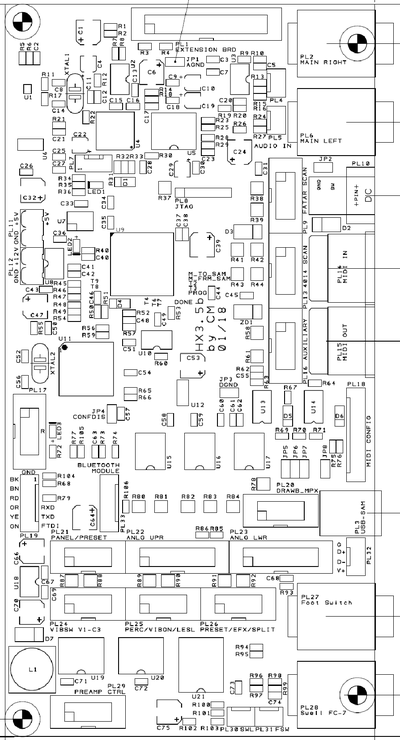
PL1: HX3 Extension Board (optional)
PL2: 1/4" jack Right Audio Output
PL3: USB B type socket (USB MIDI)
PL4: Stereo Audio Output; center = GND
PL5: Stereo Audio Mixer Input; center = GND
PL6: 1/4" jack Left Audio Output
PL7: DSP Debug (do not use)
PL8: FPGA Debug (do not use)
PL9: Scan Board (FatarScan2)
PL10: DC input, 5V or 9..12V/500mA, plus on center
PL11: DC input/output, 5V/500mA
PL12: DC input, 9..12V/500mA
PL13: Scan Board (Scan16-Strip, Scan61-Inline, OrganScan61 or Bass25)
PL14: MIDI IN1
PL15: MIDI IN2/OUT
PL16: Aux digital I/O (not used)
PL17: SD Card Adaptor (or ISP AVR)
PL18: MIDI IN/OUT Configuration Jumpers
PL19: Serial Interface for FTDI cable
PL20: Drawbar MPX (HX3 mk5 new drawbars)
PL21: MenuPanel/Preset-Boards, I2C
PL22: Analog inputs 0 to 11 (default upper drawbars)
PL23: Analog inputs 12 to 23, (default lower drawbars)
PL24: Vibrato Rotary Switch (optional)
PL25: Buttons/Switches 0 to 7 (default Percussion, Vib On, Rotary control)
PL26: Buttons/Switches 8 to 15 (default Common Presets or Vibrato Buttons, Reverb, Bass On Amp, Split)
PL27: 1/4" jack Footswitch Rotary control
PL28: 1/4" jack Swell Pedal (FC-7 compatible)
PL29: Preamp control outputs, various control signals
PL30: 3 pin header Swell Pedal (FC-7 compatible)
PL31: 3 pin header Footswitch Rotary control
PL32: 4pin USB header to HX3.5 Extension Board
PL33: Bluetooth Module (BLE, not used yet)
JP1: Analog Ground (Probe Connection), both pins
JP2: 5V DC input on PL10/PL12 (wall wart plug) if inserted
JP3: Digital Ground (Probe Connection), both pins
JP4: Config Disable (do not use)
JP5: Swell on Analog Input 12 (do not use)
JP6: Swell on AVR analog input PA2 (default)
JP7: Swell on AVR analog input PA7 (do not use)
JP8: Use USB for power supply (may result in noise)
Default jumper setting: Insert JP6. Insert 2 jumpers on PL10 pin 2-3 and 5-6 (leftmost pin is 1) for secondary MIDI IN.
Power Supply
The board may be powered either from coaxial DC input PL10 (5.5/2.1 mm plug, plus on center pin, DC 9V 500mA wall wart) or from green DC connectors PL12 (9 to 12V input) or PL11 (5V input; 5V output when power provided to DC jack PL10 or PL12). Voltages exceeding 5.2V on PL11 will destroy the board!
If you have to use an external 5V DC supply on DC input PL10, insert JP2 (near DC jack). We do not recommend this configuration since inadvertently connecting a DC supply with more than 5V output will destroy the board!
After powering on, a red LED near PL17 will flicker briefly; it will also flicker when the HX3.5 controller is busy. When the RealOrgan Sound Engine is ready, a yellow LED will dim; it will "breathe" with rotary simulation speed. When the Effects/GM DSP is ready, a blue LED will flash every second. The blue LED will blink when the DSP is ready to accept a DFU firmware update by USB.
Preparing HX3.5 for first Use
From factory HX3.5 boards are programmed with HX3 MIDI Expander firmware (no analog inputs). It should deliver a basic organ sound on audio outputs with MIDI input even with no other peripherals connected. Basic functions are available if a MenuPanel is connected. You have to set at least some System Init parameters after installing a different firmware. See Installation by HX3.5 Manager section below.
MenuPanel
Our MenuPanel allows convenient adjustments of various HX3 parameters to tweak your setup. Two versions available, short one without indicator LEDs intended for organ installation.
Connect HX3 MenuPanel to PL21 PANEL using a 10-wire flat ribbon cable. HX3 MenuPanel may be used in parallel/simultaneously with Preset12-2 and Preset16 boards connected to PL21 PANEL.
Extend a flat ribbon with additional connector to your cable on PL21 PANEL or use unoccupied 10-pin header on (last) Preset16 board which also carries the PL21 signal. PL21 carries an I2C bus system where all devices are wired in parallel.
See page HX3.5 Mainboard User Manual, printable PDF file for usage instructions.
Serial USB cable
For fast board configuration you may use a serial connection through FTDI USB adaptor cable or USB interface connected to PL19 (black wire faces to black connector PL17. (Alternatively, you may use the USB port or even the MIDI IN/OUT jacks through a third-party USB to MIDI interface.) See HX3.5 Manager User Manual, printable PDF file for details.
Configuration by SD Card
If you want to install other configuration options via SD card, run (doubleclick) the make_sdcard_xxx.bat appropriate for your instrument. It will create a folder SDCARD_xxx in HX3.5 Manager's directory. Open SDCARD_xxx folder and copy all files to SD or SDHC card (root directory). Insert card into HX3.5 SD card adaptor and reboot HX3.5, so autorun.ini script contained will do all updates automatically. Please note: Even with new firmware installed, some System Init settings are persistent and must be changed to get your configuration working.
Advanced users may create their own INI scripts containig all neccessary commands which do basically the same as HX3.5 Editor. See page HX3.5 SD Card Usage for details.
Configuration by HX3.5 Manager
Alternatively, connect HX3.5 to your PC either by FTDI cable (option) or USB MIDI. Start HX3.5 Manager, connect to HX3.5 and open Updater window. Complete or partly updates may be triggered by menus. "Get Board Info" should show current configuration. See HX3.5 Manager User Manual, printable PDF file for details.
Checklist:
- Is MIDI IN working? Brand new boards should deliver a basic organ sound on audio outputs with MIDI input on MIDI channel 1. Right 5-pin DIN connector (seen from back) is always a MIDI IN.
- Is an appropiate Scan Driver installed? Should be either MIDI Input (HX3 mk5 MIDI Expander or Drawbar Expander FW) or FatarScan driver (other firmwares). You may replace the Scan Driver by using the Updater in HX3.5 Manager. Use Update menu and select "Scan Driver file". HX3.5 Updater will prompt for a DAT file, open either scanmidi.dat, scansr61.dat, or scanfatr.dat, depending on your needs.
- Are HX3.5 System Inits correct? HX3.5 will not scan buttons or analog inputs if not set correctly. Use Editor in HX3.5 Manager and click on pink System Inits button. Click Get Group in the Action menu to refresh table entries.
- Are analog drawbar inputs working? With all analog inputs enabled (parameter 1503>1), check if changes on drawbars are to be seen on Upper DB rsp. all other analog input groups when clicking Get Group button.
- Are analog volume inputs working? Non-working analog inputs may have been remapped to "not assigned". See Analog Remap group.
Updates
See page HX3.5 Manager User Manual, printable PDF file or page HX3.5 SD Card Usage for details.
Updating DSP Soundbanks
See page HX3.5 Manager User Manual, printable PDF file for details.
Parameter Tweaking
Adding hardware to your HX3.5 board may require some parameter tweaking to get it running. By factory, HX3.5 is configured as a MIDI expander; it will not poll or drive any peripherals attached except the MenuPanel. For example, if you attach the FatarScan2 board, you need to update the scan driver as well. If you attach drawbars, buttons or switches, you need to enable these.
As of today, tweaking parameters that are not present in the menu system is only possible by HX3.5 Editor.
The serial connection's plain text protocol is similar to the HX3.4 protocol. However, lots of parameters have been added and renumbered, so HX3.4 Remote will not work with HX3.5.
MIDI Configuration
The HX3.5 board is configured by factory as MIDI Expander with two MIDI inputs. Left MIDI DIN connector (seen from back) is MIDI IN2 by default. It may be configured as MIDI OUT by changing jumper setting on pin header PL18 according to following table (pin 1 is near USB connector, pin 10 is near DIN socket). For +5V phantom supply on MIDI IN set jumpers on pins 7-8 and 9-10. When phantom supply jumpers are installed, DIN jack carries ground on middle pin 2 and +5V on two otherwise unused outer pins 1 and 3. Phantom supply may be used to power BASS25 MIDI scan board connected to left DIN socket.
| Left DIN Socket Function |
JP on Pin | JP on Pin | Gnd (blue) JP on Pin |
Vcc (red) JP on Pin |
| MIDI OUT | 1-2 | 4-5 | 7-8 | open |
| MIDI IN | 2-3 | 5-6 | open | open |
| MIDI IN w/ phantom +5V |
2-3 | 5-6 | 7-8 | 9-10 |
MIDI over USB is available if USB socket PL3 is installed, Mini USB socket adaptor (optional) or HX3.5 Extension Board is connected by cable to PL32. Please note: Due to hardware restrictions, MIDI IN2 and USB MIDI IN must not be used simultaneously. Transmission errors will occur!
USB Port
As opposed to HX3.4, the new HX3.5 features an USB controller. An USB type B connector may be soldered to position PL3 if needed. It is not populated by factory to ensure mechanical compatibility with existing HX3 mk4 back panels. In addition, the USB signal is available on header PL32 (near USB jack) to route USB to our HX3.5 extension board. The USB port is configured as a "MIDI over USB" device by default. In DFU update mode it becomes the port for the HX3.5 DSP update application.
Important: When using a "MIDI over USB" connection (as the HX3 Manager does), disconnect any MIDI device from secondary (left) MIDI input DIN jack as they share the same MIDI input line.
USB port is also used for DSP firmware or soundbank updates by a SD card script or HX3.5 Editor command. In this case, USB MIDI connection is closed and a DFU connection is established for the time of the update.
Mini USB Adaptor installation
For use with HX3 Plexi Expander (back panel with Mini USB cutout), connect Mini USB adaptor as follows:
| HX3.5 PL32 | USB Adaptor |
| G | GND |
| D + | D + |
| D - | D - |
| V + | VCC |
Audio Outputs
In addition to left/right 1/4" audio jacks, the stereo audio signal is present on PL4 (center = analog ground).
Connecting Analog Inputs
HX3.5 provides 24 internal analog inputs, all located on pin headers PL22 and PL23, as well as up to 64 external analog inputs via DBX6, DBX9, DBX12 drawbars and PTX4-25/35 potentiometer assemblies connected to PL20 MPX bus input. All analog inputs are DC controlled. Input voltage range is from 0V (off or minimal volume) to +3.3V (max. volume). With factory configuration all analog inputs are disabled, so that HX3.5 may be used without any switches/drawbars/pots connected. You may leave internal connectors PL22 and PL23 open if you plan to control by MIDI only.
Assigning Analog Inputs
To enable analog control inputs, use the HX3.5 Editor application to set parameter #1503 to value 2 (when old DB9-MPX drawbars are to be used on PL22/PL23) or 3 (otherwise). Individual analog inputs may be disabled or re-routed in the HX3.5 Editor's Analog Remap section, parameters #5000 to #5023 (for internal inputs PL22/PL23) and #5024 to #5088 (external inputs on PL20). See section HX3.5_Installation_Manual#Mixing_DB9.2FDB12_and_DBX_Drawbar_Sets for details.
When individual internal input pins on PL22/PL23 are not used (i.e. remain open, no drawbar or pot installed), set corresponding parameter #5000..#5023 to "254 - Not assigned". To disable all internal inputs on PL22/PL23, set parameter #5000 to "255 - End of table". Same applies to PL20 MPX bus inputs: If no additional DBX or PTX boards are connected, set parameter #5024 to "255 - End of table".
Note: Do not assign an organ function to more than one analog input.
Input Check & Monitoring
All assigned inputs should be connected to a physical control. Otherwise, inputs will "float" and HX3.5 will send random MIDI control values at a high rate; this can make an update impossible.
HX3.5 Editor 5.635 and up provide a monitoring function to check physical button states and raw analog input voltages. Click "Input Monitor" button and tick checkboxes of input types you want to monitor. Input voltage changes should appear immediately in the table(s).
Internal Analog Inputs
To use internal analog inputs on PL22 and PL23, set System Inits parameter #1503 to 2 or 3. Set Analog Remap parameters #5000 to #5023 according to your pin assignment. By default, pin assignment is set to HX3.4 DB9/DB12 compatibility.
Connecting Drawbar Boards DB9/DB11/DB12
Classic drawbar sets DB9/DB11/DB12 are still available and may be used for single drawbar set configurations. Connection to our drawbar boards DB9 and DB12 is simple: DB9 (upper) connects to PL22 ANLG UPR, DB12 (lower) connects to PL23 ANLG LWR via 16-wire flat ribbon cable (length up to 1m, plugs wired 1:1). DB9 provides 3-pin headers for connection of Tone and Amp122 Volume pots.
Additional DB9-MPX boards (obsolete - use DBX drawbar modules instead) may be inserted for configurations with dual drawbar sets per manual. Secondary DB9-MPX drawbar sets should be located right to corresponding primary DB9 or DB12 drawbars as on Hammond Consoles. A short flat ribbon cable connects both (see picture).
DB9 and DB11/12 are compatible and interchangeable, despite additional drawbars for bass pedals resp. tone/amp volume.
Connecting other Drawbar Pots
You may also use your own or existing drawbars as follows: At least connect 9 drawbars or slider pots and Leslie volume control pot to PL22 ANLG UPR. R value should be in the 10 kOhm to 47 kOhm range, linear taper (for example type B10K). Note that using audio taper (log.) drawbar pots as found in various older LSI and transistor organs will not yield correct loudness and drawbar position on MenuPanel display.
Any analog input may be "soft wired" to any analog function with HX3.5 Editor's Analog Remap section. By default, analog functions are mapped to keep HX3.4 compatibility as shown below.
PL22 ANLG UPR (Control Voltages Upper Manual)
Pin - function
1: Drawbar 16
2: Drawbar 5 1/3
3: Drawbar 8
4: Drawbar 4
5: Drawbar 2 2/3
6: Drawbar 2
7: Drawbar 1 5/9
8: Drawbar 1 1/3
9: Drawbar 1
10: Master Volume Pot
11: Amp Pot, simulated rotary tube amp volume
12: Assigned Pot (disabled by default, assignable by HX3.5 Editor)
13, 14: Drawbar/Pot common Ground GND
15: Drawbar set A/B switch signal (may be tied to pin 16)
16: Drawbar/Pot End 3.3V+ (Reference)
PL23 ANLG LWR (Control Voltages Lower Manual)
Pin - function
1: Drawbar 16
2: Drawbar 5 1/3
3: Drawbar 8
4: Drawbar 4
5: Drawbar 2 2/3
6: Drawbar 2
7: Drawbar 1 5/9
8: Drawbar 1 1/3
9: Drawbar 1
10: Drawbar Bass 16
11: Drawbar Bass 8
12: Drawbar/Pot Bass Sustain
13, 14: Drawbar/Pot common Ground GND
15: Drawbar set A/B switch signal (may be tied to pin 16)
16: Drawbar/Pot End 3.3V+ (Reference)
Even with MIDI control, a swell pedal should be connected to SWELL jack for faster response. This overrides MIDI volume control. You may connect a swell pedal like Yamaha FC-7 or a simple volume pot to the SWELL jack.
HX3 mainboard is set to tone/treble and amp volume control inputs active by factory (may be altered also with HX3.5 Editor). Tone pot center is connected to pin 10 of PL22. Pin 11 becomes the Leslie amp volume/drive control (mandatory). Amp volume pot center is connected to pin 11 of PL22. Both pots begin with GND and end with Ref 3.3V+.
Please note: Open analog inputs (unconnected) will "float" and change randomly, even with presets active. Disable unused inputs with HX3.5 Editor's Analog Remap section (set to "254 - Not assigned").
External Analog Inputs (MPX bus)
HX3 MPX bus is a daisy-chained bus for scanning additional analog controls like drawbars and potentiometers, using shift registers and analog multiplexers on analog input boards.
See page MPX Bus for details on external analog inputs.
Indicator LEDs
PL29 carries various signals that may be used for external reverb control as well as active drawbar set or rotary state indicator LEDs.
Dual Drawbar Set Indicators
For all dual drawbar set installations (either via DB9-MPX or DBX drawbar modules, used with Preset16), indicator LEDs mounted near drawbar sets are advisable. These show currently active drawbar set, selected by Drawbar Voice number (0 = first drawbar set, 1 = secondary drawbar set). PL29 carries appropriate signals to connect LEDs as shown in schematic.
Rotary and Reverb Indicators
There are also outputs for Rotary Speed and Reverb indicators on PL29; you may connect a LED with serial resistor (330R and up) here, cathode (-) connected to Common Gnd.
Pinout PL29 PREAMP CTRL:
| Pin | Function |
| 1 | Upper Secondary Drawbar Set selected (active high) |
| 2 | Lower Secondary Drawbar Set selected (active high) |
| 3 | Rotary Slow Indicator output, (active high) |
| 4 | Rotary Fast Indicator output, (active high) |
| 5 | Reverb I selected (active high) |
| 6 | Reverb II selected (active high) |
| 7 | not used |
| 8 | not used |
| 9 | +5V, used only for button LEDs supply |
| 10 | Common Gnd |
Please note that output current of PL29 pins should not exceed 10mA. For very bright LEDs (like blue or white types), increase resistor value to 1k or even 1k5.
Connecting Digital Inputs
HX3.5 provides 16 internal digital inputs onboard (extendable by 5 external boards up to 96 tab and preset functions) plus one rotary swich input. Switches are defined as tab stops, rocker or toggle switches, buttons are momentary switch contacts, normally open. All inputs are active low, i.e. tie to ground when switch/button is operated. You may leave the switch connectors open if you plan to control by MIDI only.
Up to Firmware 5.6x: Parameter #1504 in HX3.5 Editor's System Inits determines if PL26 (lower row of Panel16) left four switches (pin 1 to 4) are configured as assignable button inputs, as V1..V3 V/C vibrato selectors or as Common Preset selectors.
Individual digital inputs may be enabled/disabled or re-routed in the HX3 Editor Switch Remap section, parameters #5100 to #5163 resp. #5195.
Changes in Firmware 5.7
Code for digital button/switch inputs has been completely re-written for versatility and speed. Restrictions for Preset and Vibrato button placement no longer exist.
Any digital input pin/bit on any Panel16, Preset16 or Extend16 (even those jumpered as "Preset only" boards with address set to $60 and $61, also old Preset16 boards with fixed address) may be a switch or button (with indicator LED) now, assignable to any tab function, also any preset/voice select available. Therefore, digital input numbers have been renamed to make space for additional assigns, starting with Button/Input #0 (top left) on Panel16 or Extend16 boards jumpered to address $60.
There is one restriction, though: When assigned to Voices or Common Presets by Switch Remap values 100 to 104, these particular buttons must be in consecutive ascending order on digital inputs on (any) Preset16 or Extend16 within one input group/panel (i.e. on one Preset16/Extend16). Example: You may assign 5 Voices (drawbar presets) on digital inputs #8, #9, #10, #11, #12 (this is bottom row of buttons in first panel group 0, starting with leftmost button, Preset16/Extend16 jumper set to address $60), but not to digital inputs #0, #1, #8, #9, #20 (not in consecutive order, not in same group). All voice/preset buttons of one category (Presets/Upper/Lower/Pedal voices) must be located on one input group resp. one Panel16/Preset16/Extend16. It may be nessecary to relocate gray button caps (indicating "Live" voice) to top left corner of Preset16 as this is button 0.
This change makes some params in System Inits obsolete as Button Masks #1499 and 1500 have been replaced by new Input Modes. Firmware will try to copy/restore new Input Modes from old System Inits once after update has finished - but anyway, please check Switch Remap and Input Mode parameters of your digital button/switch inputs for correct values.
Parameter #5200--#5295 in HX3.5 Editor's Input Mode section determines if PL26 (lower row of Panel16) left four switches (pin 1 to 4) are configured as assignable button inputs, as V1..V3 V/C vibrato selectors, as drawbar Voices or asCommon Preset selectors.
Panel16
Easiest solution for a register/stop panel is using our Panel16 board connected to PL25 PERC/VIBON/LESL and PL26 PRESET/EFX/SPLIT by two 10-wire flat ribbon cables. Panel16 provides 16 buttons for complete HX3 control; just add the rotary switch for vibrato depth.
Panel16 has 4 "Common Preset" buttons in layout for standard organ installations (System Inits parameter #1504 = 2 on firmware < 5.7, Input Modes on firmware 5.7 and up). Common Preset buttons (in AddMode on FW 5.7 and up) are binary coded, so more than one preset button may be active (press at same time). This allows for 16 button combinations (all off to all on), representing Common Presets 0 (live) to 15.
Layout for System Inits parameter #1504 = 2 and factory default mapping is as follows:
| Tab Function | Perc ON | Perc SOFT | Perc FAST | Perc THIRD | Vib ON upper | Vib ON lower | Leslie RUN | Leslie FAST | |
| FW 5.7 and up | Input #32 | Input #33 | Input #34 | Input #35 | Input #36 | Input #37 | Input #38 | Input #39 | |
| Tab Function | Preset 1 | Preset 2 | Preset 3 | Preset 4 | Reverb I | Reverb II | BassOnLeslie | Split ON | |
| FW 5.7 and up | Input #40 | Input #41 | Input #42 | Input #43 | Input #44 | Input #45 | Input #46 | Input #47 |
Alternatively, these buttons may be used as buttons selecting V1-V3 vibrato or C1-C3 Chorus depth by changing parameter 1504 to 1 or 2 in HX3.5 Editor. In this case, the vibrato rotary switch on PL24 is omitted.
Layout for System Inits parameter #1504 = 1 and factory default mapping is as follows:
| Tab Function | Perc ON | Perc SOFT | Perc FAST | Perc THIRD | Vib ON upper | Vib ON lower | Leslie RUN | Leslie FAST | |
| FW 5.7 and up | Input #32 | Input #33 | Input #34 | Input #35 | Input #36 | Input #37 | Input #38 | Input #39 | |
| Tab Function | V1 | V2 | V3 | Vib/Chorus | Reverb I | Reverb II | BassOnLeslie | Split ON | |
| FW 5.7 and up | Input #40 | Input #41 | Input #42 | Input #43 | Input #44 | Input #45 | Input #46 | Input #47 |
Firmware up to 5.6x: Buttons used for Common Presets or V1..V3 V/C are at fixed positions; all others may be remapped deliberately to desired functions by altering the Switch Remap table in the HX3 Editor application. Set parameter #1504 to 0 if neither Common Preset buttons nor V1..V3 V/C are used on Panel16.
Firmware 5.7 and up: Buttons used for Common Presets, Drawbar Voices or V1..V3 V/C may be remapped deliberately to any digital input using the Switch Remap table in the HX3 Editor application.
Other Buttons or Switches
Instead of Panel16 you may also connect your own buttons or tab switches (up to 16) directly to HX3.5 mainboard. Every function is activated by either a button or a switch (dependant on Button Mask parameter in HX3.5 Editor's System Inits) on digital inputs PL25/PL26. For buttons, a momentary contact to ground on each PL25/PL26 pin will toggle its status and drive indicator LEDs (see schematic). For switches, the indicator LED may be omitted as the mechanical switch shows current state. Leave unused digital inputs open.
Factory Pinout PL25 buttons (momentary contact, optional LED);
| Pin | Function |
| 1 | Perc ON, like B3 |
| 2 | Perc SOFT |
| 3 | Perc FAST |
| 4 | Perc THIRD |
| 5 | Vib ON upper |
| 6 | Vib ON lower |
| 7 | Leslie RUN (connected LED blinks with Leslie speed) |
| 8 | Leslie FAST |
| 9 | +5V, used only for button LEDs supply |
| 10 | Common Gnd |
Factory Pinout PL26 buttons (momentary contact, optional LED);
| Pin | Function |
| 1 | Common Preset 1 or V1/C1 |
| 2 | Common Preset 2 or V2/C2 |
| 3 | Common Preset 3 or V3/C3 |
| 4 | Common Preset 4 or V/C |
| 5 | EFX 1 / Reverb 1 |
| 6 | EFX 2 / Reverb 2 |
| 7 | No Bass on Leslie (separate output) |
| 8 | Split ON |
| 9 | +5V, used only for button LEDs supply |
| 10 | Common Gnd |
Please note that output current of PL25/PL26 pins should not exceed 20mA.
To use toggle switches as tab stops, define P25 and PL26 inputs as switches by HX3 Editor, "System Inits" parameter page. Check boxes in "ButtonMask" parameter row 1499 and 1500 to define an input pin as a switch instead of a button. The rightmost check box represents Pin 1 and so forth, up to leftmost box for pin 8. When using buttons, an indicator LED should be installed as shown; otherwise there is no indication if a tab stop is on or off.
Vibrato Knob (Rotary Switch)
Vibrato/chorus V1 to C3 is selected by a rotary switch connected to PL24. The switch position is always polled unless Panel16 is configured with V1..3/Chorus buttons (System Inits parameter #1504, also see note below). PL24 also carries switching signals (used on HX3.5 Extension board), indicating rotary operation. You may connect a LED with serial resistor (330R and up) here, cathode (-) connected to Common Gnd. On firmwares 5.63 and up, set System Inits parameter #1497 to 0 for use of vibrato rotary switch connected to PL24.
Pinout PL24 VIBSW Vibrato rotary switch (active low – switch to Gnd):
| Pin | Funktion |
| 1 | Chorus 1 |
| 2 | Vibrato 2 |
| 3 | Chorus 2 |
| 4 | Vibrato 3 |
| 5 | Chorus 3 |
| 6 | nicht verwendet |
| 7 | Rotary Slow Indicator Ausgang(active high) |
| 8 | Rotary Fast Indicator Ausgang(active high) |
| 9 | nicht verwendet |
| 10 | Gnd |
Firmware #5.635 and up: Vibrato V1..C3 may be selected by menu, a rotary knob connected to PL24 or three (two for V1, V2, V1+V2 = V3, one C/V) resp. four buttons (separate V1, V2, V3 and C/V) on Panel16 or external panels. Set parameter #1497 according to your installation. Three button mode (#1497 = 1) was introduced for XB5 and other conversions where only two "adding" buttons (V I, V II) are present for V1..V3 select (both lit = V3). For HX3.5 Drawbar Expander and other organs with three radio type buttons plus one C/V button, set #1497 = 2.
In both three or four button vibrato select mode, vibrato buttons may be assigned to any digital input; they are no longer restricted to lower left four buttons on first Panel16. To assign vibrato buttons, set corresponding inputs in Switch Remap section.
Additional Tabs and Preset Buttons
While Panel16 directly connects to HX3.5 internal button/switch interface PL25/PL26 (16 inputs), Preset16 and Extend16 boards do have an extra interface chip which connects to I2C bus via PL21 PANEL/PRESET connector. A set of jumpers (solder blobs) determines the button group the board belongs to. Up to 5 Preset16 or Extend16 boards may be connected to HX3.5 PL21 in series, so a total of 96 buttons/switches are available.
It is still possible to use one older Preset12-2 board (occupies addresses $60 and $61, see below) combined with Preset16 or Extend16; just make sure that no other Preset16 or Extend16 is set to address $60 or $61.
Preset16
On firmwares prior to version 5.7, boards jumpered to address $60 an $61 automatically became Voice Presets, leaving only 64 buttons/inputs for individual configuration. On firmwares 5.7 and up, this restriction no longer applies, so any button on Preset16 on any address $60 to $65 may be configured as a tab, a drawbar Voice Preset or a Common Preset.
Most tab functions are available in menu system, while 16 tabs are physically present on Panel16 (or buttons/switches) connected to PL25/PL26 on mainboard. To make additional tabs (up to up to 48 on firmware < 5.7, 80 otherwise) physically available, additional Preset16 boards may be added to the system (firmware #5.4 or higher required). Use HX3.5 Editor's Switch Remap Table to assign a particular tab function to each button.
Newer Preset16 boards provide three jumpers (solder bridges) to set any address $60 to $65 (see Preset 16 back lettering). Older Preset16 only have one jumper to select between address 60 and $61. PLease note: All Preset16 or Extend16 boards connected to HX3.5 must have different addresses!
Buttons base numbers (first button) for firmware version up to 5.7:
| Address | $60 | $61 | $62 | $63 | $64 | $65 |
| Jumper bridge | JP1, JP2, JP3 closed |
JP2, JP3 closed | JP1, JP3 closed (do not use!) |
JP3 closed | JP1, JP2 closed | JP2 closed |
| Button Function | Upper Voice Presets 0..15 |
Lower Voice Presets 0..15 |
(onboard, Panel16) | Button #16..#31 | Button #32..#47 | Button #48..#63 |
| Base Number | (none) | (none) | #0 | #16 | #32 | #48 |
Button base numbers (first button) for firmware version 5.7 and up:
| Address | $60 | $61 | $62 | $63 | $64 | $65 |
| Jumper bridge | JP1, JP2, JP3 closed |
JP2, JP3 closed | JP1, JP3 closed (do not use!) |
JP3 closed | JP1, JP2 closed | JP2 closed |
| Button Function | Button #0..#15 | Button #16..#31 | (onboard, Panel16) | Button #48..#63 | Button #64..#79 | Button #80..#95 |
| Base Number | #0 | #16 | #32 | #48 | #64 | #80 |
Switch/Button input assignment for address $60..$65 (assignable by Switch Remap #5100 to #5163 resp. #5100..5195 with firmware 5.7 and up):
| Input # PL18 |
Base +0 Pin 1 (PL1) |
Base +1 Pin 2 (PL2) |
Base +2 Pin 3 (PL3) |
Base +3 Pin 4 (PL4) |
Base +4 Pin 5 (PL5) |
Base +5 Pin 6 (PL6) |
Base +6 Pin 7 (PL7) |
+7 Pin 8 (PL8) |
+5V Pin 9 |
Gnd Pin 10 |
| Input # PL17 |
Base +8 Pin 1 (PL9) |
Base +9 Pin 2 (PL10) |
Base +10 Pin 3 (PL11) |
Base +11 Pin 4 (PL11) |
Base +12 Pin 5 (PL13) |
Base +13 Pin 6 (PL14) |
Base +14 Pin 6 (PL15) |
+15 Pin 7 (PL16) |
+5V Pin 9 |
Gnd Pin 10 |
Add solder blobs to obtain one of the board addresses as stated in table. Connect Preset16 in "External Panel" mode (jumpers set accordingly) to PL21 of HX3.5 mainboard or to previous Preset16 (daisy-chained). Function of additional buttons #16 to #63 may be assigned to any desired Tab function by HX3.5 Editor, "Switch Remap" table. Example: To set lower left button (#16) of "External Tabs Preset 16" on address $63 to function "Equalizer Bypass", set parameter #5116 in HX3.5 Editor's "Switch Remap" table to 31.
Please Note: External digital inputs (by means of re-jumpered Preset16 boards) may not be set to toggle switch function individually. Either the complete board is set to button inputs, or it is set to switch inputs (rightmost 3 bits in parameter #1502).
Extend16
Extend16 boards are like Preset16 without buttons; the connection of switches or buttons (if necessary with LED) is done as described above for the on-board inputs of the HX3.5. The pinout of PL17/PL16 on the Extend16 board is compatible with PL25/PL26 of mainboard. Additionally, all pushbutton inputs are routed to 3-pin connectors. Extend16 can also be used to select voice presets if jumpered accordingly and then replace the older Preset12-2. Please note: All Preset16 or Extend16 boards connected to HX3.5 must have different addresses!
Input base numbers (first button) for firmware version up to 5.66x:
| Address | $60 | $61 | $62 | $63 | $64 | $65 |
| Jumper bridge | JP1, JP2, JP3 closed |
JP2, JP3 closed | JP1, JP3 closed (do not use!) |
JP3 closed | JP1, JP2 closed | JP2 closed |
| Input Function | Upper Voice Presets 0..15 |
Lower Voice Presets 0..15 |
(onboard, Panel16) | Input #16..#31 | Input #32..#47 | Input #48..#63 |
| Base Number | (none) | (none) | #0 | #16 | #32 | #48 |
Input base numbers (first button) for firmware version 5.7 and up:
| Address | $60 | $61 | $62 | $63 | $64 | $65 |
| Jumper bridge | JP1, JP2, JP3 closed |
JP2, JP3 closed | JP1, JP3 closed (do not use!) |
JP3 closed | JP1, JP2 closed | JP2 closed |
| Input Function | Input #0..#15 | Input #16..#31 | (onboard, Panel16) | Input #48..#63 | Input #64..#79 | Input #80..#95 |
| Base Number | #0 | #16 | #32 | #48 | #64 | #80 |
Switch/Button input assignment for address $60..$65 (assignable by Switch Remap #5100 to #5163 resp. #5100..5195 with firmware 5.7 and up):
| Input # PL18 |
Base +0 Pin 1 (PL1) |
Base +1 Pin 2 (PL2) |
Base +2 Pin 3 (PL3) |
Base +3 Pin 4 (PL4) |
Base +4 Pin 5 (PL5) |
Base +5 Pin 6 (PL6) |
Base +6 Pin 7 (PL7) |
+7 Pin 8 (PL8) |
+5V Pin 9 |
Gnd Pin 10 |
| Input # PL17 |
Base +8 Pin 1 (PL9) |
Base +9 Pin 2 (PL10) |
Base +10 Pin 3 (PL11) |
Base +11 Pin 4 (PL11) |
Base +12 Pin 5 (PL13) |
Base +13 Pin 6 (PL14) |
Base +14 Pin 6 (PL15) |
+15 Pin 7 (PL16) |
+5V Pin 9 |
Gnd Pin 10 |
For more convenient wiring, the LED pushbutton inputs are also routed to 16 three-pin connectors, to each of which an LED pushbutton is connected. If you use switches or pushbuttons without LEDs, leave the L+ connector open. Series resistors for the LEDs are already included here, you can connect red, yellow and green LEDs directly to PL1..PL16. For blue and white LEDs an additional series resistor of 1kOhm should be inserted into the L+ line, otherwise the LEDs are too bright and dazzle. Pin assignment PL1..PL16:
| Pin | Function |
| BG | Button Ground |
| BL | Button and LED- (Connection) |
| L+ | LED+ (Anode) |
Please note: External digital inputs (Extend16 or by means of reversed Preset16 cards) cannot be set individually to toggle switch function on firmware prior to 5.7. Either the complete card is set to pushbutton inputs or it is set to switch inputs (rightmost 3 bits in parameter #1502). You can check the assignment and the current pushbutton/switch setting in the HX3.5 editor with the Input Monitor.
Connecting Presets on firmwares prior to version 5.7
HX3.5 board does provide 4 Common Preset buttons (see Pinout PL26) for both upper and lower manual which provide a total of 16 presets (all combinations of 4 buttons).
Drawbar Voice Presets (as found as "inverted keys" on B3 organ consoles) work independently of Common Presets; they only affect drawbar settings and may be accessed by menu. 2x8, 2x12 or 2x16 Voice Presets may be obtained with optional boards Preset12-2 or Preset16 (one or two). All connect to HX3 PL21 by 10-wire flat ribbon cable. HX3 PL21 is a I2C bus system, so all boards connect in parallel (use multiple 10-pin plugs on one cable if necessary); Preset12 and Preset16 provide an extension route-through connector for adding more boards. Cable length on HX3 PL21 should not exceed 100 cm (40") in total. Use appropriate firmware for each preset solution. See description of each product for details. Discontinued boards are still supported by newer firmware issues.
Preset16
Preset16 is a self-contained panel with 2 rows of 8 LED buttons each. It connects to HX3 PL21 by a 10-wire flat ribbon cable. A second Preset 16 may be connected to second 10-pin header (daisy-chain). Both 10-pin headers on Preset16 may be used (are wired in parallel). A jumper bridge on older Preset16 boards selects upper manual if inserted. If jumper is absent, Preset16 works on lower manual. See jumper table for newer Preset16 boards.
Param #1505 in HX3 Editor defines a "splitted row" function for upper or lower manual preset buttons. When set to 1, upper row of buttons is for upper manual, lower row for lower manual (i.e. 8 presets each). When set to 2, upper row of buttons is for upper manual, lower row for common presets (i.e. 8 presets each). Board must je jumpered for upper manual. You may also define a splitted lower Preset16: Set #1505 to 3, and lower Preset16 becomes splitted (8 lower voices and 8 common presets).
If using dual drawbars per manual by using or DBX or older DB9-MPX (obsolete) drawbar boards, set HX3 Editor "System Inits" parameter #1496 "2nd Drawbar Select Voice Number" to 1. This will activate 1st drawbar set on Preset 0, 2nd drawbar set on Preset 1. You may use any number 1 to 15 as secondary drawbar set activator.
Newer Preset16 boards provide three jumpers (solder bridges) to set Preset16 to upper or lower manual voice presets (address $60 and $61):
| Address | $60 | $61 | $62 | $63 | $64 | $65 |
| Jumper bridge | JP1, JP2, JP3 closed | JP2, JP3 closed | JP1, JP3 closed | JP3 closed | JP1, JP2 closed | JP2 closed |
| Button Function | Upper Voice Presets or splitted upper/lower or splitted upper/common |
Lower Voice Presets or splitted lower/common |
DO NOT USE | Addt'l tab functions, Btn #16..Btn #31 |
Addt'l tab functions, Btn #32..Btn #47 |
Addt'l tab functions, Btn #48..Btn #63 |
Add solder blobs to obtain one of the board addresses as stated in table. See section #Additional_Tabs to use a Preset16 board as an "External Panel" for additional tab functions.
Preset12-2
Preset12-2 is an interface board for up to 2 x 12 "inverted" preset keys (with optional LED indicators) as found on Hammond console organs. Preset16 PCB is similar to Panel16, but has additional circuitry and connects to HX3.5 PL21 by a 10-wire flat ribbon cable. See schematics for pin designation. Pin 1 of both 14-pin headers is Preset 0 = Live (right drawbar set) = B key, pin 2 is Preset 1 = Live (left drawbar set) etc. downto pin 12 = CANCEL key.
Standard organ firmware supports momentary contacts. To save a preset, press and hold preset key/button for 2 seconds.
When using 2 sets of drawbars per manual by DB9-MPX drawbars/multiplexer and Preset12-2 board, set HX3 Editor "System Inits" parameter 1496 "2nd Drawbar Select Voice Number" to 1. Switching from drawbar sets A#/B is only active when no Overall Preset is on (Overall Preset "Live" mode #0). When an Overall Preset (#1..#15) is selected, always the right drawbar set is active, even with A# key Drawbar Voice.
Pinout PL1 (LEDs)
Pin - function
1: LED 1 cathode (Preset 0, "B" key drawbar set)
2: LED 2 cathode (Preset 1, "A#" key drawbar set)
3: LED 3 cathode (Preset 2)
...
12: LED 12 cathode (Preset 11, CANCEL key)
13,14: Common LED anode (+)
LED outputs have on-board 220 Ohms resistors, resulting in 15 mA LED current. Long leg of LEDs is anode (+), short leg is cathode (-).
Pinout PL2 (Buttons/Switches)
Pin - function (active low – switch to Gnd)
1: Switch 1 (Preset 0, "B" key drawbar set)
2: Switch 2 (Preset 1, "A#" key drawbar set)
3: Switch 3 (Preset 2)
...
12: Switch 12 (Preset 11, CANCEL key)
13,14: Common switch ground (0V)
New in firmware #5.408 and up: Parameter #1508 switches from normal (button type) keys to "Latching Keys" mode (drawbar voice presets as found on old Hammond consoles). In this case, saving a voice is accomplished by holding the "Cancel" key and destination voice preset key down for at least 2 seconds.
Note: The old Preset12-MPX boards for HX3 mk2/mk3 may be used as well for HX3 mk4 and mk5 along with two sets of non-MPX drawbar boards. They do not offer a variable preset number for second drawbar set, though. Instead, second drawbar set is hard-wired to Voice Preset 15. So you have to change 2nd drawbar set number in parameter #1496 to 15, not to 1 when using Preset12-MPX.
Connecting Keyboard Scan Board(s)
For lowest key-to-audio latency we recommend direct keyboard connection via scan board (different versions available). Scan boards are activated by update from SD card (appropriate for your application) or HX3 Manager. Upload driver scanmidi.dat, scanfatr.dat resp. scansr61.dat to HX3.5 using Updater window. All Scan drivers will support MIDI input/output too, but for pure MIDI remote we recommend MIDI input driver scanmidi.dat. New HX3.5 boards come with scanmidi.dat installed.
Sustain/Sostenuto/Cancel Switches
With any scan driver, PL16 AUXILIARY controls Sustain/Sostenuto and MIDI Cancel for each manual. Switches connect input to ground to activate function:
| Pin | Function |
| 1 | Bit 0, Cancel MIDI Upper |
| 2 | Bit 1, Cancel MIDI Lower |
| 3 | Bit 2, Sostenuto Lower |
| 4 | Bit 3, Sustain Lower |
| 5 | Bit 4, Sostenuto Upper |
| 6 | Bit 5, Sustain Upper |
| 7 | not used |
| 8 | not used |
| 9 | +5V (not used) |
| 10 | Common Gnd for switches |
These inputs are always active, even if MIDI CC set contains #64 or #66 CCs which prevent normal use of MIDI sustain/sostenuto events. For improved reliability, protect each footswitch input used with Zener diode 4V7/250mW or suppressor diode 4V7 (cathode ring of zener to input, anode to ground). Inputs may be destroyed by voltage spikes from static discharge on cable.
FatarScan2
A single FatarScan2 board is connected to HX3.5 PL9 FATAR SCAN. One or two Fatar 61 key manuals (type TP/8O or similar) may be connected to one FatarScan2 board using a special cable set (MicroMatch connectors to keyboard scanning strips). See page Anschluss der Scan-Platine FatarScan2 (German language) for more pictures. We recommend buying the FatarScan2 cable set for connection to MicroMatch headers on Fatar keybeds (one set for each manual).
A FatarScan2 board must be connected to PL9 if using the FatarScan driver, otherwise loud noise will be heard.
Bass pedals may be connected to an additional Scan16-Strip, Scan61-Inline or Bass25 board wired to HX3 PL13 (!).
FatarScan2 boards are activated by update from SD card or HX3 Manager application. Upload driver scanfatr.dat to HX3.5 using Updater window.
Scan16-Strip Set
For most "one contact per key" organs one or two sets of tall Scan16-Strip boards (one set for each manual) may be used which yield easier installation on these keybeds. For each manual you need 3 (44 or 49 keys) or 4 (61 keys) Scan16 boards. Please refer to schematics and part placement in out Git repo. All Scan16 equipped manuals are wired in parallel with one 10-wire flat ribbon cable (multiple connectors attached) to HX3.5 PL13. Bass25 may be used as pedal scan board. A jumper on "lowest" Scan16 board determines if keybed is upper, lower or bass pedal:
JP1 = Upper manual
JP2 = Lower manual
JP3 = Pedal notes
Please note: lowest key contact pad on Scan16 is always "C" key on 4- and 5-octave keybeds. On 61-key manuals, upper part of rightmost Scan16 board may be cut off as marked on PCB silk screen printing (or pads are left open). On 44-key manuals, lowest 5 pads are left open, manual(s) start with "F" key. On 49-key manuals, connect pad PL20 to highest "C" note. All contacts must switch to ground. Boards provide ground lugs for connection to busbar.
Scan16 boards for one or two 49/61-key manuals is are activated by update from SD card or HX3 Manager application. Upload driver scansr61.dat to HX3.5 using Updater window. See page Anschluss_der_Scan-Platine_Scan4014-16_(je_16_Tasten) (german only) for pictures.
Scan61-Inline
Scan61-Inline works exactly like a Scan16-Strip set of 4 PCB, but has all parts mounted on one compact PCB (one Scan61-Inline needed for each manual). So each key must be wired separately. Please refer to schematics and part placement in out Git repo. All Scan61 equipped manuals are wired in parallel with one 10-wire flat ribbon cable (multiple connectors attached) to HX3.5 PL13. Bass25 may be used as a third pedal scan board. A jumper on Scan61-inline board determines if keybed is upper, lower or bass pedal:
JP1 = Upper manual
JP2 = Lower manual
JP3 = Pedal notes
Please note: lowest key contact pad on Strip61-Inline is always "C" key. On shorter manuals, leave unused key inputs open. As on OrganScan61 or Scan16-Strip, all contacts must switch to ground. Boards provide ground lugs for connection to busbar.
Scan61-Inline boards are activated by update from SD card or HX3 Manager application. Upload driver scansr61.dat to HX3.5 using Updater window.
OrganScan61
A special scan driver (scanos61.dat) for obsolete OrganScan61 (used on HX3.4 installations) is provided, but must be installed manually with HX3.5 Manager's Update app. Connect first OrganScan61 board in chain to HX3.5 PL13. OrganScan61 boards may not be combined with Bass25, Scan61 or Strip16 boards, just with Bass25 MIDI. See HX3_Board_Installation#OrganScan61_Board_Set for details on OrganScan61.
Bass25
Bass25 scan board (refer to PDFs in our Github repo folder PLATINEN/BASS25) may be used as an addition to FatarScan2, Scan61-Inline and Scan16-Strip boards for convenient connection of bass pedal contacts as pictured above (note different HX3 headers). The board may be placed in bottom of organ if 10-wire flat ribbon cable to HX3 or last OrganScan61 board does not exceed 1m. Please note jumper setting on Bass25:
- JP1 solder bridge, always open
- JP2 solder bridge if used with HX3.4 OrganScan61 (not supported on HX3.5)
- JP3 solder bridge if used with FatarScan2 on HX3.5 PL9 or Scan16 Strip on HX3.5 PL13
Bass25 provides in-line headers and a 26-pin flat ribbon cable connector for alternative connection of bass pedal contacts:
Pin - function (active low – switch to Gnd)
1: Lowest note "C"
...
25: Highest note "C"
26: Common ground (busbar)
JP3 and JP4 solder bridges must be closed. 2-pin inline header PL9 also provides common ground for the busbar.
Note: A third Scan16-Strip or Scan61-Inline board may alternatively be used for bass pedal instead of Bass25, using only the first 13 or 25 contact inputs. Set jumper JP3 on scan boards to enable them for bass pedal use.
Bass25 MIDI
Bass25 MIDI is equipped with an own MIDI controller and MIDI output jack. It is connected to HX3.5 main board by 5-wire MIDI cable. Bass25 MIDI provides in-line headers and a 26-pin flat ribbon cable connector for alternative connection of bass pedal contacts. 2-pin inline header PL9 also provides common ground for the busbar.
Pin - function (active low – switch to Gnd)
1: Lowest note "C"
...
25: Highest note "C"
26: Common ground (busbar)
JP3 solder bridge must be closed.
JP4 solder bridge must be closed if Bass25 MIDI is powered by phantom supply from HX3 board, left MIDI input jack (seen from back). MIDI phantom power jumpers on HX3 board must be inserted.
For separate power supply (internal +5V or external 9V DC wall wart), open JP4 solder bridge. Use 2-pin header PL12 next to MIDI OUT jack to supply internal +5V: Pin 1 (left, facing towards diode) is VCC +5V, pin 2 (right) is ground (refer to PDF schematics in our Github repo folder PLATINEN/BASS25).
A +5V MIDI phantom supply on outer pins of MIDI input may be obtained from HX3 mainboard by inserting two additional jumpers on HX3.5 PL18 pins 7-8 and 9-10. Do not install these jumpers if connecting other MIDI gear not using a phantom supply.
Extension Board
An updated HX3 Extension Board mk5 is available for Leslie and headphones connection.
The old Extension Board for HX3.4 (mk3/mk4) may be used after removing two resistors from the Extension Board and soldering two wires on the rear side of the HX3.5 mainboard from Extension Board connector to serial port. Route one wire from PL1 pin 10 to PL19 pin 4 and one wire from PL1 pin 11 to PL19 pin 5 (see picture).
See page HX3.5 Extension Board for details.