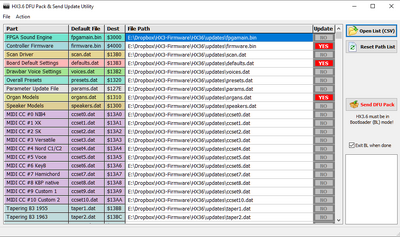HX3.6 Bootloader Update (english)
Overview
The update process has been fundamentally changed compared to HX3.5: Larger components such as the FPGA configuration (sound engine), the controller firmware or presets are now always handled via the new HX3.6 bootloader. While an update used to take up to 30 minutes, it now takes just a few seconds.
The bootloader is an auxiliary program permanently installed in the HX3.6 controller that simply starts the HX3.6 firmware after switching on. However, if you hold down the encoder button when switching on or have inserted an SD card in the card slot adapter, you will be taken to the bootloader, which offers its own menu. The bootloader can also be started via the preset submenu (press the DOWN button in the main menu and navigate to the Bootld Update entry) or via a command from the HX3.6 Manager.
HX3 Manager and Firmware are contained in the update package.
Bootloader Mode
Bootloader mode is indicated in the display by the inverse letters BL at the bottom right; the blue LED on the mainboard flickers on and off briefly at a rhythm of 3x. In bootloader mode, HX3.6 cannot receive any commands from the HX3 Manager via FTDI cable or USB. Instead, HX3.6 logs on to the computer USB as a DFU device in order to receive update files.
The bootloader only offers a limited menu on the display panel. Navigate as usual with the rotary encoder. Confirm the respective selection by pressing the rotary encoder button.
- After starting, the bootloader checks whether the sound engine (FPGA) and normal firmware are ready for use and displays an error message if necessary.
- SD Card Update: If an SD card is inserted, it offers the update via SD card. Only the parts of the update that were found on the SD card are taken into account. See the page HX3.6 Use of SD cards.
- DFU Upload:' The bootloader is waiting for a DFU update file to be uploaded.
- FPGA recover from FAILSAFE: Restore a guaranteed functional sound engine and a MIDI scan driver. These are required if the currently installed sound engine does not work; then no DFU update would be possible!
- FW recover from FAILSAFE: Restore a guaranteed functional controller firmware. Please note: This may be older, but allows you to work with the HX3.6 Manager.
- Exit Update: Exit the bootloader, start the normal firmware.
Upload of DFU Files
In addition to the actual data (e.g. firmware, presets, defaults), DFU files contain special instructions on where this data should be stored in the memory. You will receive the DFU updates from us, but you can also compile them yourself using the HX3.6 Bootload-Utility (see below). A DFU file can contain several parts at the same time, such as a new sound engine (FPGA), new firmware, optimized defaults or other presets.
Using Windows (from version 7), select the menu item Action->Send single DFU file in the HX3.6 Bootload-Utility to send a DFU file to HX3.6. Select the file to be uploaded in the file dialog; our updates are usually named hx36_update.dfu.
Please note: The firmware for the DSP (equalizer, reverb, GM sound generator) and GM sound banks are always uploaded separately, if necessary. Components for the DSP cannot be included in hx36_update.dfu. You will find the following DFU files in the updates directory:
- hx36_update.dfu Update file that you have received from our server or by e-mail. This may contain firmware, sound engine, defaults, organ models and other components.
- dsp_fw.dfu DSP firmware for equalizer, reverb, GM sound generator
- dsp_fw_nogm.dfu DSP firmware for equalizer, extended reverb programs, but without GM sound generator. The extended reverb programs (4..7) must be activated in the HX3 Editor.
- dsp_fw_mag.dfu Special DSP firmware for equalizer, reverb, GM sound generator on MAG organs with modified routing of the audio outputs.
- presets.dfu HX3.6 standard presets
- gm_bank.dfu GM sound bank with 126 GM instruments
- ext_bank.dfu Extended GM sound bank with various pianos, replaces some instruments of the GM sound bank
After uploading the file hx36_update.dfu, the bootloader will unpack, split and save it. The process may take a few seconds (scrolling numbers on the display). Do not interrupt the power supply during this time.
Upload of Individual Components
In addition to the update via predefined DFU files, it is also possible to update individual components with the HX3.6 Bootload Utility. HX3.6 must also be in bootloader mode (BL) for this.
- In the HX3.6 Bootload Utility, select only the parts you want to update in the table (YES). These are usually those described as "new" in the changelog.
- Click on the Send DFU Pack button.
After uploading, the bootloader will unpack and save the components. The process may take a few seconds (scrolling numbers on the display). Do not interrupt the power supply during this time. You can then exit the bootloader menu again.
Error Messages
The HX3.6 Bootload Utility uses external DLLs and command line tools for communicating via USB/DFU; these will pop up briefly during upload. An error message is thrown when HX3.6 is not in Bootloader mode (inverted BL displayed on MenuPanel) or USB is not connected.
If an error message appears despite bootloader mode and a connected USB, a USB hub could be interfering with communication. In this case, connect HX3.6 directly to a USB port on your PC.
Updates via MacOS
You can also carry out a complete update using the DreamDFU_kbp app for MacOS, as described in the operating instructions for your HX3.6 device. To do this, set the device to DFU mode, start the app and select the file hx36_update.dfu from the update directory. The HX3.6 Manager or Updater is not required for this. Unfortunately, the update or bootload utility of the HX3.6 Manager cannot be used with Wine or CrossOver under MacOS, as these environments do not allow a DFU driver to be installed.