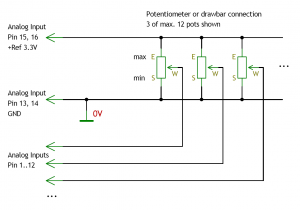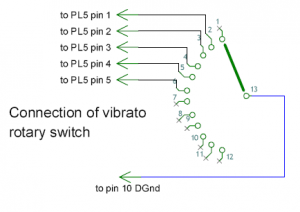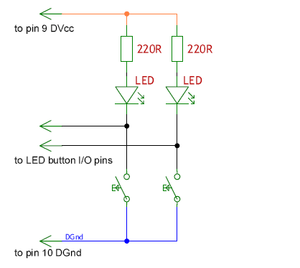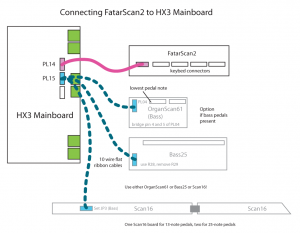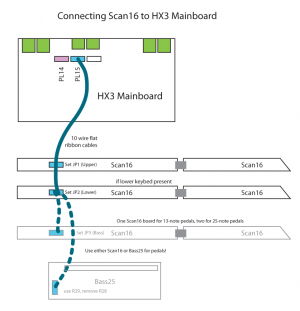HX3.5 Installation Manual: Unterschied zwischen den Versionen
Bovist (Diskussion | Beiträge) K (→MenuPanel) |
Bovist (Diskussion | Beiträge) K (→Preface) |
||
| Zeile 12: | Zeile 12: | ||
HX3.5 firmware versions are available for MIDI control as well as direct keyboard control by means of our FatarScan2, Scan61-Inline, and Scan16-Strip boards. | HX3.5 firmware versions are available for MIDI control as well as direct keyboard control by means of our FatarScan2, Scan61-Inline, and Scan16-Strip boards. | ||
A complete set of PDF schematics including peripherals is available for download on our '''[https://updates.keyboardpartner.de/Files/?dir=Schematics%20%28Schaltbilder%29 Update/Schematics Page]''' and '''[https://updates.keyboardpartner.de/Files/index.php?dir=Drawings Drawings Page]''' | A complete set of PDF schematics including peripherals is available for download on our '''[https://updates.keyboardpartner.de/Files/?dir=Schematics%20%28Schaltbilder%29 Update/Schematics Page]''' and '''[https://updates.keyboardpartner.de/Files/index.php?dir=Drawings Drawings Page]'''. See '''[http://keyboardpartner.remotewebaccess.com/Files/Manuals%20%28Anleitungen%29/UserManual_mainboard.pdf HX3.5 Mainboard User Manual, printable PDF file]''' for usage instructions after installation. | ||
== Connectors and Jumpers == | == Connectors and Jumpers == | ||
Version vom 13. Februar 2021, 16:02 Uhr
February 12th, 2021
HX3.5 single-board sound engine for connecting any keyboard, for installation into existing organs or MIDI control
Preface
HX3.5 should be installed by a qualified technician only. You should be familiar with ribbon cable mounting, crimp contact installation and soldering of delicate parts. Important: Boards contains static sensitive components. Be sure to use anti-static tools and grounded soldering toolset.
HX3.5 firmware versions are available for MIDI control as well as direct keyboard control by means of our FatarScan2, Scan61-Inline, and Scan16-Strip boards.
A complete set of PDF schematics including peripherals is available for download on our Update/Schematics Page and Drawings Page. See HX3.5 Mainboard User Manual, printable PDF file for usage instructions after installation.
Connectors and Jumpers
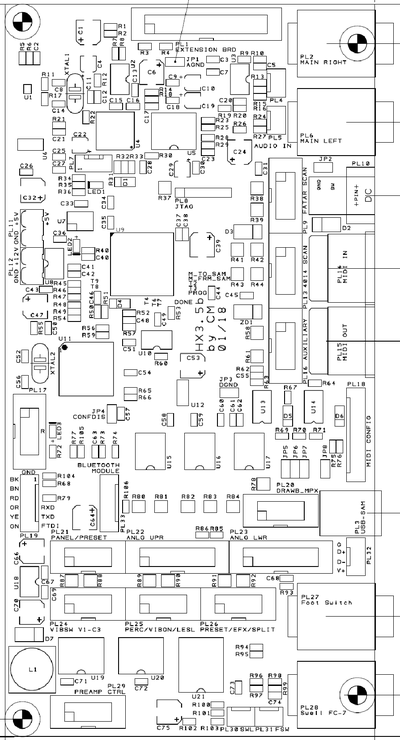
PL1: HX3 Extension Board (optional)
PL2: 1/4" jack Right Audio Output
PL3: USB B type socket (USB MIDI)
PL4: Stereo Audio Output; center = GND
PL5: Stereo Audio Mixer Input; center = GND
PL6: 1/4" jack Left Audio Output
PL7: DSP Debug (do not use)
PL8: FPGA Debug (do not use)
PL9: Scan Board (FatarScan2)
PL10: DC input, 5V or 9..12V/500mA, plus on center
PL11: DC input/output, 5V/500mA
PL12: DC input, 9..12V/500mA
PL13: Scan Board (Scan16-Strip, Scan61-Inline or Bass25)
PL14: MIDI IN1
PL15: MIDI IN2/OUT
PL16: Aux digital output (do not use)
PL17: SD Card Adaptor (or ISP AVR)
PL18: MIDI IN/OUT Configuration Jumpers
PL19: Serial Interface for FTDI cable
PL20: Drawbar MPX (HX3 mk5 new drawbars)
PL21: MenuPanel/Preset-Boards, I2C
PL22: Analog Upper (when in mk4 compatibility mode)
PL23: Analog Lower (when in mk4 compatibility mode)
PL24: Vibrato Rotary Switch
PL25: Buttons/Switches Percussion, Vib On, Rotary control
PL26: Buttons/Switches Common Presets or Vibrato Buttons, Reverb, Bass On Amp, Split
PL27: 1/4" jack Footswitch Rotary control
PL28: 1/4" jack Swell Pedal (FC-7 compatible)
PL29: Preamp control outputs, various control signals
PL30: 3 pin header Swell Pedal (FC-7 compatible)
PL31: 3 pin header Footswitch Rotary control
PL32: 4pin USB header to HX3.5 Extension Board
PL33: Bluetooth Module (BLE, not used yet)
JP1: Analog Ground (Probe Connection), both pins
JP2: 5V DC input on PL 10/PL12 if inserted
JP3: Digital Ground (Probe Connection), both pins
JP4: Config Disable (do not use)
JP5: Swell on Analog Input 12 (do not use)
JP6: Swell on AVR analog input PA2 (default)
JP7: Swell on AVR analog input PA7 (do not use)
JP8: Use USB for power supply (not recommended)
Default jumper setting: Insert JP6. Insert 2 jumpers on PL10 pin 2-3 and 5-6 (leftmost pin is 1) for secondary MIDI IN.
Power Supply
The board may be powered either from coaxial DC input PL10 (5.5/2.1 mm plug, plus on center pin, DC 9V 500mA wall wart) or from green DC connectors PL12 (9 to 12V input) or PL11 (5V input; 5V output when power provided to DC jack PL10 or PL12). Voltages exceeding 5.2V on PL11 will destroy the board!
If you have to use an external 5V DC supply on DC input PL10, insert JP2 (near DC jack). We do not recommend this configuration since inadvertently connecting a DC supply with more than 5V output will destroy the board!
After powering on, a red LED near PL17 will flicker briefly; it will also flicker when the HX3.5 controller is busy. When the RealOrgan Sound Engine is ready, a yellow LED will dim; it will "breathe" with rotary simulation speed. When the Effects/GM DSP is ready, a blue LED will flash every second. The blue LED will blink when the DSP is ready to accept a DFU firmware update by USB.
Preparing HX3.5 for first Use
From Factory HX3.5 boards are programmed with HX3 MIDI Expander firmware (no analog inputs). It should deliver a basic organ sound on audio outputs with MIDI input even with no other peripherals connected. Basic functions are available if a MenuPanel is connected. You have to set at least some System Init parameters after installing a different firmware. See Installation by HX3.5 Manager section below.
MenuPanel
Our MenuPanel allows convenient adjustments of various HX3 parameters to tweak your setup. Two versions available, short one without indicator LEDs intended for organ installation.
Connect HX3 MenuPanel to PL21 PANEL using a 10-wire flat ribbon cable. HX3 MenuPanel may be used in parallel/simultaneously with Preset12-2 and Preset16 boards connected to PL21 PANEL.
Extend a flat ribbon with additional connector to your cable on PL21 PANEL or use unoccupied 10-pin header on (last) Preset16 board which also carries the PL21 signal. PL21 carries an I2C bus system where all devices are wired in parallel.
See page HX3.5 Mainboard User Manual, printable PDF file for usage instructions.
Serial USB cable
For fast board configuration you may use a serial connection through FTDI USB adaptor cable or USB interface connected to PL19 (black wire faces to black connector PL17. (Alternatively, you may use the USB port or even the MIDI IN/OUT jacks through a third-party USB to MIDI interface.) See HX3.5 Manager User Manual, printable PDF file for details.
Installation by SD Card
If you want to install other configuration options via SD card, download appropriate firmware for SD card from our Github Repo and store ZIP contents on SD card (root directory). Insert card into HX3.5 SD card adaptor and reboot HX3.5, so autorun.ini script contained will do all updates automatically. Please note: Even with new firmware installed, some System Init settings are persistent and must be changed to get your configuration working.
Advanced users may create their own INI scripts containig all neccessary commands which do basically the same as HX3.5 Editor. See page HX3.5 SD Card Usage for details.
Installation by HX3.5 Manager
Alternatively, connect HX3.5 to your PC either by FTDI cable (option) or USB MIDI. Start HX3.5 Manager, connect to HX3.5 and open Updater window. Complete or partly updates may be triggered by pull-down menus. "Get Board Info" should show current configuration. See HX3.5 Manager User Manual, printable PDF file for details.
Checklist:
- Is MIDI IN working? Brand new boards should deliver a basic organ sound on audio outputs with MIDI input on MIDI channel 1. Right 5-pin DIN connector (seen from back) is always a MIDI IN.
- Is an appropiate Scan Driver installed? Should be either MIDI Input (HX3 mk5 MIDI Expander or Drawbar Expander FW) or FatarScan driver (other firmwares). You may replace the Scan Driver with help of the Updater in HX3.5 Manager. Use Update menu and select "Scan Driver file". HX3.5 Updater will prompt for a DAT file, open either scanmidi.dat or scanfatr.dat, depending on your needs.
- Are HX3.5 System Inits correct? HX3.5 will not scan buttons or analog inputs if not set correctly. Use Editor in HX3.5 Manager and click on pink System Inits button. Click Get Group to refresh table entries.
- Are analog drawbar inputs working? With all analog inputs enabled (parameter 1503=2), check if changes on drawbars are to be seen on Upper DB rsp. all other analog input groups when clicking Get Group button.
- Are analog volume inputs working? Non-working analog inputs may have been remapped to "not assigned". See Analog Remap group.
Updates
See page HX3.5 Manager User Manual, printable PDF file or page HX3.5 SD Card Usage for details.
Updating DSP Soundbanks
See page HX3.5 Manager User Manual, printable PDF file for details.
Parameter Tweaking
Adding hardware to your HX3.5 board may requires some parameter tweaking to get it running. By factory, HX3.5 is configured as a MIDI expander; it will not poll or drive any peripherals attached except the MenuPanel. For example, if you attach the FatarScan2 board, you need to update the scan driver as well. If you attach drawbars, buttons or switches, you need to enable these.
As of today, tweaking parameters that are not present in the menu system is only possible by HX3.5 Editor.
The serial connection's plain text protocol is similar to the HX3.4 protocol. However, lots of parameters have been added and renumbered, so HX3.4 Remote will not work with HX3.5.
MIDI Configuration
The HX3.5 board is configured by factory as MIDI Expander. Do not connect any peripherals to black ribbon cable connectors except a MenuPanel to PL21. Left MIDI DIN connector PL15 is MIDI IN2 by default. It may be configured as MIDI OUT by changing jumper setting on PL18:
- Jumper setting for left MIDI OUT is 1-2, 4-5 and 7-8 on PL10 (3 jumpers, leftmost pin is 1)
- Jumper setting for left MIDI IN is 2-3 and 5-6 on PL10 (2 jumpers, leftmost pin is 1)
- For +5V phantom supply on MIDI IN set jumpers on pins 7-8 and 9-10. When phantom supply jumpers are installed, DIN jack carries ground on middle pin 2 and +5V on two otherwise unused outer pins 1 and 3.
MIDI over USB is available if USB socket PL3 is installed, Mini USB socket adaptor (optional) or HX3.5 Extension Board is connected by cable to PL32. Please note: Due to hardware restrictions, MIDI IN2 and USB MIDI IN must not be used simultaneously. Transmission errors will occur!
USB Port
As opposed to HX3.4, the new HX3.5 features an USB controller. An USB type B connector may be soldered to position PL3 if needed. It is not populated by factory to ensure mechanical compatibility with existing back panels. In addition, the USB signal is available on header PL32 (near USB jack) to route USB to our HX3.5 extension board. The USB port is configured as a "MIDI over USB" device by default. In DFU update mode it becomes the port for the HX3.5 DSP update application.
Important: When using a "MIDI over USB" connection (as the HX3 Manager does), disconnect any MIDI device from secondary (left) MIDI input DIN jack as they share the same MIDI input line.
USB port is also used for DSP firmware or soundbank updates by a SD card script or HX3.5 Editor command. In this case, USB MIDI connection is closed and a DFU connection is established for time of update.
Mini USB Adaptor installation
For use with HX3 Plexi Expander (back panel with Mini USB cutout), connect Mini USB adaptor as follows:
| HX3.5 PL32 | USB Adaptor |
| G | GND |
| D + | D + |
| D - | D - |
| V + | VCC |
Audio Outputs
In addition to left/right 1/4" audio jacks, the stereo audio signal is present on PL4 (center = analog ground).
Connecting Analog Inputs
HX3.5 provides 24 internal analog inputs, all located on pin headers PL22 and PL23, as well as up to 64 external analog inputs via DBX6, DBX9, DBX12 drawbars and PTX4-25/35 potentiometer assemblies connected to PL20 MPX bus input. All analog inputs are DC controlled. Input voltage range is from 0V (off or minimal volume) to +3.3V (max. volume). With factory configuration all analog inputs are disabled, so that HX3.5 may be used without any switches/drawbars/pots connected. You may leave internal connectors PL22 and PL23 open if you plan to control by MIDI only.
To enable analog control inputs, use the HX3.5 Editor application to set parameter #1503 to value 2 (when old DB9-MPX drawbars are to be used on PL22/PL23) or 3 (otherwise). Individual analog inputs may be disabled or re-routed in the HX3.5 Editor's Analog Remap section, parameters #5000 to #5023 (for internal inputs PL22/PL23) and #5024 to #5088 (external inputs on PL20). See section HX3.5_Installation_Manual#Mixing_DB9.2FDB12_and_DBX_Drawbar_Sets for details.
When individual internal input pins on PL22/PL23 are not used (i.e. remain open), set corresponding parameter to "254 - Not assigned". To disable all internal inputs on PL22/PL23, set parameter #5000 to "255 - End of table". Same applies to PL20 MPX bus inputs: If no additional DBX or PTX boards are connected, set parameter #5024 to "255 - End of table".
Note: Do not assign an organ function to more than one analog input.
External Analog Inputs (MPX bus)
We recommend DBX6/DBX9/DBX12 (6, 9 or 12 DrawBars multipleXed) and PTX4-25 or PTX4-35 (4 PoTentiometers multipleXed) assemblies for new organ designs as they greatly simplify the installation. These boards carry their own multiplexers/shift register ICs, so they can be daisy-chained via the MPX bus system, a 10-wire flat ribbon cable connected to PL20 MPX on HX3.5 mainboard. DBX6, DBX9, DBX12 and PTX4 may be be strung together in any order until the maximum capacity of 64 analog controls is reached. The 24 internal inputs on PL22/PL23 can be used independently, so this adds up to a total of 88 analog inputs.
DBX Connector Installation
DBX boards are provided with two angled 10-pin headers. These must be mounted from bottom (drawbar pot) side (position PL1, upper left corner) and PL3 resp. PL4 (upper right corner). For special installations, PL7 and PL8 positions may be used instead (mounted from top). These must be mounted before drawbars are soldered, so plan carefully!
Connecting DBX6/DBX9/DBX12 Drawbars
Connect first DBX6, DBX9, DBX12 or PTX4 assembly to PL20. The leftmost control HX3.5 "sees" is external MPX analog input #0 (assigned by parameter #5024). The number counts up to the next DBX/PTX board connected to the daisy-chain connector. I.e. if you chain a DBX9 and a PTX4 (in this order), the leftmost (first) potentiometer on PTX4 becomes control #9, assigned by parameter #5033 (#0 to #8 used up by DBX9). Adding a DBX12 will start at #13, assigned by parameter #5037, and so on.
Your chain now looks like this:
| HX3.5 PL20 | cable | PL1/7 DBX9 PL3/8 | cable | PL1 PTX4 PL2 | cable | PL1/7 DBX12 PL4/8 | etc. |
| Inputs | 0 1 2 3 4 5 6 7 8 | 9 10 11 12 | 13 14 15 16 17 ... |
Note: PL1 (top left, bottom mounted) and PL7 are internally connected in parallel, as well as PL3 (top right, bottom mounted) and PL8. These connectors may be used alternatively (see HX3.5_Installation_Manual#Installation_Alternatives for details).
As mentioned before, DBX6, DBX9, DBX12 or PTX4 can be arranged in any order as long as they form a chain from one board to another. Parameter assignment always starts at #0 (parameter #5024) for the leftmost control in the chain. It is possible to skip individual drawbar inputs by setting its assignment parameter to "254 - Not assigned". This may be useful for empty spaces in the drawbar lineup, for example between harmonic and ADSR drawbars or upper and pedal drawbars. All DBX boards are available without drawbar potentiometers mounted, so you may configure them as required by your installation.
DBX6 boards are suitable for ADSR, equalizer or volume control. With 6 drawbars mounted, right bottom chain header position is occupied by last drawbar. Use wire connections or top mounted headers for chaining boards.
Using 3 Additional Inputs on DBX9
DBX9 boards feature 3 additional analog inputs for own potentiometers (10k to 47k types suitable). To use these, set "solder blob" jumper JP1 open and JP2 closed (12 analog inputs mode). Potentiometer inputs are available on 6-pin connectors PL2 (not mounted; all 6-pin connectors are wired in parallel, same pinout). The inputs are also available on 5 solder pads marked AIN +9 to AIN +11, as well as GND and VREF (common to all pots).
| PL2 Pin | Function |
| 1 | Input +9 |
| 2 | Input +10 |
| 3 | Input +11 |
| 4 | (no connect) |
| 5 | VREF (common pot end) |
| 6 | GND (common pot start) |
B3 and H100 Differences
For H100-like installations (12 harmonic drawbars), drawbar positions DB+0 to DB+11 are populated, position R16 remains empty. However. it is possible to use DBX12 boards in a B3-like 9+3 drawbar configuration (i.e. 9 upper or lower, one space and 3 pedal drawbars). In this case, do not populate R13 (space), use positiion R16 (rightmost) instead. Note that position R16 (pedal sustain) is handled as input #9 (R13), not #12. In either case, DBX12 only has 12 inputs, not 13!
A typical organ configuration (9 drawbars per manual, 3 for pedal) may look as follows:
| HX3.5 PL20 | cable | PL1/7 DBX12 with R16 (PL4/8) | (=) | (PL1/7) DBX9 PL3 | cable | PL1 PTX4 PL2 |
| Inputs | 0 1 2 3 4 5 6 7 8 -- 10 11 9 | 12 13 14 15 16 17 18 19 20 | 21 22 23 24 |
or, depending on installation (to keep cable length short):
| HX3.5 PL20 | cable | PL/7 PTX4 PL2 | cable | PL/7 DBX12 with R16 (PL4/8) | (=) | (PL1/7) DBX9 PL3 |
| Inputs | 0 1 2 3 | 4 5 6 7 8 9 10 11 12 -- 14 15 13 | 16 17 18 19 20 21 22 23 |
A H100-like installation may look like this:
| HX3.5 PL20 | cable | PL1 PTX4 PL2 | cable | PL1/7 DBX12 with R13 (PL4/8) | (=) | (PL1/7) DBX12 with R13 (PL4/8) |
| Inputs | 0 1 2 3 | 4 5 6 7 8 9 10 11 12 13 14 15 | 16 17 18 19 20 21 22 23 24 25 26 27 |
Note: PL1 (top left, bottom mounted) and PL7 are internally connected in parallel, as well as PL3/PL4 (top right, bottom mounted) and PL8. These connectors may be used alternatively (see HX3.5_Installation_Manual#Installation_Alternatives for details).
Installation Alternatives
DBX boards may be chained (connected to each other) by using bottom-mounted 10-pin headers (left and right side of board), top-mounted 10-pin headers or wires soldered to solder pads. We supply 2 angled 10-pin headers with each board; you may use staight headers when space allows this installation. Please note: Due to a design quirk on DBX12 and DBX9 v4 drawbar sets, a short wire must be soldered to PL8 when top connectors are used (see last picture in row).
Instead of using flat ribbon cables, adjacent DBX boards may be chained using solder blobs and 6 short pieces of wire (marked as "=" in table above) where boards "butt against each other". Solder pads on left and right sides provide easy connection from one board to next one by DGND, VCC5, SRCLK, SRIN/OUT ANLG and NRST pads (VREF3 remains unconnected, as well as additional potentiometer pads!).
Also boards may be cut along white lines if no space is allowed from one drawbar to next on different board. If needed, cut the board before mounting the drawbar potentiometers. The boards provide additional solder pads for chaining by wires even when board is shortened. However, the row's last DBX board should retain PL3 (DBX9) or PL4 (DBX12) as you may want to add more DBX or PTX4 boards in the future. Again, plan carefully before mounting drawbar pots or cutting boards!
DBX Jumper Settings
Jumper settings via removing or adding solder blobs:
| Installation | JP1 | JP2 |
| 9 Drawbars on DBX9 | open | closed |
| 9 Drawbars and 1 to 3 pots on DBX9 | closed | open |
| 12 Drawbars on DBX12 | closed | open |
| 9+3 Drawbars on DBX12 | closed | open |
Dual/Secondary DBX Drawbar Sets
Classic console organ installations mandate dual drawbar sets for each manual. Using dual drawbar sets with DBX bus system differs from old DB9-MPX installations. In DBX installations, all drawbars can be "seen" by the firmware, even the inactive ones (they are just skipped when drawbar set is not active). Set parameter #1503 to 3 (DBX mode) and assign all inputs which are primary drawbars with Upr1 or Lwr1 values, while secondary drawbars become Upr2 and Lwr2 values (128 and up).
Secondary drawbars will be activated when drawbar Voice preset on particular manual matches number in "System Inits" parameter #1496 (2ndDB Select Voice Number), otherwise they are skipped and primary drawbars become active.
Mixing DB9/DB12 and DBX Drawbar Sets
As internal inputs on PL22/PL23 can be used as drawbar inputs even in DBX configurations, existing DB9/DB12 and even DB9-MPX drawbars connected to PL22/PL23 (assigned by Analog Remap #5000 to #5023) can still be used, either as primary or secondary drawbar sets.
- When old DB9-MPX drawbar boards are connected to PL22/PL23, set parameter #1503 value to 2 (DB9-MPX mode). In this case, do not use secondary drawbar assignments Upr2 and Lwr2 for inputs (parameter values 128 and up) in "Analog Remap" section; Upr2 and Lwr2 assignments will be ignored.
- When old DB9-MPX drawbar boards are not used, set parameter #1503 value to 3 (DBX mode). In this case, secondary drawbar assignments Upr2 and Lwr2 for inputs (parameter values 128 and up) can be used in "Analog Remap" section.
Connecting PTX4 Potentiometer Boards
PTX4-25 and PTX4-35 boards feature 4 high quality potentiometers, available with or without middle detent. The only difference is the distance from one pot to next (25mm on PTX4-25, 35mm on PTX4-35). Any number of PTX4 boards may be inserted anywhere in the MPX bus chain. A single PTX4 board adds +4 to the input numbering scheme as mentioned above, i.e if the first (leftmost) pot became input #20 (due to some previous DBX boards), the rightmost pot is #23, and next PTX or DBX board (connected to the right) will start with #24.
PTX4 potentiometer boards are not to be used as external potentiometers on additional DBX9 analog inputs. Use separate potentiometers instead.
Internal Analog Inputs
Connecting old Drawbar Boards DB9/DB11/DB12
Connection to our drawbar boards Drawbar9 and Drawbar12 is simple: Drawbar9 (upper) connects to PL22 ANLG UPR, Drawbar12 (lower) connects to PL23 ANLG LWR via 16-wire flat ribbon cable (length up to 1m, plugs wired 1:1). DB9 provides 3-pin headers for connection of Tone and Amp122 Volume pots. Additional Drawbar9-MPX boards may be inserted for "two drawbar sets per manual" configurations.
Additional DB9-MPX drawbar sets may be added to obtain two drawbar sets per manual. Secondary DB9-MPX drawbar sets should be located right to corresponding primary DB9 or DB12 drawbars as on Hammond Consoles. A short flat ribbon cable connects both (see picture).
DB9 and DB11/12 are compatible and interchangeable, despite additional drawbars for bass pedals resp. tone/amp volume.
Connecting other Drawbar Pots
You may also use your own or existing drawbars as follows: At least connect 9 drawbars or slider pots and Leslie volume control pot to PL22 ANLG UPR. R value should be in the 10 kOhm to 47 kOhm range, linear taper (for example type B10K). Note that using audio taper (log.) drawbar pots as found in various older LSI and transistor organs will not yield correct loudness and drawbar position on MenuPanel display.
Any analog input may be "soft wired" to any analog function with HX3.5 Editor's Analog Remap section. By default, analog functions are mapped to keep HX3.4 compatibility as shown below.
PL22 ANLG UPR (Control Voltages Upper Manual)
Pin - function
1: Drawbar 16
2: Drawbar 5 1/3
3: Drawbar 8
4: Drawbar 4
5: Drawbar 2 2/3
6: Drawbar 2
7: Drawbar 1 5/9
8: Drawbar 1 1/3
9: Drawbar 1
10: Master Volume Pot
11: Amp Pot, simulated rotary tube amp volume
12: Assigned Pot (diabled by defaulte, assignable by HX3.5 Editor)
13, 14: Drawbar/Pot common Ground GND
15: Drawbar set A/B switch signal (may be tied to pin 16)
16: Drawbar/Pot End 3.3V+ (Reference)
PL23 ANLG LWR (Control Voltages Lower Manual)
Pin - function
1: Drawbar 16
2: Drawbar 5 1/3
3: Drawbar 8
4: Drawbar 4
5: Drawbar 2 2/3
6: Drawbar 2
7: Drawbar 1 5/9
8: Drawbar 1 1/3
9: Drawbar 1
10: Drawbar Bass 16
11: Drawbar Bass 8
12: Drawbar/Pot Bass Sustain
13, 14: Drawbar/Pot common Ground GND
15: Drawbar set A/B switch signal (may be tied to pin 16)
16: Drawbar/Pot End 3.3V+ (Reference)
Even with MIDI control, a swell pedal should be connected to SWELL jack for faster response. This overrides MIDI volume control. You may connect a swell pedal like Yamaha FC-7 or a simple volume pot to the SWELL jack.
HX3 mainboard is set to tone/treble and amp volume control inputs active by factory (may be altered also with HX3.5 Editor). Tone pot center is connected to pin 10 of PL22. Pin 11 becomes the Leslie amp volume/drive control (mandatory). Amp volume pot center is connected to pin 11 of PL22. Both pots begin with GND and end with Ref 3.3V+.
Please note: Open analog inputs (unconnected) will "float" and change randomly, even with presets active. Tie unused inputs to ground or fixed level (i.e. by trimpot) or disable them with HX3.5 Editor's Analog Remap section (set to "Not assigned").
Connecting Digital Inputs
HX3.5 provides 16 digital inputs plus one rotary swich input. Switches are defined as tab stops, rocker or toggle switches, buttons are momentary switch contacts, normally open. All inputs are active low, i.e. tie to ground when switch/button is operated. You may leave the switch connectors open if you plan to control by MIDI only.
Parameter #1504 in HX3.5 Editor's System Inits determines if PL26 (lower row of Panel16) left four switches (pin 1 to 4) are configured as assignable button inputs, as V1..V3 V/C vibrato selectors or as common preset selectors.
Individual digital inputs may be enabled/disabled or re-routed in the HX3 Editor Switch Remap section, parameters 5100 to 5163.
Panel16
Easiest solution for a register/stop panel is using our Panel16 board connected to PL25 PERC/VIBON/LESL and PL26 PRESET/EFX/SPLIT by two 10-wire flat ribbon cables. Panel16 provides 16 buttons for complete HX3 control; just add the rotary switch for vibrato depth. Set parameter 1504 to 2 for this purpose.
Layout for standard organ installations is as follows:
| Perc ON | Perc SOFT | Perc FAST | Perc THIRD | Vib ON upper | Vib ON lower | Leslie RUN | Leslie FAST | |
| Preset 1 | Preset 2 | Preset 3 | Preset 4 | Reverb I | Reverb II | BassOnLeslie | Split ON |
In factory configuration for Drawbar Expander (parameter 1504=1), Panel16 has 4 "Common Preset" buttons. Alternatively, these buttons may be used as buttons selecting V1-V3 vibrato or C1-C3 Chorus depth by changing parameter 1504 to 1 in HX3 Editor application. In this case, omit the vibrato rotary switch:
| Perc ON | Perc SOFT | Perc FAST | Perc THIRD | Vib ON upper | Vib ON lower | Leslie RUN | Leslie FAST | |
| V1 | V2 | V3 | Vib/Chorus | Reverb I | Reverb II | BassOnLeslie | Split ON |
Note: Buttons not used for Common Presets or V1..V3 V/C may be remapped deliberately to desired functions by altering the Switch Remap table in the HX3 Editor application. Set parameter #1504 to 0 if neither Common Preset buttons nor V1..V3 V/C are used on Panel 16.
Additional Tabs
HX3.5 provides a total of 64 internal tab functions (e.g. "Tube Amp Bypass" or "H100 keying mode"). Most tabs are available in menu system, while 12 or 16 tabs are available on Panel 16 (or buttons/switches) connected to PL25/PL26 on mainboard. To make additional tabs (up to 48) physically available, additional Preset16 (jumpered as panel, see below) boards may be added to the system (firmware #5.4 or higher required). Use HX3.5 Editor's Switch Remap Table to assign a particular tab function to each button.
Newer Preset16 boards provide three jumpers (solder bridges) to set Preset16 to "External Panel" mode (addresses $63 to $65, see Preset 16 back) instead of upper/lower preset mode (address $60 and $61):
| Address | $60 | $61 | $62 | $63 | $64 | $65 |
| Jumper bridge | JP1, JP2, JP3 closed | JP2, JP3 closed | JP1, JP3 closed | JP3 closed | JP1, JP2 closed | JP2 closed |
| Button Function | Upper Voice Presets | Lower Voice Presets | DO NOT USE | Btn #16..Btn #31 | Btn #32..Btn #47 | Btn #48..Btn #63 |
Button Layout for address $63 (assignable by Switch Remap #5116 to #5131):
| Upper Row | #24 | #25 | #26 | #27 | #28 | #29 | #30 | #31 | |
| Lower Row | #16 | #17 | #18 | #19 | #20 | #21 | #22 | #23 |
Button Layout for address $64 (assignable by Switch Remap #5132 to #5147):
| Upper Row | #40 | #41 | #42 | #43 | #44 | #45 | #46 | #47 | |
| Lower Row | #32 | #33 | #34 | #35 | #36 | #37 | #38 | #39 |
Button Layout for address $65 (assignable by Switch Remap #5148 to #5163):
| Upper Row | #56 | #57 | #58 | #59 | #60 | #61 | #62 | #63 | |
| Lower Row | #48 | #49 | #50 | #51 | #52 | #53 | #54 | #55 |
Add solder blobs to obtain one of the board addresses as stated in table. Connect Preset16 in "External Panel" mode (jumpers set accordingly) to PL21 of HX3.5 mainboard or to previous Preset16 (daisy-chained). Function of additional buttons #16 to #63 may be assigned to any desired Tab function by HX3.5 Editor, "Switch Remap" table. Example: To set lower left button (#16) of "External Tabs Preset 16" on address $63 to function " Equalizer Bypass", set parameter 5116 in HX3.5 Editor's "Switch Remap" table to 31.
Other Buttons or Switches
Instead of Panel16 you may also connect your own buttons or tab switches (up to 16) directly to HX3.5 mainboard. Every function is activated by either a button or a switch (dependant on Button Mask parameter in HX3.5 Editor's System Inits) on digital inputs PL25/PL26. For buttons, a momentary contact to ground on each PL25/PL26 pin will toggle its status and drive indicator LEDs (see schematic). Leave unused digital inputs open.
To use tab stop switches, define P22 and PL23 inputs as switches by HX3 Editor Application, "System Inits" parameter page. Check boxes in "ButtonMask" parameter row 1499 and 1500 to define an input pin as a switch instead of a button. The rightmost check box represents Pin 1 and so forth, up to leftmost box for pin 8. When using buttons, an indicator LED should be installed as shown; otherwise there is no indication if a tab stop is on or off.
Vibrato/chorus V1 to C3 is selected by a rotary switch:
Pinout PL21 VIBSW Vibrato rotary switch
Pin - function (active low – switch to Gnd)
nc: Vib1 (no connection)
1: Cho1
2: Vib2
3: Cho2
4: Vib3
5: Cho3
6: not used
7: not used
8: not used
9: not used
10: Common Gnd
Factory Pinout PL22 buttons (momentary contact, optional LED)
Pin - function (active low – switch to Gnd)
1: Perc ON, like B3
2: Perc SOFT
3: Perc FAST
4: Perc THIRD
5: Vib ON upper
6: Vib ON lower
7: Leslie ON (connected LED blinks with Leslie speed)
8: Leslie FAST
9: (+5V, used only for button LEDs supply, e.g. on Panel16)
10: Common Gnd
Factory Pinout PL23 buttons (momentary contact, optional LED)
Pin - function (active low – switch to Gnd)
1: Common Preset 1 (only button on PL11 - do not use pin 1 of PL12!)
2: Common Preset 2 (only button on PL11 - do not use pin 2 of PL12!)
3: Common Preset 3 (only button on PL11 - do not use pin 3 of PL12!)
4: Common Preset 4 (only button on PL11 - do not use pin 4 of PL12!)
5: EFX 1 / Reverb 1
6: EFX 2 / Reverb 2
7: Bass on Leslie (routes pedal bass also to Leslie simulation if ON)
8: Split ON
9: (+5V, used only for button LEDs supply, e.g. on Panel16)
10: Common Gnd
Connecting Presets
HX3.5 board does provide 4 "common" presets (see Pinout PL23) for both upper and lower manual. It may be extended to 2x8, 2x12 or 2x16 presets with optional boards Preset12-2 or Preset16 (one or two). All connect to HX3 PL21 by 10-wire flat ribbon cable. HX3 PL21 is a I2C bus system, so all boards connect in parallel (use multiple 10-pin plugs on one cable if necessary); Preset12 and Preset16 provide an extension route-through connector for adding more boards. Cable length on HX3 PL21 should not exceed 100 cm (40") in total. Use appropriate firmware for each preset solution. See description of each product for details. Discontinued boards are still supported by newer firmware issues.
Preset16
Preset 16 is a self-contained panel with 2 rows of 8 LED buttons each. It connects to HX3 PL21 by a 10-wire flat ribbon cable. A second Preset 16 may be connected to second 10-pin header (daisy-chain). Both 10-pin headers on Preset16 may be used (are wired in parallel). A jumper set on Preset16 selects upper manual. If jumper is absent, Preset16 works on lower manual.
If only one Preset16 is connected, jumper JP1 must be set on preset board. Now upper row of buttons is for upper manual, lower row for lower manual (i.e. 8 presets each). This preset split function may be overridden by param 1505 in HX3 Editor set to ON.
If using 2 sets of drawbars per manual by using DB9-MPX drawbar boards (obsolete, one DB9-MPX plus one standard drawbar board per manual) or DBX drawbar sets, set HX3 Editor "System Inits" parameter 1496 "2nd Drawbar Select Voice Number" to 1. This will activate 1st drawbar set on Preset 0, 2nd drawbar set on Preset 1. You may use any number 1 to 15 as secondary
Newer Preset16 boards provide three jumpers (solder bridges) to set Preset16 to upper or lower manual voice presets (address $60 and $61):
| Address | $60 | $61 |
| Jumper bridge | JP1, JP2, JP3 closed | JP2, JP3 closed |
| Button Function | Upper Voice Presets | Lower Voice Presets |
Add solder blobs to obtain one of the board addresses as stated in table. See section #Additional_Tabs to use a Preset16 board as an "External Panel" for additional tab functions.
Preset12-2
Preset12-2 is an interface board for up to 2 x 12 "inverted" preset keys (with optional LED indicators) as found on Hammond console organs. Preset16 PCB is similar to Panel16, but has additional circuitry and connects to HX3.5 PL21 by a 10-wire flat ribbon cable. See schematics for pin designation. Pin 1 of both 14-pin headers is Preset 0 = Live (right drawbar set) = B key, pin 2 is Preset 1 = Live (left drawbar set) etc. downto pin 12 = CANCEL key.
Standard organ firmware supports momentary contacts. To save a preset, press and hold preset key/button for 2 seconds.
When using 2 sets of drawbars per manual by DB9-MPX drawbars/multiplexer and Preset12-2 board, set HX3 Editor "System Inits" parameter 1496 "2nd Drawbar Select Voice Number" to 1. Switching from drawbar sets A#/B is only active when no Overall Preset is on (Overall Preset "Live" mode #0). When an Overall Preset (#1..#15) is selected, always the right drawbar set is active, even with A# key Drawbar Voice.
Pinout PL1 (LEDs)
Pin - function
1: LED 1 cathode (Preset 0, "B" key drawbar set)
2: LED 2 cathode (Preset 1, "A#" key drawbar set)
3: LED 3 cathode (Preset 2)
...
12: LED 12 cathode (Preset 11, CANCEL key)
13,14: Common LED anode (+)
LED outputs have on-board 220 Ohms resistors, resulting in 15 mA LED current. Long leg of LEDs is anode (+), short leg is cathode (-).
Pinout PL2 (Buttons/Switches)
Pin - function (active low – switch to Gnd)
1: Switch 1 (Preset 0, "B" key drawbar set)
2: Switch 2 (Preset 1, "A#" key drawbar set)
3: Switch 3 (Preset 2)
...
12: Switch 12 (Preset 11, CANCEL key)
13,14: Common switch ground (0V)
New in firmware #5.408 and up: Parameter #1508 switches from normal (button type) keys to "Latching Keys" mode (drawbar voice presets as found on old Hammond consoles). In this case, saving a voice is accomplished by holding the "Cancel" key and destination voice preset key down for at least 2 seconds.
Note: The old Preset12-MPX boards for HX3 mk2/mk3 may be used as well for HX3 mk4 and mk5 along with two sets of non-MPX drawbar boards. They do not offer a variable preset number for second drawbar set, though. Instead, second drawbar set is hard-wired to Voice Preset 15. So you have to change 2nd drawbar set number in parameter #1496 to 15, not to 1 when using Preset12-MPX.
Connecting Keyboard Scan Board(s)
For lowest key-to-audio latency we recommend direct keyboard connection via scan board (different versions available). Scan boards are activated by update from SD card (appropriate for your application) or HX3 Manager. Upload driver scanmidi.dat, scanfatr.dat resp. scansr61.dat to HX3.5 using Updater window. All Scan drivers will support MIDI input/output too, but for pure MIDI remote we recommend MIDI input driver scanmidi.dat. New HX3.5 boards come with scanmidi.dat installed.
FatarScan2
A single FatarScan2 board is connected to HX3.5 PL9 FATAR SCAN. One or two Fatar 61 key manuals (type TP/8O or similar) may be connected to one FatarScan2 board using a special cable set (MicroMatch connectors to keyboard scanning strips). See page Anschluss der Scan-Platine FatarScan2 (German language) for more pictures. We recommend buying the FatarScan2 cable set for connection to MicroMatch headers on Fatar keybeds (one set for each manual).
A FatarScan2 board must be connected to PL9 if using the FatarScan driver, otherwise loud noise will be heard.
Bass pedals may be connected to an additional Scan16-Strip, Scan61-Inline or Bass25 board wired to HX3 PL13 (!).
FatarScan2 boards are activated by update from SD card or HX3 Manager application. Upload driver scanfatr.dat to HX3.5 using Updater window.
Scan16-Strip Set
For most "one contact per key" organs one or two sets of tall Scan16-Strip boards (one set for each manual) may be used which yield easier installation on these keybeds. For each manual you need 3 (44 or 49 keys) or 4 (61 keys) Scan16 boards. Please refer to schematics and part placement in out Git repo. All Scan16 equipped manuals are wired in parallel with one 10-wire flat ribbon cable (multiple connectors attached) to HX3.5 PL13. Bass25 may be used as pedal scan board. A jumper on "lowest" Scan16 board determines if keybed is upper, lower or bass pedal:
JP1 = Upper manual
JP2 = Lower manual
JP3 = Pedal notes
Please note: lowest key contact pad on Scan16 is always "C" key on 4- and 5-octave keybeds. On 61-key manuals, upper part of rightmost Scan16 board may be cut off as marked on PCB silk screen printing (or pads are left open). On 44-key manuals, lowest 5 pads are left open, manual(s) start with "F" key. On 49-key manuals, connect pad PL20 to highest "C" note. All contacts must switch to ground. Boards provide ground lugs for connection to busbar.
Scan16 boards for one or two 49/61-key manuals is are activated by update from SD card or HX3 Manager application. Upload driver scansr61.dat to HX3.5 using Updater window. See page Anschluss_der_Scan-Platine_Scan4014-16_(je_16_Tasten) (german only) for pictures.
Scan61-Inline
Scan61-Inline works exactliy like a Scan16-Strip set of 4 PCB, but has all parts mounted on one compact PCB (one Scan61-Inline needed for each manual). So each key must be wired separately. Please refer to schematics and part placement in out Git repo. All Scan61 equipped manuals are wired in parallel with one 10-wire flat ribbon cable (multiple connectors attached) to HX3.5 PL13. Bass25 may be used as a third pedal scan board. A jumper on Scan61-inline board determines if keybed is upper, lower or bass pedal:
JP1 = Upper manual
JP2 = Lower manual
JP3 = Pedal notes
Please note: lowest key contact pad on Strip61-Inline is always "C" key. On shorter manuals, leave unused key inputs open. As on OrganScan61 or Scan16-Strip, all contacts must switch to ground. Boards provide ground lugs for connection to busbar.
Scan61-Inline boards are activated by update from SD card or HX3 Manager application. Upload driver scansr61.dat to HX3.5 using Updater window.
Bass25
Bass25 scan board (refer to PDFs in our Github repo folder PLATINEN/BASS25) may be used as an addition to FatarScan2, Scan61-Inline and Scan16-Strip boards for convenient connection of bass pedal contacts as pictured above (note different HX3 headers). The board may be placed in bottom of organ if 10-wire flat ribbon cable to HX3 or last OrganScan61 board does not exceed 1m. Please note jumper setting on Bass25:
- JP1 solder bridge, always open
- JP2 solder bridge if used with HX3.4 OrganScan61 (not supported on HX3.5)
- JP3 solder bridge if used with FatarScan2 on HX3.5 PL9 or Scan16 Strip on HX3.5 PL13
Bass25 provides in-line headers and a 26-pin flat ribbon cable connector for alternative connection of bass pedal contacts:
Pin - function (active low – switch to Gnd)
1: Lowest note "C"
...
25: Highest note "C"
26: Common ground (busbar)
JP3 and JP4 solder bridges must be closed. 2-pin inline header PL9 also provides common ground for the busbar.
Note: A third Scan16-Strip or Scan61-Inline board may alternatively be used for bass pedal instead of Bass25, using only the first 13 or 25 contact inputs. Set jumper JP3 on scan boards to enable them for bass pedal use.
Bass25 MIDI
Bass25 MIDI is equipped with an own MIDI controller and MIDI output jack. It is connected to HX3.5 main board by 5-wire MIDI cable. Bass25 MIDI provides in-line headers and a 26-pin flat ribbon cable connector for alternative connection of bass pedal contacts. 2-pin inline header PL9 also provides common ground for the busbar.
Pin - function (active low – switch to Gnd)
1: Lowest note "C"
...
25: Highest note "C"
26: Common ground (busbar)
JP3 solder bridge must be closed.
JP4 solder bridge must be closed if Bass25 MIDI is powered by phantom supply from HX3 board, left MIDI input jack (seen from back). MIDI phantom power jumpers on HX3 board must be inserted.
For separate power supply (internal +5V or external 9V DC wall wart), open JP4 solder bridge. Use 2-pin header PL12 next to MIDI OUT jack to supply internal +5V: Pin 1 (left, facing towards diode) is VCC +5V, pin 2 (right) is ground (refer to PDF schematics in our Github repo folder PLATINEN/BASS25).
A +5V MIDI phantom supply on outer pins of MIDI input may be obtained from HX3 mainboard by inserting two additional jumpers on HX3.5 PL18 pins 7-8 and 9-10. Do not install these jumpers if connecting other MIDI gear not using a phantom supply.
Extension Board
An updated HX3 Extension Board mk5 is available for Leslie and headphones connection.
The old Extension Board for HX3.4 (mk3/mk4) may be used after removing two resistors from the Extension Board and soldering two wires on the rear side of the HX3.5 mainboard from Extension Board connector to serial port. Route one wire from PL1 pin 10 to PL19 pin 4 and one wire from PL1 pin 11 to PL19 pin 5 (see picture).
See page HX3.5 Extension Board for details.