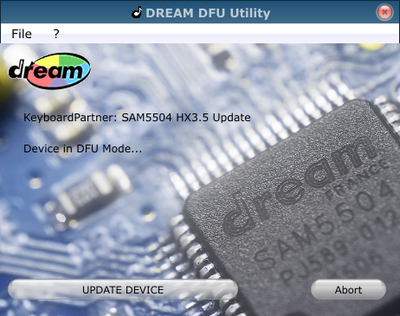HX3.5 DSP Updates: Unterschied zwischen den Versionen
Bovist (Diskussion | Beiträge) |
Bovist (Diskussion | Beiträge) |
||
| Zeile 19: | Zeile 19: | ||
To update the DSP firmware, proceed as follows: | To update the DSP firmware, proceed as follows: | ||
* Open HX3.5 Update/Finalize window and click "Start DFU". Connected PC will deregister USB MIDI and recognize a DFU device instead. | * Open '''HX3.5 Editor's Update/Finalize window''' and click "Start DFU". Connected PC will deregister USB MIDI and recognize a DFU device instead. | ||
* HX3.5 will show "DSP update (DFU)" on MenuPanel display. | * HX3.5 will show "DSP update (DFU)" on MenuPanel display. | ||
* Start '''DreamDFU.exe''' and open DSP firmware file "HX35_5504-FW.dfu". '''DreamDFU.exe''' should show a window as seen in picture. | * Start '''DreamDFU.exe''' and open DSP firmware file "HX35_5504-FW.dfu". '''DreamDFU.exe''' should show a window as seen in picture. | ||
Version vom 17. Juli 2018, 14:41 Uhr
Preliminary
While organ sound generation is done entirely in hardware (FPGA), the HX3.5 board uses an additional Digital Signal Processor (DSP) for reverb effects (EFX) and General MIDI voice generation. 128 GM sounds are installed as a so-called soundbank. Up to two soundbanks can be installed at a time; with an extended HX3 licence, a second soundbank may contain additional, more sophisticated instruments (with same MIDI GM bank and program numbers) which replace the instruments in first soundbank.
At this time, the DSP firmware and DSP soundbank(s) cannot be updated by SD Card; use USB connection to PL3 or HX3.5 instead. Please follow instructions below carefully.
Preparation
In USB firmware/soundbank update mode, HX3.5 cancels the "MIDI over USB" mode and registers as a DFU-capable device. An updater application named "DreamDFU.exe" (Windows OS only) handles all further USB communication.
- Attach FTDI serial cable to HX3.5 PL19
- Attach USB cable to HX3.5 Board. PC should recognize a USB MIDI device.
- Connect with HX3.5 Editor to FT232R cable. If successfull, HX3.5 should read parameters and will show actual values.
Firmware Update by USB
To update the DSP firmware, proceed as follows:
- Open HX3.5 Editor's Update/Finalize window and click "Start DFU". Connected PC will deregister USB MIDI and recognize a DFU device instead.
- HX3.5 will show "DSP update (DFU)" on MenuPanel display.
- Start DreamDFU.exe and open DSP firmware file "HX35_5504-FW.dfu". DreamDFU.exe should show a window as seen in picture.
- Click "Update Device". A progress bar will indicate update process.
- Close DreamDFU.exe by clicking on "Abort" or Close button.
- HX3.5 will revert to MIDI over USB mode.
Soundbank Installation/Update by USB
To update/install the "Extended Licence" GM2 soundbank, proceed as follows:
- Open HX3.5 Update/Finalize window and click "Start DFU". Connected PC will deregister USB MIDI and recognize a DFU device instead.
- HX3.5 will show "DSP update (DFU)" on MenuPanel display.
- Start DreamDFU.exe and open supplied DSP soundbank file, e.g. "Piano16_0x8050.dfu" or similar. DreamDFU.exe should show a window as seen in picture.
- Click "Update Device". A progress bar will indicate update process.
- Close DreamDFU.exe by clicking on "Abort" or Close button.
- HX3.5 will revert to MIDI over USB mode.