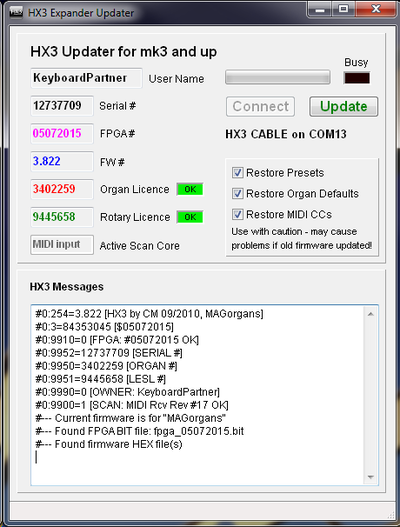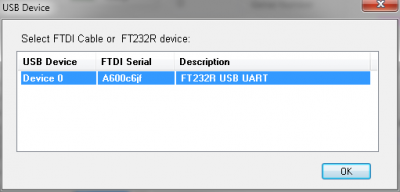HX3 Flash Application: Unterschied zwischen den Versionen
Bovist (Diskussion | Beiträge) K (→HX3 Update) |
Bovist (Diskussion | Beiträge) K (→HX3 Update) |
||
| Zeile 3: | Zeile 3: | ||
== HX3 Update == | == HX3 Update == | ||
'''HX3 Update for Windows''' application (named ''HX3_update.exe'' in [https://github.com/keyboardpartner/HX3/ Github LATEST and BETA] ZIPs) is a "one click solution" to update your '''HX3 mk2/mk3/mk4''' board or expander with installed firmware #3. | '''HX3 Update for Windows''' application (named ''HX3_update.exe'' in [https://github.com/keyboardpartner/HX3/ Github LATEST and BETA] ZIPs) is a "one click solution" to update your '''HX3 mk2/mk3/mk4''' board or expander with installed firmware #3.51 and up. You will need an HX3 Expander equipped with USB port, or an USB adaptor cable [http://shop.keyboardpartner.de/epages/13705466.sf/de_DE/?ObjectPath=/Shops/13705466/Products/usbcable FTDI TTL232R 5V], or any USB to serial converter based on FTDI FT232R chipset. | ||
Note: USB-serial adaptors of other makes will not work with ''HX3 Update''. Automatic update functions require installed '''HX3 firmware #3.51''' and up. | Note: USB-serial adaptors of other makes will not work with ''HX3 Update''. Automatic update functions require installed '''HX3 firmware #3.51''' and up. | ||
Version vom 16. Juli 2015, 19:29 Uhr
HX3 Update
HX3 Update for Windows application (named HX3_update.exe in Github LATEST and BETA ZIPs) is a "one click solution" to update your HX3 mk2/mk3/mk4 board or expander with installed firmware #3.51 and up. You will need an HX3 Expander equipped with USB port, or an USB adaptor cable FTDI TTL232R 5V, or any USB to serial converter based on FTDI FT232R chipset.
Note: USB-serial adaptors of other makes will not work with HX3 Update. Automatic update functions require installed HX3 firmware #3.51 and up.
HX3 Update will update HX3 boards and expanders with responding firmware, even with corrupted FPGA images or faulty behaviour. In this case, uncheck all Restore checkboxes prior to Update click.
HX3 Update will always install same firmware type (i.e. Expander, Standard with drawbars, Latching presets) as found present on HX3. If your board/expander has wrong type of firmware installed (, use HX3 Remote instead.
Installation
- This manual assumes you have downloaded and installed the FTDI serial driver package from our Github or FTDI website.
- Click on firmware ZIP from Github LATEST or BETA directory you want to download. File download will start by clicking "View Raw" in next window. Note: HX Update will be avaiable in ZIPs for firmware 3.822 and up.
- Unzip ZIP file to your local harddisk. Use only files and executables in this folder!
- Unplug your FTDI or USB cable from computer again. It is advisable to plug in FTDI cable to HX3 pin header first, then USB plug of cable to computer, then start HX3 Remote. Always quit HX3 Remote before unplugging the FTDI or USB cable.
Connect to HX3 Expander with USB
- Power up HX3 Expander. Insert a standard mini USB cable to HX3 Expander and plug in to your PC.
- Start HX3 Update and click on Connect button. A dialog window appears whichs asks to select the FTDI USB cable from the FTDI devices it has found; normally, it should be named "TTL232R", "FT232R USB UART" or similar, and only one is shown. Select it and click OK.
- HX3 should respond to the Console window at bottom and show startup info. Update button will be enabled if everything is OK.
- Move mouse over some items; the bottom hint line will show help info.
Connect to HX3 Mainboard
For HX3 mainboards equipped with HX3 Extension, procedure is same as for HX3 Expander.
- Connect header of FTDI USB adaptor cable to your HX3 board as shown in picture.
- Power up HX3 board. Plug in FTDI cable to your Windows PC.
- Start HX3_update.exe by double click. The application is completely self-contained and does not need any installation.
- Click on Connect button. A dialog window appears whichs asks to select the FTDI USB cable from the FTDI devices it has found; normally, it should be named "TTL232R", "FT232R USB UART" or similar, and only one is shown. Select it and click OK.
- HX3 should respond to the Console window at bottom and show startup info. Update button will be enabled if everything is OK.
- Move mouse over some items; the bottom hint line will show help info.
Update Procedure
- Download newest HX3_firmw_xxx ZIP, unpack to new folder. Use only files/applications contained.
- Plug in USB and power supply cable, start HX3 Update and click Connect.
- Click Update. HX3 Update will read previous settings if checkboxes are enabled. Note: Retaining old information may cause problems if current firmware on HX3 is more than .1 version step older than new firmware. If in doubt, uncheck Restore Organ Defaults. You may have to restore your personal defaults manually by MenuPanel.
- Firmware update procedure takes about one minute, programming progress shown in separate command window. HX3 Update will determine your firmware type (expander, standard mainboard, single drawbars etc.) automatically.
- After firmware update, HX3 Update will restore licence numbers. It will also restore Presets, Organ Defaults and MIDI CCs if corresponding checkbox is enabled.
- HX3 Update checks if FPGA sound engine is up-to-date. If not, it will update all necessary files in HX3. This may take a few minutes.
- Check your serials/licences, user and FW information and indicators near licence fields are both light green, showing "OK". Done.