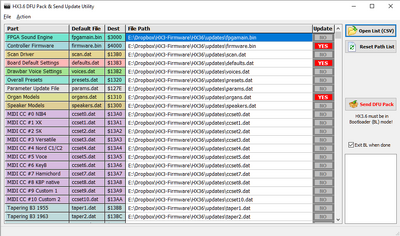HX3.6 Migration Guide (english): Unterschied zwischen den Versionen
Bovist (Diskussion | Beiträge) |
Bovist (Diskussion | Beiträge) K (→Software) |
||
| Zeile 29: | Zeile 29: | ||
... | ... | ||
5139 = 7 / Input 39 (onboard Pin PL25-8) Function | 5139 = 7 / Input 39 (onboard Pin PL25-8) Function | ||
5140 = 112 / Input 40 (onboard Pin PL26-1) Function | 5140 = 112 / Input 40 (onboard Pin PL26-1) Function: First Button of Organ Model Button Group | ||
5141 = 112 / Input 41 (onboard Pin PL26-2) Function | 5141 = 112 / Input 41 (onboard Pin PL26-2) Function | ||
5142 = 112 / Input 42 (onboard Pin PL26-3) Function | 5142 = 112 / Input 42 (onboard Pin PL26-3) Function | ||
5143 = 112 / Input 43 (onboard Pin PL26-4) Function | 5143 = 112 / Input 43 (onboard Pin PL26-4) Function: Last Button of Organ Model Button Group | ||
5144 = 12 / Input 44 (onboard Pin PL26-5) Function | 5144 = 12 / Input 44 (onboard Pin PL26-5) Function | ||
... | ... | ||
These buttons work like drawbar/voice presets. You assign the organ and speaker models | These buttons work like drawbar/voice presets. You assign the organ and speaker models linked to each button using the ''Model Btn Assign'' section (#5400 ff.), starting with the first button. It is thus possible to select only the models you are interested in from the 16 available, which reduces the number of buttons required: | ||
5400 = 0 / Organ Model assigned to first Button in group (B3 Standard = 0) | 5400 = 0 / Organ Model assigned to first Button in group (B3 Standard = 0) | ||
5401 = 3 / Organ Model assigned to Button 2 (M100/M3 = 3) | 5401 = 3 / Organ Model assigned to Button 2 (M100/M3 = 3) | ||
| Zeile 43: | Zeile 43: | ||
5404 = 0 / Organ Model assigned to Button 5 (not used, no more buttons) | 5404 = 0 / Organ Model assigned to Button 5 (not used, no more buttons) | ||
... | ... | ||
Speaker model button assignment does work in a very similar way. | |||
=== Updates === | === Updates === | ||
Version vom 16. August 2023, 16:12 Uhr
Features
HX3.6 offers the same sound quality as the previous HX3.5 board. Due to the slightly larger FPGA of the last generation, the rotary simulation could be further refined. As a future extension a TFT touch screen is planned, which can replace many control elements. The controller is now much more powerful and reacts faster to the controls. Compared to the HX3.5 firmware 5.7xx, configurable organ and speaker models (16 different each) have now been added. The dimensions of the board and the positions of the sockets for USB, sill, footswitch and audio have not changed.
Hardware
HX3.6 is basically compatible with the peripherals for HX3.5 boards, but the numbering of the connectors has changed. The separate and only very rarely used output PREAMP CTRL with various control signals is no longer available. PL19 is newly added for future expansion with a TFT touch screen.
Please note that on board revision HX3.6b from 08/22 the pin headers PL28 and PL29 are not labeled correctly. PL28 is the FOOTSW input, PL29 is the SWELL input.
Also note the behavior of HX3.6 when scan boards are not connected: If another than the MIDI scan driver (scanmidi.dat, default for HX3 Expander) is installed, the corresponding scan board must also be connected; otherwise there will be no connection to the HX3 Manager, and the MenuPanel may not be operable.
Software
Firmware and FPGA (Sound Engine) are not compatible with HX3.5 due to the new components now used. Do not use firmware or FPGA configuration from HX3.5 for HX3.6 or vice versa! Otherwise, Scan drivers, presets, CC sets, taperings and wavesets are the same; so you can continue to use your own presets or taperings.
HX3.6 is compatible from the software interface with HX3.5 in the latest firmware version 5.8xx, so it also uses the same HX3 Manager and Editor. This has changed slightly compared to #5.7xx. Added are now editor tabs for presetting up to 16 organ and speaker models. HX3.6 uses mostly the same parameters as HX3.5, with some exceptions. Check the following values carefully and correct them if necessary:
- Some System Inits parameter numbers have moved: "2nd DB Set Voice Number" has moved to #1505. #1504 should be "0" (the 1st DB Set number has no effect on the HX3.5 yet)
- System Inits "Preset Save/Restore Mask" #1498 has changed bit coding (see parameter help text in editor).
- The Switch Remap codes for the Voice and Preset buttons starting with #5100 have been changed to make room for the now possible buttons of the new Organ and Speaker models. The "Adding" preset mode was changed from value 100 to 104, as was Upper from 102 to 101, Lower from 103 to 102, and so on. This was necessary to implement organ and speaker preset key groups (see below).
- All older presets with non-B3 settings (H100, EG mode) should be revised for organ model and speaker model values. For this, the old preset settings are no longer valid. A preset now stores the respective organ model and speaker model used instead of the individual values for these.
Buttons for Organ and Speaker Models
You can now define related (consecutive) button groups for organ and speaker model selection on Panel16/Preset16/Extend16 boards, as with presets and drawbar voices. Example: You want to provide four buttons on Panel16 for organ model selection. You assign them the value Organ Model = 112 in Switch Remap:
... 5139 = 7 / Input 39 (onboard Pin PL25-8) Function 5140 = 112 / Input 40 (onboard Pin PL26-1) Function: First Button of Organ Model Button Group 5141 = 112 / Input 41 (onboard Pin PL26-2) Function 5142 = 112 / Input 42 (onboard Pin PL26-3) Function 5143 = 112 / Input 43 (onboard Pin PL26-4) Function: Last Button of Organ Model Button Group 5144 = 12 / Input 44 (onboard Pin PL26-5) Function ...
These buttons work like drawbar/voice presets. You assign the organ and speaker models linked to each button using the Model Btn Assign section (#5400 ff.), starting with the first button. It is thus possible to select only the models you are interested in from the 16 available, which reduces the number of buttons required:
5400 = 0 / Organ Model assigned to first Button in group (B3 Standard = 0) 5401 = 3 / Organ Model assigned to Button 2 (M100/M3 = 3) 5402 = 11 / Organ Model assigned to Button 3 (Custom 1 = 11) 5403 = 4 / Organ Model assigned to Button 4 (H100 = 4) 5404 = 0 / Organ Model assigned to Button 5 (not used, no more buttons) ...
Speaker model button assignment does work in a very similar way.
Updates
A significant improvement is the new bootloader of HX3.6, which requires a different update process for firmware and FPGA sound engine. The bootloader is now able to load updates directly from SD card or receive them via USB using the standardized DFU mode and features its own menu. You start the bootloader by switching to the submenu from the preset main menu (DOWN button) and navigating to the BootLd Update entry. Press the encoder knob for 2 seconds. Alternatively you can press and hold the encoder knob while powering on. Important: In bootloader mode, HX3.6 no longer responds to commands from the HX3 Editor. Instead, it now expects a DFU update package via USB or SD card with the parts necessary for the update.
The DFU mode works much faster than the previous serial transfer. The update process is described in detail in the new HX3 Manager User Manual for version 6.0xx. New in the HX3 Manager is the BootLoad tool. You may need to increase the size of the startup window vm HX3 Manager (drag it down) to see this button. Here is just a short form:
Update procedure with HX3 Manager (short form)
- Start HX3 Manager app, connect to device (by USB cable) and open Updater. Check versions.
- Click HX3.6 Update button. After confirmation, HX3.6 will switch to bootloader mode ("BL" displayed on MenuPanel).
- Open file hx36_update.dfu. HX3.6 Bootloader will unpack DFU package when upload is finished and restart.
Alternative for manual updates (experienced users):
- Start HX3 Manager app and click BootLoad (HX3.6). You may have to resize HX3 Manager's start window to see this button.
- Enter HX3.6 Bootloader by navigating to submenu Bootld Update. HX3.6 will restart in Bootloader mode, "BL" will be displayed on MenuPanel.
- In HX3.6 DFU Pack & Send Updater window, select all files to be updated from table above (YES) in Update column. Unselect unnecessary files (NO).
- Click Send DFU Pack button. HX3.6 Bootloader will unpack DFU package when upload is finished and restart.
If Bootloader does not exit automatically, navigate to menu Exit BootLd on HX3 MenuPanel und press encoder knob.
First Aid
You have installed the new board and there is no sound or some functions are faulty? Check the following settings with the HX3 Manager:
- Is a scan board connected? Operation without scan board is only possible with HX3 Expander or MIDI scan driver installed.
- In normal operation, the blue LED on the HX3 mainboard flashes about once per second, as well as when sending MIDI data. If it is lit continuously, an analog control input is probably open and "floating", which is why MIDI data is being sent all the time. In this case, connect the HX3 Manager with "Disable Analog Inputs on Connect" checked.
- If the blue LED flickers three times per second for a short time and is on otherwise, HX3.6 is in bootloader mode, because this was requested (encoder pressed during power-on) or FPGA Sound Engine or firmware are corrupted. A connection with the editor is then not possible.
- Is valid board information displayed in the HX3 Updater (version and serial numbers, min. activation Organ Licence OK)?
- Does the displayed scan driver match your scan board? If not, install matching Scan Driver.
- Are the manual enables in MIDI Setup #1373 set to 7?
- Are the volume pots set to plausible values?
- Are the System Inits correctly set in the HX3 Editor? Typical for an organ with 2 drawbar sets per manual is the following configuration:
1496 = 0 / (not used) 1497 = 0 / Vibrato Knob Mode 1498 = 23 / CommonPreset Save/Restore Mask 1499 = 0 / (RFU) 1500 = 0 / (RFU) 1501 = 23 / Various Configurations 1 1502 = 5 / Various Configurations 2 1503 = 2 / ADC Configuration 1504 = 0 / 1st DB Set Voice Number (enabled when 0..15) 1505 = 1 / 2nd DB Set Voice Number (enabled when 1..15) 1506 = 0 / Pedal Drawbar Configuration 1507 = 100 / ADC Scaling 1508 = 4 / ADC Hysteresis 1509 = 3 / HX3 Device Type
- When moving the (in case of 2 DB sets of the active) drawbars, the corresponding values of the Upper DB, Lower DB etc. must change. If not: Are the analog inputs activated (System Inits #1503) and correctly assigned (Analog Remap)? If necessary, check the raw values of the analog inputs in the editor tab "Input Monitor".
5000 = 0 / Analog Input 0 (UPR PL22-1) Function 5001 = 1 / Analog Input 1 (UPR PL22-2) Function 5002 = 2 / Analog Input 2 (UPR PL22-3) Function 5003 = 3 / Analog Input 3 (UPR PL22-4) Function 5004 = 4 / Analog Input 4 (UPR PL22-5) Function 5005 = 5 / Analog Input 5 (UPR PL22-6) Function 5006 = 6 / Analog Input 6 (UPR PL22-7) Function 5007 = 7 / Analog Input 7 (UPR PL22-8) Function 5008 = 8 / Analog Input 8 (UPR PL22-9) Function 5009 = 80 / Analog Input 9 (UPR PL22-10) Function 5010 = 81 / Analog Input 10 (UPR PL22-11) Function ... 5024 = 255 / MPX Input 0 Function
- Are buttons and switches assigned correctly in Switch Remap? Here is an example for the default assignment with 4 preset buttons on Panel16:
5132 = 0 / Input 32 (onboard Pin PL25-1) Function 5133 = 1 / Input 33 (onboard Pin PL25-2) Function 5134 = 2 / Input 34 (onboard Pin PL25-3) Function 5135 = 3 / Input 35 (onboard Pin PL25-4) Function 5136 = 4 / Input 36 (onboard Pin PL25-5) Function 5137 = 5 / Input 37 (onboard Pin PL25-6) Function 5138 = 6 / Input 38 (onboard Pin PL25-7) Function 5139 = 7 / Input 39 (onboard Pin PL25-8) Function 5140 = 104 / Input 40 (onboard Pin PL26-1) Function 5141 = 104 / Input 41 (onboard Pin PL26-2) Function 5142 = 104 / Input 42 (onboard Pin PL26-3) Function 5143 = 104 / Input 43 (onboard Pin PL26-4) Function 5144 = 12 / Input 44 (onboard Pin PL26-5) Function 5145 = 13 / Input 45 (onboard Pin PL26-6) Function 5146 = 14 / Input 46 (onboard Pin PL26-7) Function 5147 = 15 / Input 47 (onboard Pin PL26-8) Function