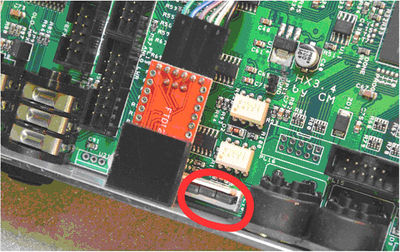HX3 Drawbar Controller: Unterschied zwischen den Versionen
Bovist (Diskussion | Beiträge) |
Bovist (Diskussion | Beiträge) K (→Phantom Supply) |
||
| (7 dazwischenliegende Versionen desselben Benutzers werden nicht angezeigt) | |||
| Zeile 33: | Zeile 33: | ||
To assign the 9 drawbars to '''upper manual''', both buttons ASSIGN LOWER and ASSIGN PEDAL must be off. To assign drawbars to '''lower manual''', button ASSIGN LOWER must be ON. To assign drawbars to '''bass pedals''', button ASSIGN PEDAL must be ON. | To assign the 9 drawbars to '''upper manual''', both buttons ASSIGN LOWER and ASSIGN PEDAL must be off. To assign drawbars to '''lower manual''', button ASSIGN LOWER must be ON. To assign drawbars to '''bass pedals''', button ASSIGN PEDAL must be ON. | ||
If ASSIGN PEDAL is enabled, first two drawbars control 16' and 8' of bass pedal. Third drawbar controls bass pedal '''sustain'''. Three | If ASSIGN PEDAL is enabled, first two drawbars control 16' and 8' of bass pedal. Third drawbar controls bass pedal '''sustain'''. Three rightmost drawbars control SWELL TRIM CAP (general volume of organ AO28 preamp), TONE and ROTARY AMP simulation volume. | ||
===Additional Functions=== | ===Additional Functions=== | ||
| Zeile 60: | Zeile 60: | ||
Hold V1 plus V2 plus V3 button to set MIDI channel 7<br> | Hold V1 plus V2 plus V3 button to set MIDI channel 7<br> | ||
MIDI channels for lower manual and bass pedals are consecutive, i.e. upper +1 for lower and upper +2 for pedals assignment. On power-up, V1 to V3 LEDs indicate selected MIDI channel by flashing 3 times on startup. | MIDI channels for lower manual and bass pedals are consecutive, i.e. upper +1 for lower and upper +2 for pedals assignment. On power-up, V1 to V3 LEDs indicate selected MIDI channel by flashing 3 times on startup. Factory default is channel 1, so V1 LED will flash. | ||
=== Phantom Supply === | === Phantom Supply === | ||
[[Datei:Hx3_phantom.jpg|400px|thumb|right|'''To enable phantom supply via MIDI cable, insert two jumpers to PL10 inside HX3 MIDI Expander as shown | [[Datei:Hx3_phantom.jpg|400px|thumb|right|'''To enable phantom supply via MIDI cable, insert two jumpers to PL10 inside HX3 MIDI Expander as shown (picture applies to mk4 boards only)''']] | ||
For use with HX3 MIDI Expander with '''HX3 mk4''' version board, you may utilize its “phantom” power supply feature (power over MIDI cable). To enable phantom supply on the HX3 MIDI Expander, you need to open the device and set two jumpers (enclosed with Drawbar Controller package). | For use with HX3 MIDI Expander Plexi with '''HX3 mk4''' version board, you may utilize its “phantom” power supply feature (power over MIDI cable). To enable phantom supply on the HX3 MIDI Expander, you need to open the device and set two jumpers (enclosed with Drawbar Controller package). | ||
Remove four Philips screws on back and carefully pull out chassis a few inches. Insert two jumpers supplied with Drawbar Controller to jumper header PL10 on positions 7-8 and 9-10 as shown in picture. Re-assemble USB interface and back plate in reverse order and you’re done. | '''Do not open the DrawbarController; it has the phantom supply jumper already installed!''' | ||
Remove four Philips screws on back of HX3 Expander Plexi and carefully pull out chassis a few inches. Insert two jumpers supplied with Drawbar Controller to jumper header PL10 on positions 7-8 and 9-10 as shown in picture. Re-assemble USB interface and back plate in reverse order and you’re done. | |||
Note for previous version boards: On '''HX3 mk3''', only one jumper fits on rightmost pins of white header. Second jumper must be inserted on position JP13. '''HX3 mk2''' boards do not have a phantom power supply feature. | Note for previous version boards: On '''HX3 mk3''', only one jumper fits on rightmost pins of white header. Second jumper must be inserted on position JP13. '''HX3 mk2''' boards do not have a phantom power supply feature. | ||
| Zeile 243: | Zeile 245: | ||
it is the same ISP programmer port used in HX3 Remote. | it is the same ISP programmer port used in HX3 Remote. | ||
Double-click "CommandPrompt" in "DBC_Programming" folder. Type: | Use only programming files provided by KeyboardPartner. Double-click "CommandPrompt" in "DBC_Programming" folder. Type: | ||
''dbcupd_p XX'' | ''dbcupd_p XX'' | ||
Aktuelle Version vom 28. Dezember 2015, 11:04 Uhr
Features
HX3 Drawbar Controller is designed to be used with HX3 MIDI Expander or other Native Instruments B4 compatible organ module. It will merge incoming MIDI data on MIDI MERGE input to its own controller data.
- 9 Drawbars for harmonics 16', 5 1/3', 8' 4', 2 2/3', 1 3/5', 1 1/3' and 1' as found on classic Hammond (R) consoles
- 4 Persussion tab buttons
- 6 Vibrato knob settings V1-V3, C1-C3
- 3 Reverb settings plus reverb off
- Rotary run/slow/fast control
- Assignable to upper and lower manual or bass pedal
- MIDI MERGE input for external MIDI keyboard
- DC 9V input or phantom powered by HX3 MIDI Expander
- Sturdy metal case, side panels made of hand-crafted american walnut
- 5-pin MIDI cable enclosed with package
- hand-crafted in Germany
Usage
HX3 MIDI Expander (or any other HX3 sound module) and HX3 Drawbar Controller should be powered the same time; switch on HX3 sound module first if HX3 Drawbar Controller is not phantom-powered. On power-up (either through MIDI phanton supply or wall wart), HX3 Drawbar Controller will wait a few seconds until HX3 module is ready to accept MIDI data. Wait time is indicated by a "running light" on button LEDs. After wait time, HX3 Drawbar Controller will send all its MIDI controller data to the host so both settings are consistent.
Connection
Connect HX3 Drawbar Controller MIDI OUT to HX3 MIDI Expander MIDI IN/OUT jack by standard MIDI cable. Connect your master keyboard to MIDI MERGE input of HX3 Drawbar Controller. A second keyboard or a bass pedal may be connected to secondary MIDI IN of HX3 MIDI Expander.
When using the HX3 Drawbar Controller without phantom power supply, a small wall wart (5.5/2.1mm jack, 9V/200mA min., plus on center) is needed for power supply. Our SNT9 is a good choice.
Controls
Buttons control the main functions of HX3 as found on Hammond (R) B3. Button status is indicated by LED. All buttons toggle status ON/OFF whenever pressed, except 3 buttons for vibrato knob setting (V1 to V3, only one active like radio buttons) and ASSIGN buttons (toggle ON/OFF, only one of them active). Percussion buttons SOFT/FAST/THIRD get dim if percussion is all OFF.
To assign the 9 drawbars to upper manual, both buttons ASSIGN LOWER and ASSIGN PEDAL must be off. To assign drawbars to lower manual, button ASSIGN LOWER must be ON. To assign drawbars to bass pedals, button ASSIGN PEDAL must be ON.
If ASSIGN PEDAL is enabled, first two drawbars control 16' and 8' of bass pedal. Third drawbar controls bass pedal sustain. Three rightmost drawbars control SWELL TRIM CAP (general volume of organ AO28 preamp), TONE and ROTARY AMP simulation volume.
Additional Functions
Some MIDI gear sends annoying Program Change or Continuous Controller data you may not want on HX3. You may enable a Program Change filter and a Continuous Controller filter to avoid HX3 misbehaviour:
Hold "ASSIGN LOWER" button a few seconds when powering up to enable/disable the Program Change filter.
Hold "ASSIGN PEDAL" button a few seconds when powering up to enable/disable the Continuous Controller filter.
(Hold both to enable/disable both).
Status of each filter (ON/OFF) toggles each time you hold the button on power-up. If filter is enabled, its button LED flashes 3 times on startup.
DBC will filter SysEx, real time data and other stuff to clean up MIDI transmission by default. Filters do only affect MIDI data sent to MIDI MERGE input, not directly to HX3's secondary MIDI input.
MIDI send channel for upper manual is selected in a similar way on power-up:
Hold V1 button to set MIDI channel 1 (default)
Hold V2 button to set MIDI channel 2
Hold V1 plus V2 button to set MIDI channel 3
Hold V3 button to set MIDI channel 4
Hold V1 plus V3 button to set MIDI channel 5
Hold V2 plus V3 button to set MIDI channel 6
Hold V1 plus V2 plus V3 button to set MIDI channel 7
MIDI channels for lower manual and bass pedals are consecutive, i.e. upper +1 for lower and upper +2 for pedals assignment. On power-up, V1 to V3 LEDs indicate selected MIDI channel by flashing 3 times on startup. Factory default is channel 1, so V1 LED will flash.
Phantom Supply
For use with HX3 MIDI Expander Plexi with HX3 mk4 version board, you may utilize its “phantom” power supply feature (power over MIDI cable). To enable phantom supply on the HX3 MIDI Expander, you need to open the device and set two jumpers (enclosed with Drawbar Controller package).
Do not open the DrawbarController; it has the phantom supply jumper already installed!
Remove four Philips screws on back of HX3 Expander Plexi and carefully pull out chassis a few inches. Insert two jumpers supplied with Drawbar Controller to jumper header PL10 on positions 7-8 and 9-10 as shown in picture. Re-assemble USB interface and back plate in reverse order and you’re done.
Note for previous version boards: On HX3 mk3, only one jumper fits on rightmost pins of white header. Second jumper must be inserted on position JP13. HX3 mk2 boards do not have a phantom power supply feature.
Connect 5-wire MIDI cable (supplied) to HX3 MIDI Expander MIDI IN/OUT and to HX3 Drawbar Controller MIDI OUT. HX3 Drawbar Controller will now be phantom powered by the HX3 MIDI Expander through the MIDI cable.
Attention: Always connect wall wart to HX3 MIDI Expander. Never connect the wall wart to Drawbar Controller when phantom power is enabled. Doing so may damage the devices.
When connecting the HX3 Drawbar Controller to other equipment, a small wall wart (5.5/2.1mm jack, 9V/200mA min., plus on center) is needed for power supply.
MIDI Implementation
HX3 Drawbar Controller sends MIDI CC data always on MIDI channel 1 resp. base channel for upper manual.
| Channel | CC# | Type | Function | Remarks |
| 1 | 1 | Switch | Rotary Slow/Fast | Modulation Wheel |
| 1 | 7 | Slider | Amp122 or Master Volume | |
| 1 | 11 | Slider | Swell Pedal | |
| 1 | 12..20 | Slider | Upper Drawbars | |
| 1 | 21..29 | Slider | Lower Drawbars | |
| 1 | 30 | Switch | Vibr Lower ON | |
| 1 | 31 | Switch | Vibr Upper ON | |
| 1 | 33 | Slider | Bass DB 16 | |
| 1 | 34 | Slider | Bass DB 8 | |
| 1 | 66 | Switch | Percussion ON | |
| 1 | 68 | Switch | Rotary RUN | "Rotary On/Off" on B4 |
| 1 | 70 | Switch | Percussion SOFT | inverted! |
| 1 | 71 | Switch | Percussion FAST | inverted! |
| 1 | 72 | Switch | Percussion THIRD | |
| 1 | 73 | Fixed | Vibr Mix | Chorus if < 96 |
| 1 | 74 | Fixed | Vibr Amount | 0..55 = V1, 56..87 = V2, 88..127 = V3 |
| 1 | 75 | Slider | Bass Pedal Sustain | "Key Click" on B4 |
| 1 | 76 | Slider | Amp 122 Volume | "Tube Amp Drive" on B4, same as CC #7 |
| 1 | 78 | Slider | Swell Trim Cap | "Tube Amp Body" on B4 |
| 1 | 79 | Slider | Tone | "Tube Amp Brightness" on B4 |
| 1 | 84 | Fixed | Reverb | 0..23 = OFF, 24..47 = Rev 1, 48..63 = Rev 2, 64..127 = Rev 3 |
| 2 | 12..20 | Slider | Lower Drawbars | Same as 21..29 on Channel 1 |
| 2 | 30, 31 | Switch | Vibr Lower ON | Same as 30 on Channel 1 |
Updating the HX3 Drawbar Controller (OEM)
For OEMs and manufacturing process only. Informations given here are irrelevant for users.
Like HX3 modules, the DrawbarController may be updated on demand to add new features or MIDI CCs. In opposition to HX3 modules, it cannot updated by the customer. A special programmer is needed that can be obtained from KeyboardPartner.
Firmware programming/update is quite simple. Use the DIAMEX ISP programmer provided.
Open DBC case by removing 2 black screws from back and 2 outer screws from bottom. Pull lid off from back. Connect ISP flat ribbon cable to DBC's PL4 ISP, nose of plug showing up. Power DBC up by 9 to 12V DC wall wart. Check Windows device manager which COM port is occupied by "ERFOS" (that's the name of the programmer); it is the same ISP programmer port used in HX3 Remote.
Use only programming files provided by KeyboardPartner. Double-click "CommandPrompt" in "DBC_Programming" folder. Type:
dbcupd_p XX
with XX = your port number (1 or 2 digits).
It should start the familiar AVRdude proceeding that will take just a few seconds. If AVRdude complains about a wrong device ID, try
dbcupd_a XX
instead (depends on DBC microprocessor datecode). Re-assemble lid and you're done.