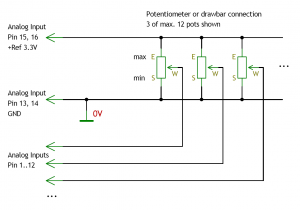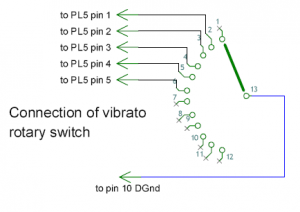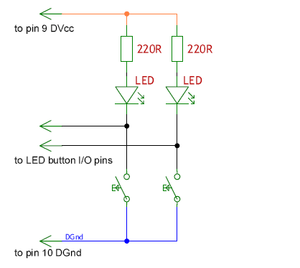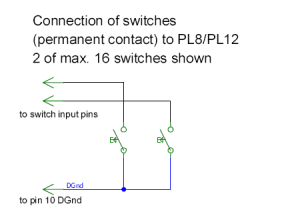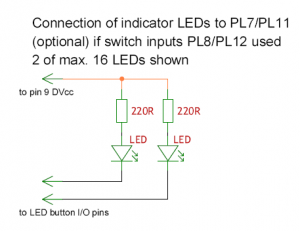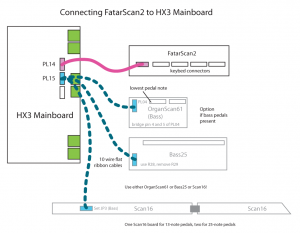HX3 Board Installation
"Hammond on a Xilinx FPGA," HX3 single-board sound engine for connecting any keyboard, for installation into existing organs or MIDI control
Compact emulator module for OEM installation. Authentic reproduction of generator, tapering, key contacts, percussion and vibrato by FPGA (Field Programmable Gate Array).
Features:
- Extremely low latency of 50 microseconds Key-to-Audio (not >20 ms as with other MIDI expanders and software emulation)
- Natural key click by "rattling" contacts
- Accurate Leslie simulation with separate outputs
- Drawbar connection by 9 to 24 analog control voltages
- Connection for switches (active low) or digital switch control voltages (Percussion ON, Soft / Normal, 2nd/3rd, vibrato, vibrato ON upper/lower, chorus / vibrato)
- MIDI-in/out (accepts different MIDI CC sets)
- Connection of any type of keyboards (key contact to ground or matrix) with separate adapter board possible
Installation
HX3 should be installed by a qualified technician only. You should be familiar with ribbon cable mounting, crimp contact installation and soldering of delicate parts. Important: HX3 contains static sensitive components. Be shure to use anti-static tools and grounded soldering toolset.
Please refer to board placement diagrams in our Github repository, directories PLATINEN (PCBs) and DOCS_PDF. You should have received your board with proper firmware installed and configurated for your key scanning board or MIDI input only. If you ordered a kit from segor, follow soldering instructions on page Inbetriebnahme der Bausatz-Platine (sorry, german only).
First Test: Connect PL2 power connector to +5V stabilized DC supply, capable of at least 300mA. Be shure not to swap polarity; follow silk print on circuit board! You may also use a wall wart type 5V supply with jumper JP12 (near DC jack) installed or 9 to 12V with jumper JP12 removed. Voltage regulator must be mounted to small heat sink for the latter case.
Overvoltage or interchanged polarity will destroy HX3 circuitry. After connecting power, LED1 (red) should light up for a few seconds, subsequentially followed by LED2 (yellow) flickering. If LED1 (red) blinks fast for a while, FPGA image data in flash memory has been tampered or is corrupted. Please return HOAX to manufacturer for repair. Flickering or "breathing" LED2 (on HOAX2) shows that HOAX engine is working. Switch off before connecting anything else.
Only connect/disconnect cables or optional boards when power is off!
Connecting Drawbars
At least connect 9 drawbars or slider pots and volume control pot to PL9 Analog upper. R value should be in the 10kOhm to 47kOhm range, taper B (audio). All inputs are DC controlled. Input voltage range is from 0V (off or minimal volume) to +3.3V (max. volume). Connect MAIN/BASS audio output to amplifier. Level is in the 300 mV range.
Loud noise may be heard on MAIN/BASS output if you ordered HOAX with Fatar scan board firmware driver, as no scan board is connected yet. Otherwise, connect a MIDI keyboard to MIDI in (PL18/PL20). HX3 accepts MIDI channel 1 for upper, channel 2 for lower (both 61 notes C-C) and channel 3 for bass (25 notes C-C). Plain organ sound should be heard when playing on channel 1. Check function of all drawbars. HX3 will accept MIDI controller messages conforming to MIDI CC setting (5 to choose from). Important: You may omit those switches/connections/drawbars/pots you don’t plan to use.
PL9 Analog Controller A (Upper Manual)
Pin - function
1: Drawbar 16
2: Drawbar 5 1/3
3: Drawbar 8
4: Drawbar 4
5: Drawbar 2 2/3
6: Drawbar 2
7: Drawbar 1 5/9
8: Drawbar 1 1/3
9: Drawbar 1
10: Tone Pot (by special order only)
11: Leslie Volume Pot (HOAX3 only)
12: Swell Pedal (no connect if jack used on HOAX3; may also be disabled by special order)
13, 14: Drawbar/Pot Gnd
15, 16: Drawbar/Pot End 3.3V+ (Reference)
PL13 Analog Controller B (Lower Manual)
Pin - function
1: Drawbar 16
2: Drawbar 5 1/3
3: Drawbar 8
4: Drawbar 4
5: Drawbar 2 2/3
6: Drawbar 2
7: Drawbar 1 5/9
8: Drawbar 1 1/3
9: Drawbar 1
10: Drawbar Bass 16
11: Drawbar Bass 8
12: Drawbar/Pot Bass Sustain
13, 14: Drawbar/Pot Gnd
15, 16: Drawbar/Pot End 3.3V+ (Reference)
DC swell/volume control is active also on pin 12 of PL9. Even with MIDI control, a swell pedal should be connected to SWELL jack. This overrides MIDI volume control. You may connect a swell pedal like Yamaha FC-7 or a simple volume pot to the SWELL jack.
HX3 may be ordered with tone/treble control input active. Tone pot center is connected to pin 10 of PL9. If digital Leslie emulation is licenced on HX3, pin 11 becomes the Leslie amp volume/drive control (mandatory). Both pots begin with Gnd and end with Ref 3.3V+.
Connecting Switches or Buttons
Vibrato/chorus V1 to C3 is selected by a rotary switch:
Pins PL5 Vibrato rotary switch
Pin Number - Function (active low – switch to Gnd)
nc: Vib1 (no connection)
1: Cho1
2: Vib2
3: Cho2
4: Vib3
5: Cho3
6: not used
7: not used
8: MEM LED- (optional)
9: MEM LED+ (optional)
10: Common Gnd
Pins PL7 buttons (momentary contact, optional LED) or PL8 tab switches
Pin Number - Function (active low – switch to Gnd)
1: Perc ON, like B3
2: Perc SOFT
3: Perc FAST
4: Perc THIRD
5: Vib ON upper
6: Vib ON lower
7: Leslie ON (connected LED blinks with Leslie speed)
8: Leslie FAST
9: (+5V, used only for button LEDs supply, e.g. on Panel16)
10: Common Gnd
Up to 16 buttons or tab switches may be connected to PL7, PL11 or PL11/PL12. You may either use a buttin or a tab switch for each function, also mixed, but not both on same function.
Pins PL11 buttons (momentary contact, optional LED) or PL12 tab switches
Pin Number - function (active low – switch to Gnd)
1: Common Preset 1 (only button with LED indicator on PL11 - do not use pin 1 of PL12!)
2: Common Preset 2 (only button with LED indicator on PL11 - do not use pin 1 of PL12!)
3: Common Preset 3 (only button with LED indicator on PL11 - do not use pin 1 of PL12!)
4: Common Preset 4 (only button with LED indicator on PL11 - do not use pin 1 of PL12!)
5: EFX 1 / Reverb 1
6: EFX 2 / Reverb 2
7: Bass on Leslie (routes pedal bass also to Leslie simulation if ON)
8: Split ON
9: (+5V, used only for button LEDs supply, e.g. on Panel16)
10: Common Gnd
Every function may be activated by a button on PL7/PL11 or a switch on PL8/PL12. Pin functions are equivalent, but PL7/PL11 toggle status on every push and drive indicator LEDs (see schematic). You may omit those switches you don’t plan to use or connect corresponding pins of PL8 and PL12 permanently to Gnd if function should be ON as default.
A button panel named Panel16 with 16 LED buttons is available if you want to have a hassle-free compact solution. It connects directly to PL7 and PL11. It also contains the 4 common preset buttons.
Connecting Preset Switches
HX3 may be extended to 2x8, 2x12 or 2x16 presets with optional boards Preset12 (obsolete), Preset16 (one or two) or Preset24. All connect to HX3 PL4 via 10-wire flat ribbon cable. See description of each product for details.
Optional Boards
Connecting MenuPanel
Connect optional HX3 MenuPanel to HX3 PL4 using a 10-wire flat ribbon cable. HX3 firmware from version 3.41 and up will recognize the MenuPanel and act accordingly. HX3 MenuPanel may be used in parallel/simultaneously with Preset12 (obsolete), Preset16 and Preset24 boards connected to HX3 PL4. Extend a flat ribbon with additional connector to your cable on HX3 PL4 or use unoccupied 10-pin header on (last) Preset16 board which also carries the PL4 signal.
Connecting OrganScan61 board set
A set of up to 3 "daisy-chained" OrganScan61 boards are connected to PL14 if HOAX was ordered with OrganScan61 firmware driver. Refer to picture. Be shure not to twist connectors (red marked ribbon lead must match with pin 1 of all ribbon cable connectors, indicated by a triangle marking). Total cable length should not exceed 1,5m. First board in row is upper manual, second is lower manual and third (rightmost in picture) is bass pedal (not completely populated since only 25 keys are present). Bass25 board may be used as an alternative to last OrganScan61 board; it has the same functionality (but different key connectors).
Inputs are active low (switch to ground), so connecting them to Gnd pins 13 to 16 of PL33 (PL31 on bass) on OrganScan61 board should yield the appropriate note. See OrganScan61 schematic for connector pinout.
If unconfigured, OrganScan61 boards are activated by serial command:
wen=1 519=0
Refer to serial interface command description (syntax table), Excel sheet in our Github repository, directory DOCS_PDF.
Connecting FatarScan2 board
A single FatarScan2 board is connected to HX3 PL14 if Fatar firmware is installed on HOAX board. One or two Fatar 61 key manuals (type TP/8O or similar) may be connected to one FatarScan2 board using a special cable set (MicroMatch connectors to keyboard scanning strips).
Bass pedals may be connected to an additional OrganScan61, OrganScan16 or Bass25 board wired to HX3 PL15 (!).
FatarScan2 board is are activated by serial command:
wen=1 519=2
Refer to serial interface command description (syntax table), Excel sheet in our Github repository, directory DOCS_PDF.
Connecting Serial USB cable
HOAX may be configured by parameters by use of a serial interface on PL26. Connect FTDI TTL-232 5V cable header to PL26 so black cable sits on GND pin and red cable sits on +5V pin. Plug in PL26 cable first, then connect to USB.
Use terminal software like TeraTerm (free) to communicate with HOAX board. Parameters are 57600/8n1, send CR, receive CR+LF. As +5V is supplied by USB, external power supply may be disconnected. Do not use unpowered USB hubs as HOAX needs 250mA to run.
HOAX will restart on command
9999
and output some status messages. Restart every time you change scan routine setting like above. MIDI only mode is invoked by serial command:
wen=1 519=1
Please see wiki.keyboardpartner.de for further details. Using HOAX with Doepfer d3c or Voce MIDI Drawbars
Standard HOAX firmware version either supports the Voce MIDI Drawbars standard or the Native Instrument B4 standard (default, supported by Doepfer d3c drawbar controller and Böhm/Keyswerk d4b controller). The HOAX NI/d3c implementation is not compatible with the Voce MIDI Drawbars implementation and vice versa, so be shure you order or use the appropriate version.
General
Please connect MIDI out of your MIDI controller to HOAX MIDI input. The Voce MIDI Drawbars as well as the Doepfer d3c both have MIDI merge inputs. Your keyboard connects here. If your keyboard supports MIDI merge, the MIDI controller should be first, routed to the keyboard and from keyboard to HOAX. This may avoid a few milliseconds of latency. Please note: HOAX does not introduce any audio latency.
As MIDI being a one-way interface, HOAX cannot determine the setting of any MIDI controller value until you touch/use it once. As default, all HOAX controllers are OFF. Do not use any controller button or drawbar unless HOAX is ready to accept its data; it is a good idea to power up HOAX first and later your MIDI master keyboard or master controller.
By receiving any MIDI controller message on channel 1, HOAX shuts down its own controls. Directly attached drawbars, knobs and buttons do not longer work – with the exception of a swell pedal. If you use your HOAX-attached swell pedal, any MIDI expression message will be overwritten. Otherwise, by not touching the attached swell pedal, MIDI expression messages are accepted.
Use with Voce MIDI Drawbars
Using your HOAX board with Voce MIDI Drawbars is straightforward, as the Voce module supports only one MIDI channel (i.e. upper manual) at any time. Please note that Voce MIDI Drawbars does not send drawbar data unless you press the “Drawbar/Save” button, so it’s LED lits up. Local HOAX controls can be switched on again by pressing the “Save” button more than 4 seconds. Be shure not to touch any Voce MIDI Drawbars button as this will lockout the HOAX controls again, as mentioned above.
You may change the Voce MIDI Drawbars send channel (back rotary HEX switch) at any time to lower (2) and bass channel (3), although this is somewhat inconvenient. Have your technician install a toggle switch on the back side so channels may be changed easily. Use with Doepfer d3c or other NI B4 drawbar controller
The Doepfer d3c drawbar controller is a very nice and rugged piece of gear, so we recommend it for use with our HOAX board. It has support for foot controllers and foot switches. You should connect your swell pedal (recommendation: Yamaha FC-7) to FC1 input of your Doepfer d3c. Otherwise, you may control volume with the volume pot alternatively (as it overrides the swell pedal, whichever is used last).
Upper, lower and bass drawbars work as usual. It is a good idea to set all to zero before switching on as this is a “known state” for HOAX. Also the Percussion and Vibrato buttons work as described in d3c manual. There is a small drawback, anyway: Default HOAX Vibrato setting is V1 (but upper/lower vibrato OFF), while the V1 LED will not light when powering up the d3c (there is no “V0” on a real Hammond!). So pressing the V1 button will not change the sound – just it’s LED turns on.
The “Body” and “Brightness” knobs control AO28 equalization in HOAX, not in a Leslie. There is no key click emulation in HOAX (it is just there!), so you may not adjust key click (a real Hammond does not have key click adjustment, either). The “Key Click” knob controls the bass sustain instead. You may argue “a real Hammond does not have a bass pedal sustain, too”. Right, but many aftermarket kits are installed, so this is OK (for me). Do not use the “Harmonic content” knob as it sends the “Percussion” button’s controller number like a continuous controller. Why that? No idea. This is definitely of no use.
Preset buttons may be used, but in a restricted way. First, HOAX yields 15 presets per manual, not 127 like NI B4. When selecting “Bank 1”, all 12 available preset buttons work on upper manual. When selecting “Bank 2”, all 12 preset buttons work on lower manual. Doepfer d3c resends the program change message when changing the bank, which may be annoying. Choose bank 2, lower preset first, then bank 1, upper preset. BTW: Bank buttons do not send bank select messages, they just add an offset to the preset buttons. Blame Doepfer for that.
Doepfer d3c preset 1 is the HOAX “Live” position. It will be saved automatically when switching to a preset sound (2 to 12). If you return to preset 1 “Live”, your last drawbar/button setting will be recalled. Please note: HOAX tracks drawbar and button changes even when in preset position 2 to 12, so it keeps itself updated all the time.
There is no way to save a upper or lower preset/program remotely. You have to use the local HOAX “Save Upper” or “Save Lower” buttons instead. To create a sound, choose the preset button you want. Set upper or lower drawbars and buttons to your taste. Press HOAX “Save” button for at least 2 seconds. The “Memory” LED will blink a few times, showing that your preset has been saved. It is not possible to save a sound to preset 1 as this is the “Live” preset.
HOAX local controllers are switched on again if a preset number larger 24 is received (i.e. bank 3 and up on d3c).
Have fun!
Carsten Meyer
www.keyboardpartner.de