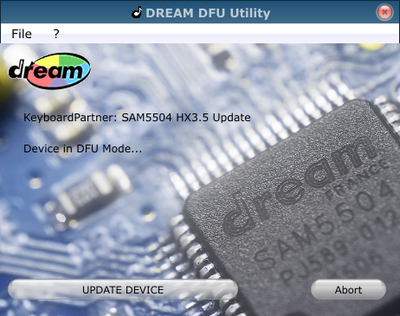HX3.5 DSP Updates: Unterschied zwischen den Versionen
Bovist (Diskussion | Beiträge) KKeine Bearbeitungszusammenfassung |
Bovist (Diskussion | Beiträge) KKeine Bearbeitungszusammenfassung |
||
| Zeile 3: | Zeile 3: | ||
'''Preliminary''' | '''Preliminary''' | ||
While organ sound generation is done entirely in hardware (FPGA), the HX3.5 board uses an additional Digital Signal Processor (DSP) for reverb effects (EFX) and General MIDI voice generation. 128 GM sounds are installed as a so-called soundbank. Up to two soundbanks can be installed at a time; with an extended HX3 licence, a second soundbank may contain additional, more elaborated instruments (with same MIDI GM bank and program numbers) which replace the instruments in first soundbank. | While organ sound generation is done entirely in hardware (FPGA), the HX3.5 board uses an additional Digital Signal Processor (DSP) for reverb effects (EFX) and General MIDI voice generation. 128 GM sounds are installed as a so-called soundbank. Up to two soundbanks can be installed at a time; with an extended HX3 licence, a second soundbank may contain additional, more elaborated instruments (with same MIDI GM bank and program numbers), which replace the instruments in the first soundbank. | ||
The DSP firmware and DSP soundbank(s) may be updated via USB connection. Connect USB cable from your PC either to USB mini jack (internally connected to PL3) or HX3.5 B-type USB-Jack. Please note: The USB B-type connector on our discontinued HX3 Extension Board mk4 does not have direct access to the DSP chip and cannot be used for DSP updates, unfortunately. | |||
The DSP update package consists of the following files: | |||
* DSP Updater (file DreamDfu.exe for Windows, update by USB connection) | * DSP Updater (file DreamDfu.exe for Windows, update by USB connection) | ||
| Zeile 12: | Zeile 14: | ||
* DSP additional sound bank (file xxxx_0x8050.dfu, refined additional instruments for DSP GM synth) | * DSP additional sound bank (file xxxx_0x8050.dfu, refined additional instruments for DSP GM synth) | ||
The updater application "DreamDFU.exe" (Windows OS only) handles the DSP communication. | |||
==Firmware Update by USB== | ==Firmware Update by USB== | ||
| Zeile 24: | Zeile 20: | ||
To update the DSP firmware, proceed as follows: | To update the DSP firmware, proceed as follows: | ||
* Open '''HX3.5 Editor's Update/Finalize window''' and click "Start DFU". Connected PC will deregister USB MIDI and recognize a DFU device instead. | * Attach USB cable to HX3.5. PC should recognize a USB MIDI device. | ||
* Open '''HX3.5 Editor's Update/Finalize window''' and click "Start DFU". Connected PC will deregister USB MIDI and recognize a DFU device instead. | |||
* HX3.5 will show "DSP update (DFU)" on MenuPanel display. | * HX3.5 will show "DSP update (DFU)" on MenuPanel display. | ||
* Start '''DreamDFU.exe''' and open DSP firmware file "HX35_5504-FW.dfu". '''DreamDFU.exe''' should show a window as seen in picture. | * Start '''DreamDFU.exe''' and open DSP firmware file "HX35_5504-FW.dfu". '''DreamDFU.exe''' should show a window as seen in picture. | ||
| Zeile 30: | Zeile 27: | ||
* When finished, close DreamDFU.exe by clicking on "Abort" or Close button. | * When finished, close DreamDFU.exe by clicking on "Abort" or Close button. | ||
* HX3.5 will revert to MIDI over USB mode. | * HX3.5 will revert to MIDI over USB mode. | ||
* Click on "Close" in the HX3.5 Editor window, then "Open" to re-establish the MIDI over USB connection. | |||
==Soundbank Installation/Update by USB== | ==Soundbank Installation/Update by USB== | ||
| Zeile 35: | Zeile 33: | ||
To update/install the "Extended Licence" GM2 soundbank, proceed as follows: | To update/install the "Extended Licence" GM2 soundbank, proceed as follows: | ||
* Attach USB cable to HX3.5. PC should recognize a USB MIDI device. | |||
* Open '''HX3.5 Editor's Update/Finalize window''' and click "Start DFU". Connected PC will deregister USB MIDI and recognize a DFU device instead. | * Open '''HX3.5 Editor's Update/Finalize window''' and click "Start DFU". Connected PC will deregister USB MIDI and recognize a DFU device instead. | ||
* HX3.5 will show "DSP update (DFU)" on MenuPanel display. | * HX3.5 will show "DSP update (DFU)" on MenuPanel display. | ||
| Zeile 41: | Zeile 40: | ||
* Close DreamDFU.exe by clicking on "Abort" or Close button. | * Close DreamDFU.exe by clicking on "Abort" or Close button. | ||
* HX3.5 will revert to MIDI over USB mode. | * HX3.5 will revert to MIDI over USB mode. | ||
* Click on "Close" in the HX3.5 Editor window, then "Open" to re-establish the MIDI over USB connection. | |||
Version vom 25. August 2018, 15:53 Uhr
Preliminary
While organ sound generation is done entirely in hardware (FPGA), the HX3.5 board uses an additional Digital Signal Processor (DSP) for reverb effects (EFX) and General MIDI voice generation. 128 GM sounds are installed as a so-called soundbank. Up to two soundbanks can be installed at a time; with an extended HX3 licence, a second soundbank may contain additional, more elaborated instruments (with same MIDI GM bank and program numbers), which replace the instruments in the first soundbank.
The DSP firmware and DSP soundbank(s) may be updated via USB connection. Connect USB cable from your PC either to USB mini jack (internally connected to PL3) or HX3.5 B-type USB-Jack. Please note: The USB B-type connector on our discontinued HX3 Extension Board mk4 does not have direct access to the DSP chip and cannot be used for DSP updates, unfortunately.
The DSP update package consists of the following files:
- DSP Updater (file DreamDfu.exe for Windows, update by USB connection)
- DSP firmware (file HX35_5504-FW_xxxx.dfu with Reverb and GM synth sound generation)
- DSP default sound bank (file GMBK5X64_0x8008.dfu, default GM soundbank for DSP GM synth)
- DSP additional sound bank (file xxxx_0x8050.dfu, refined additional instruments for DSP GM synth)
The updater application "DreamDFU.exe" (Windows OS only) handles the DSP communication.
Firmware Update by USB
To update the DSP firmware, proceed as follows:
- Attach USB cable to HX3.5. PC should recognize a USB MIDI device.
- Open HX3.5 Editor's Update/Finalize window and click "Start DFU". Connected PC will deregister USB MIDI and recognize a DFU device instead.
- HX3.5 will show "DSP update (DFU)" on MenuPanel display.
- Start DreamDFU.exe and open DSP firmware file "HX35_5504-FW.dfu". DreamDFU.exe should show a window as seen in picture.
- Click "Update Device". A progress bar will indicate the update progress.
- When finished, close DreamDFU.exe by clicking on "Abort" or Close button.
- HX3.5 will revert to MIDI over USB mode.
- Click on "Close" in the HX3.5 Editor window, then "Open" to re-establish the MIDI over USB connection.
Soundbank Installation/Update by USB
To update/install the "Extended Licence" GM2 soundbank, proceed as follows:
- Attach USB cable to HX3.5. PC should recognize a USB MIDI device.
- Open HX3.5 Editor's Update/Finalize window and click "Start DFU". Connected PC will deregister USB MIDI and recognize a DFU device instead.
- HX3.5 will show "DSP update (DFU)" on MenuPanel display.
- Start DreamDFU.exe and open supplied DSP soundbank file, e.g. "Piano16_0x8050.dfu" or similar. DreamDFU.exe should show a window as seen in picture.
- Click "Update Device". A progress bar will indicate update process.
- Close DreamDFU.exe by clicking on "Abort" or Close button.
- HX3.5 will revert to MIDI over USB mode.
- Click on "Close" in the HX3.5 Editor window, then "Open" to re-establish the MIDI over USB connection.