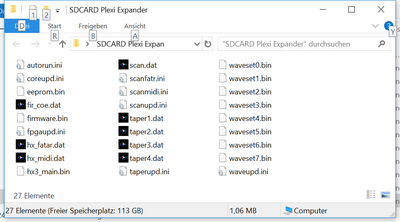HX3.5 SD Card Usage: Unterschied zwischen den Versionen
Bovist (Diskussion | Beiträge) K (→File List) |
Bovist (Diskussion | Beiträge) KKeine Bearbeitungszusammenfassung |
||
| Zeile 7: | Zeile 7: | ||
An update will start automatically on power-up when a file called "autorun.ini" is present on SD card. Once the update is completed, this file will be renamed to "_autorun.ini" to prevent further obsolete updates. | An update will start automatically on power-up when a file called "autorun.ini" is present on SD card. Once the update is completed, this file will be renamed to "_autorun.ini" to prevent further obsolete updates. | ||
Any update or setting may be started manually by menu as well by running an '''INI Script'''. Navigate to '''File Menu''' using Up/Down buttons on MenuPanel. A list of available update options (INI Scripts) is displayed on the LCD; select by MenuPanel encoder knob. A script is started by pressing the encoder knob for about 2 seconds; a "running" message should appear. | Any update or setting may be started manually by menu as well as by running an '''INI Script'''. Navigate to '''File Menu''' using Up/Down buttons on MenuPanel. A list of available update options (INI Scripts) is displayed on the LCD; select by MenuPanel encoder knob. A script is started by pressing the encoder knob for about 2 seconds; a "running" message should appear. | ||
'''Important:''' | '''Important:''' After updating to different firmware type (eg. from expander to drawbar organ), check '''System Init''' parameters with HX35 Editor. These values are persistent even when firmware is updated. Factory programming is ADC Configuration "Swell only" for expander use, so set the configuration according to your needs. Also, the '''MIDI only scan driver''' is installed. If FatarScan2 or Scan16/Scan61 boards are to be used, replace scan driver with appropriate type (running INI script '''scanfatr.ini''' or '''scan61.ini'''). | ||
As of today, the effects/GM DSP (firmware, GM sound banks) may be updated through USB only. See page '''[[HX3.5 DSP Updates]]''' for details. | As of today, the effects/GM DSP (firmware, GM sound banks) may be updated through USB only. See page '''[[HX3.5 DSP Updates]]''' for details. | ||
| Zeile 32: | Zeile 32: | ||
... | ... | ||
e.g. "1504=1". For valid parameter numbers and values, see main table in HX3.5 Editor application. | e.g. "1504=1". For valid parameter numbers and values, see main table in HX3.5 Editor application. The number of parameters to be changed by an INI file is not limited. All changes are temporary if not preceeded by a "wen=1" (Write EEPROM enable/disable) command: | ||
<wen=1> | <wen=1> | ||
Version vom 17. Juli 2018, 14:23 Uhr
A new controller firmware and FPGA image (Sound Engine) may be installed using a standard SD or SDHC card. For this purpose, an SD card adapter is provided with every board. Attach SD card adaptor cable to PL17.
Firmware images are made available through our H3.5 Github repository. Unzip and copy all files from appropriate ZIP file "SDCARD" to empty SD or SDHC card. Any computer with SD card reader may be used (Windows, Mac OS, Linux, Android). Please make sure that all files are located in the card's root (base) directory, HX3.5 will ignore files located in folders or ZIP files! Insert SD card in HX3.5 card adaptor and power up HX3.5 (Reset/Restart).
An update will start automatically on power-up when a file called "autorun.ini" is present on SD card. Once the update is completed, this file will be renamed to "_autorun.ini" to prevent further obsolete updates.
Any update or setting may be started manually by menu as well as by running an INI Script. Navigate to File Menu using Up/Down buttons on MenuPanel. A list of available update options (INI Scripts) is displayed on the LCD; select by MenuPanel encoder knob. A script is started by pressing the encoder knob for about 2 seconds; a "running" message should appear.
Important: After updating to different firmware type (eg. from expander to drawbar organ), check System Init parameters with HX35 Editor. These values are persistent even when firmware is updated. Factory programming is ADC Configuration "Swell only" for expander use, so set the configuration according to your needs. Also, the MIDI only scan driver is installed. If FatarScan2 or Scan16/Scan61 boards are to be used, replace scan driver with appropriate type (running INI script scanfatr.ini or scan61.ini).
As of today, the effects/GM DSP (firmware, GM sound banks) may be updated through USB only. See page HX3.5 DSP Updates for details.
File List
INI Scripts (may be started by menu)
autorun.ini - Invoke complete update process (FPGA Sound Engine, WaveSets, Taperings, Scan Driver and Firmware)
_autorun.ini - Renamed file after complete update
scanupd.ini - Install Scan Driver named "scan.dat" (may be either MIDI, Fatar or Scan16/61)
scanmidi.ini - Install Scan Driver for MIDI only input
scanfatr.ini - Install Scan Driver for FatarSCan2 scan board
scan61.ini - Install Scan Driver for Scan16 and Scan61 scan board
taperupd.ini - Install Tapering (key loudness) files for Hammond emulation
waveupd.ini - Install WaveSet (generator waveforms) files
Note: INI scripts contain valid HX3.5 commands as plain text and may be edited with any text editor. HX3.5 command form:
<parameter1>=<newvalue1> <parameter2>=<newvalue2> ...
e.g. "1504=1". For valid parameter numbers and values, see main table in HX3.5 Editor application. The number of parameters to be changed by an INI file is not limited. All changes are temporary if not preceeded by a "wen=1" (Write EEPROM enable/disable) command:
<wen=1> <parameter1>=<newvalue1> <parameter2>=<newvalue2> ... <wen=0>
In this case, parameters are saved as start-up defaults. You may even setup special organ adjustments or parameter settings by using your own INI Scripts. Any parameter (excluding those marked "not used", "do not use" or description in brackets) may be changed by an INI Script. Additionally, there are special commands for updating binary images in flash memory ("Cores", COR X=<filename>) as well as the FPGA configuration (CFG = <filename>) itself. Comment lines begin with "/" character.
/ Sample Script / FPGA-Update, replace scan driver with Fatar type CFG=hx3_main.bin /Various Cores COR 0=scanfatr.dat COR 11=taper1.dat COR 15=fir_coe.dat / Wave-Update / Wavesets are 16 KByte = 4x Core size of 4 kWords COR 16=waveset0.bin COR 20=waveset1.bin COR 24=waveset2.bin COR 28=waveset3.bin / Reload all RLD / Done!
Data Files (required for update scripts)
firmware.bin - AVR controller firmware (flash contents)
eeprom.bin - AVR controller data (eeprom contents)
hx3_main.bin - FPGA configuration (Sound Engine)
scan.dat - Scan Driver (may be either MIDI, Fatar or Scan16/61 type)
scanmidi.dat - Scan Driver for MIDI Input
scan61.dat - Scan Driver for Scan16-Strip and Scan61-Inline boards
scanfatr.dat - Scan Driver for Fatar keybed and FatarScan2 board
fir_coe.dat - Finite Impulse Response filter parameters for rotary horn simulation
taperX.dat - 4 Tapering (key loudness) files for Hammond emulation
wavesetX.dat - 8 WaveSet (generator waveforms) files
Note: scan61.dat driver not present yet (in development)